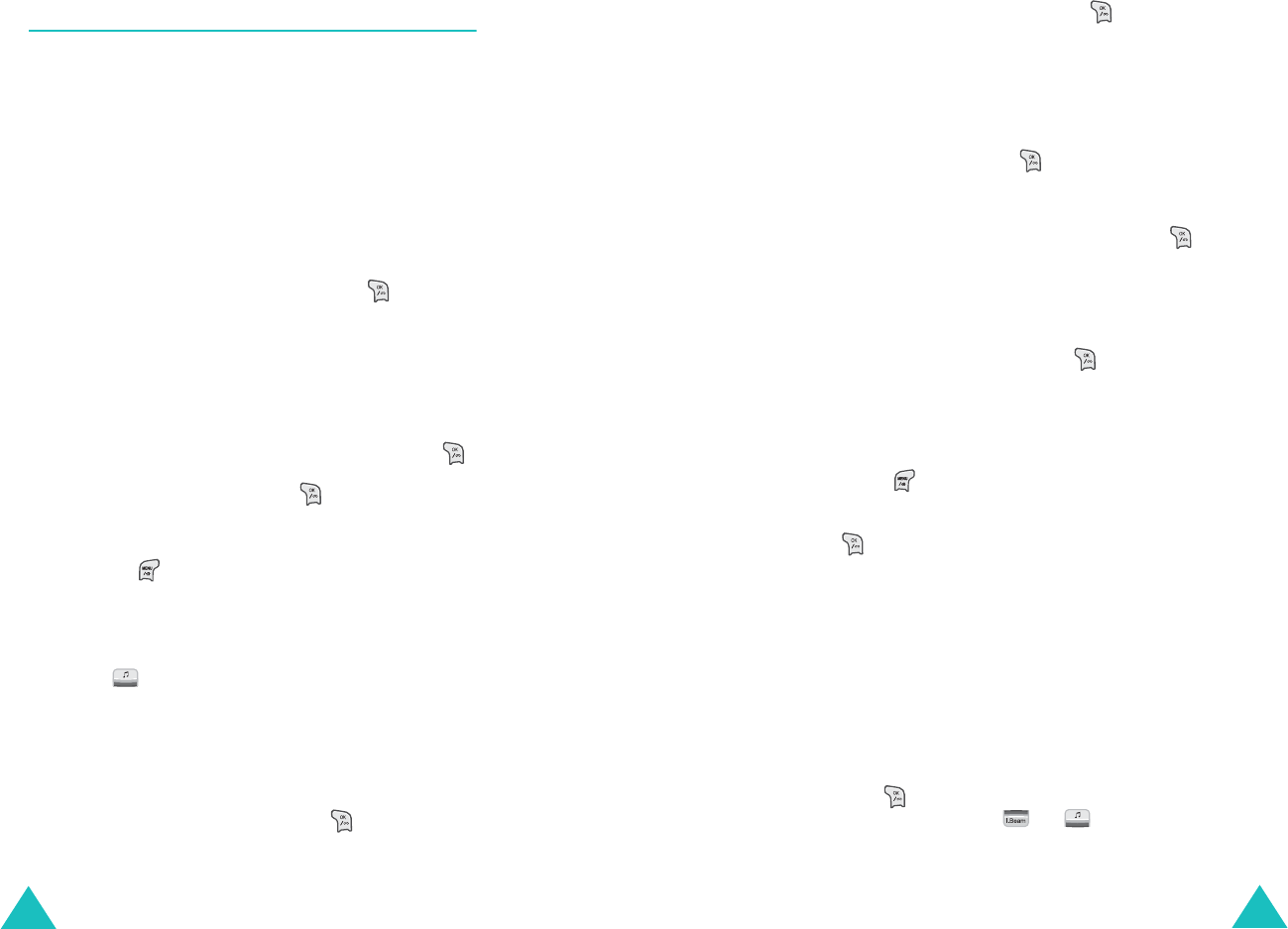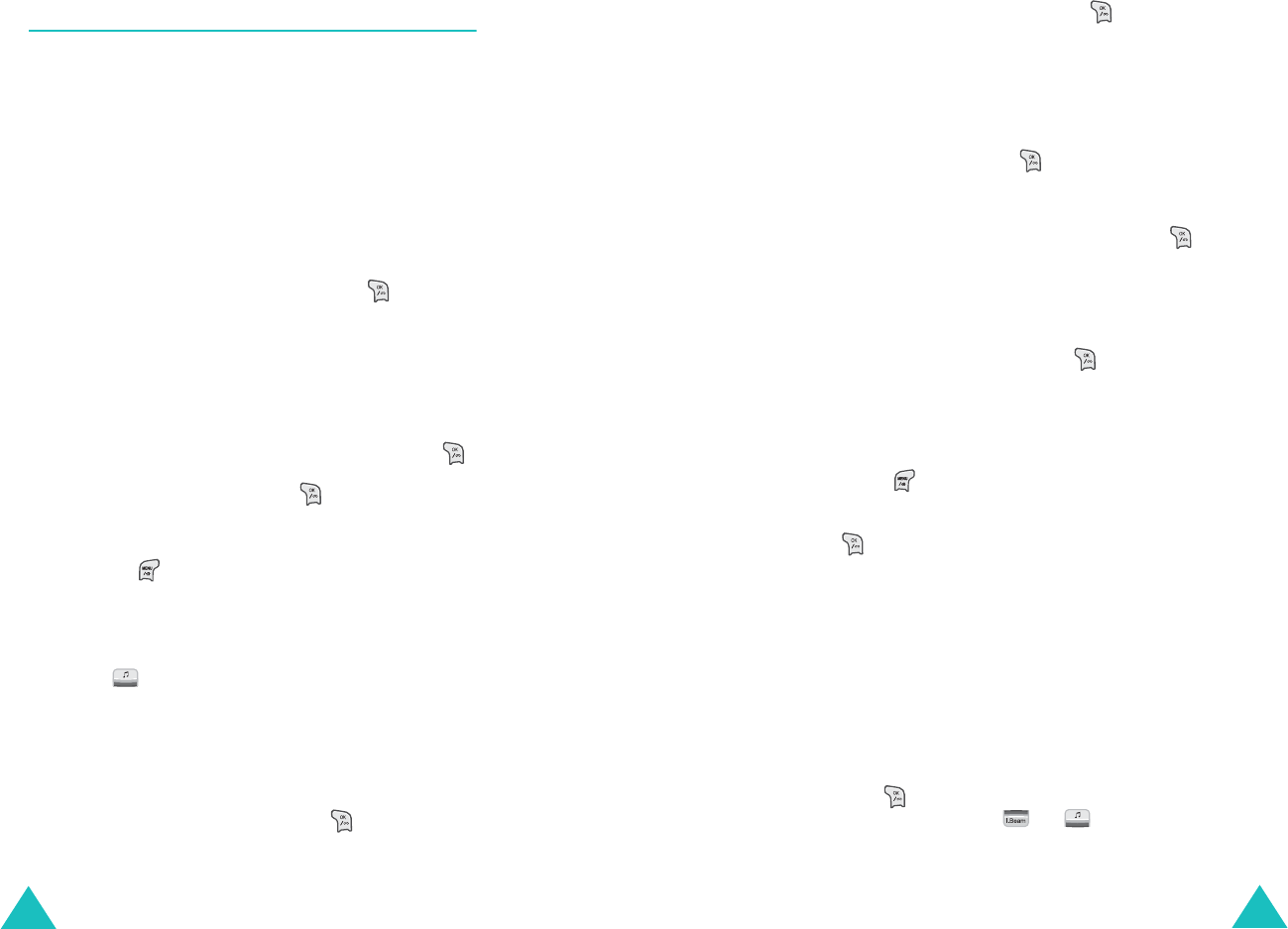
Digital Camcorder
128
Photo Mail
(MENU 6-4)
This menu allows you to send an image you have
captured to other people by inserting it into a text
message. You can also receive messages containing
photos.
Send New PhotoMail
(MENU 6-4-1)
To send a message with a photo you’d like to take
right now:
1. Select
With
new photo
and press .
The camera turns on and the display switches to
Capture mode.
2. Take and save a photo by following steps 2 to 6
on page 118.
3. Enter a subject for your message and press .
4. Write a message and press .
5. Enter the destination number.
Pressing gives you options which allow you
to find a phone number or e-mail address stored
in Phonebook.
6. To send the message to more than one person,
press and fill in another destination field.
7. Repeat steps 5 and 6 to add more destinations.
You can enter up to 5 numbers or addresses.
Note
: You will be billed for each destination.
8. When you have finished, press .
Digital Camcorder
129
9. Select
Send now
and press . If the phone
fails to send the message, it asks you if you
want to save the message in the
Saved Msg.
folder. Select
Yes
. Otherwise select
No
.
To send the photo mail later, select
Send later
.
Enter the time and date you want to send the
message, and press .
To send a message using a stored photo:
1. Select
With stored photo
and press .
The display shows a list of photos stored in the
Photo Album folder.
2. Select the photo you want by pressing the
Navigation keys and press .
The selected photo displays.
3. If the displayed photo is not correct, scroll to
another photo using the Navigation keys and
press .
4. Select the
Send Photo Mail
option and press
.
5. Follow the procedure from step 3 on page 128.
Sent Msg.
(MENU 6-4-2)
In this menu, you can review the messages you
have sent.
Scroll to the message you want using the
Navigation keys and:
• Press to view the message. To scroll through
the contents, press or .