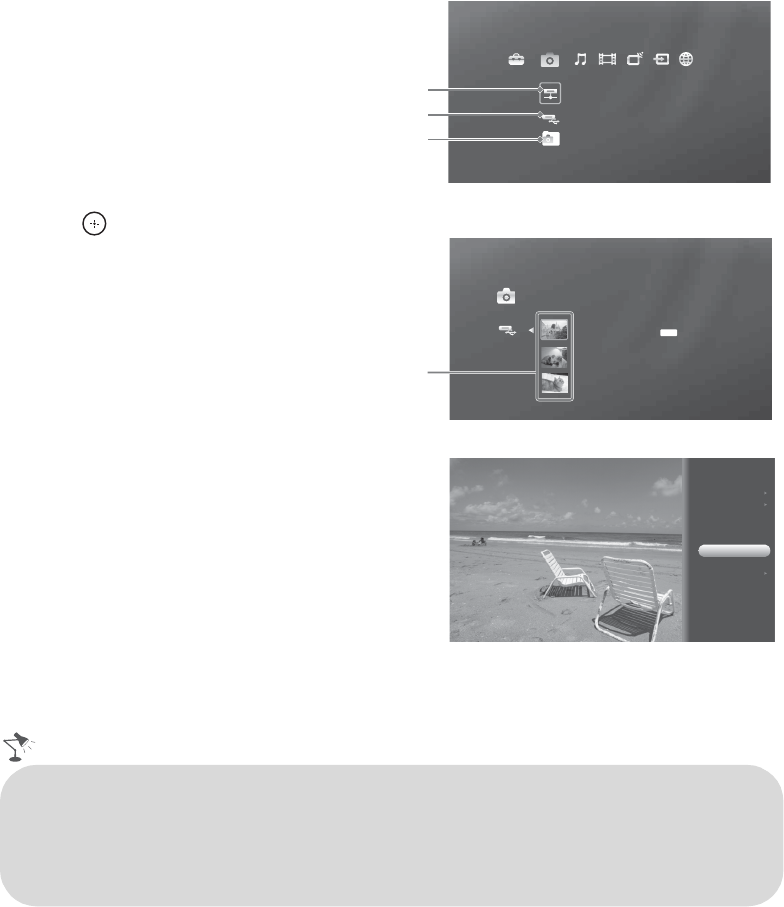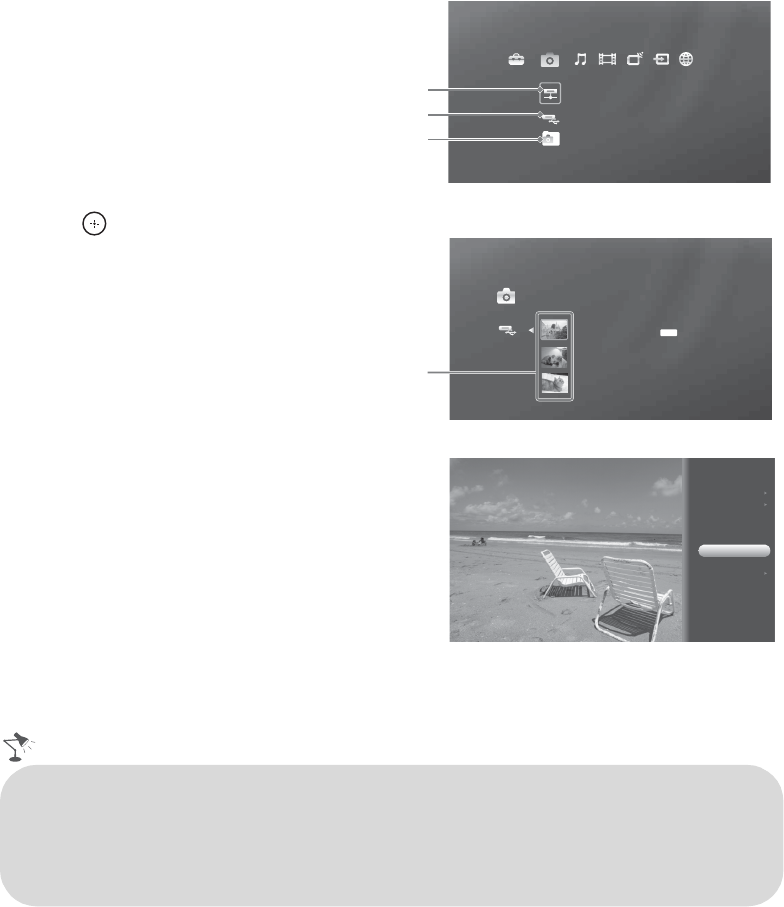
26
Photo, Music, and Video
Media files from DLNA Certified media servers or Sony USB equipment can easily be accessed
from the Photo, Music, and Video Category icons. For a list of supported file formats, see
page 38.
Accessing Media Files
1 Press HOME to display the
XMB
™
.
2 Select a Category icon.
3 Select a DLNA Certified media
server, Sony USB or sample
folder. (Pressing OPTIONS will
display additional menu items,
see “Media File Options Menu”
below.)
4 Press to select an item from
the List View.
Media File Options Menu
Press OPTIONS after accessing a
media file to display a list of
available options such as Playback
Method, Start Slideshow, Add
to Favorites, and Device
Actions.
The Options Menu for each Category
icon and media file selected may
vary.
US0013A92B6949: server:
Photo
DLNA Certified
media server
USB
Samples
Shown with
Photo
Category icon selected.
Photo
DSC02991
Fri 5/25/2007 12:06 PM
JPG
DSC00140.JPG
DSC00141.JPG
List View
Shown with
Photo
USB media location selected.
Picture & Display
Playback Method
Start Slideshow
Add to Favorites
File Actions
Shown here is a photo file after pressing
OPTIONS
.
• Internet content may appear under each icon if the TV Network Setup has been completed
(see page 16).
• Media files cannot be saved in the TV but can be added to Favorites and accessed when the
equipment containing the media file is connected.
• Refer to page 13 for a sample DLNA Certified equipment or page 14 for Sony USB equipment
connection diagrams.