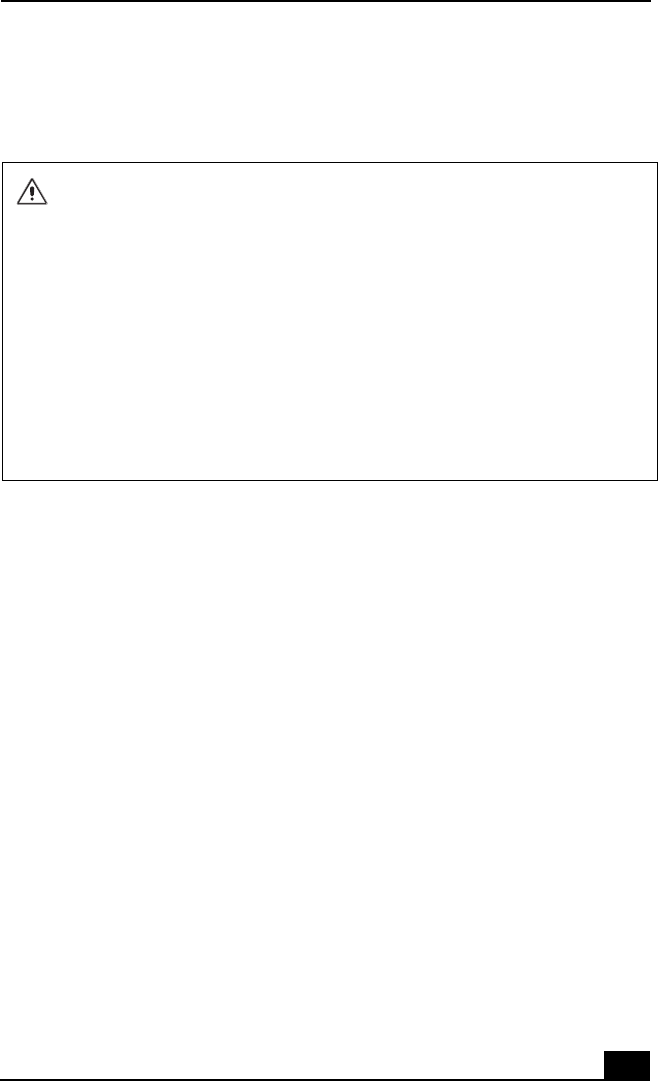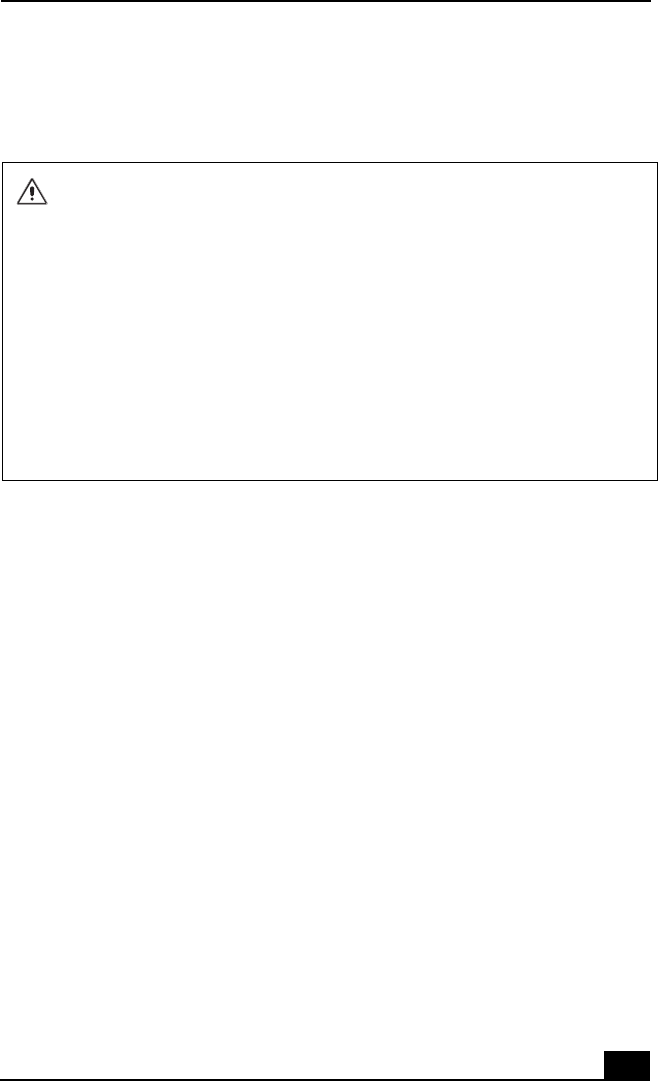
Using an Optical Disc Drive
57
❑ For optimal writing speed, deactivate the screen saver and exit anti-virus
software before writing data to a disc.
❑ For best results, use CD-Rs that are compatible with 8x speed.
Notes on CD and DVD discs
❑ Do not drop or bend the disc.
❑ Do not touch the surface of the disc. Fingerprints and dust on the surface of a
disc may cause reading errors.
❑ For normal cleaning, hold the disc by its edge and use a soft cloth to wipe the
surface from the center out.
❑ If the disc is badly soiled, moisten a soft cloth with water, wring it out well,
and use it to wipe the surface of the disc from the center out. Wipe off any
remaining moisture with a dry, soft cloth.
❑ Do not use solvents such as benzine, thinner, commercially available
cleaners or anti-static spray, as they may damage to the disc.
Do not use the Eject PC option in Windows® or press the UNDOCK switch on the
docking station while writing data to a CD-R or CD-RW. Doing so may severely
damage your computer.
Do not put your computer into power saving mode while writing data to a CD-R
or CD-RW disc.
Do not strike or shake the computer while writing data to a disc.
Memory-resident disc utilities, such as the screen saver and virus checker, may
cause unstable operation or data loss. Deactivate these utilities (if they are
active) before writing data to a disc.
Always use the AC adapter as the power source for your computer when you are
writing data to a CD-R or CD-RW. Using battery power may result in data
transfer failure.