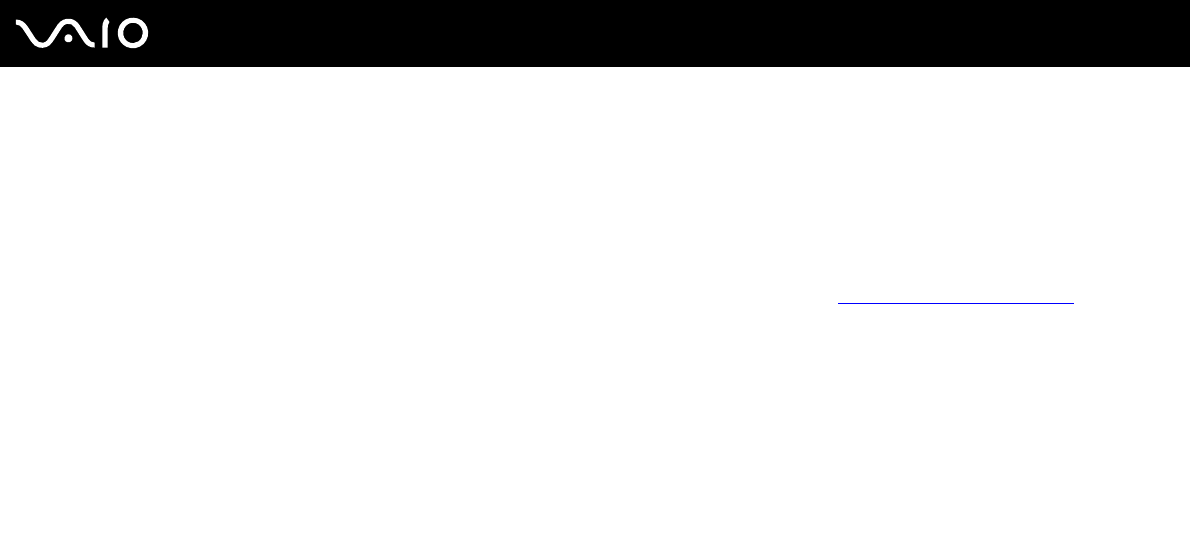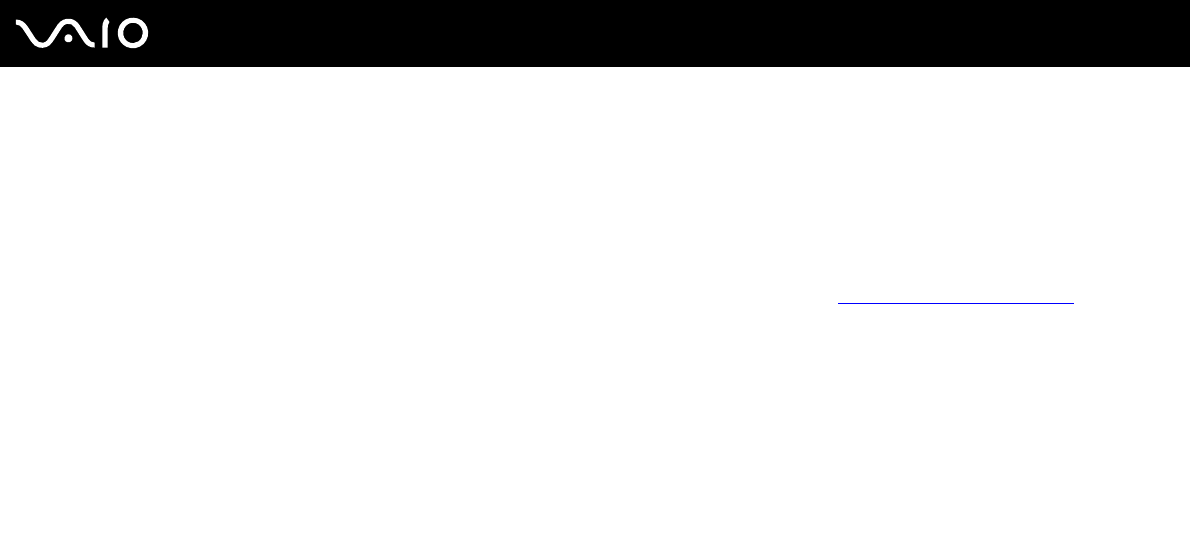
46
nN
Using Your VAIO Computer
!
Be sure to hold the Memory Stick media with the arrow pointing in the correct direction as you insert it into the slot. To avoid damaging your computer
or the Memory Stick media, do not force the Memory Stick media into the slot if you cannot insert it smoothly.
Do not insert more than one Memory Stick media into the slot. Inserting the media improperly may damage your computer.
✍
Your computer supports Memory Stick Duo media and is equipped with the Memory Stick PRO/Duo slot that is compatible with both standard- and
duo-size media. For more information on the Memory Stick Duo media, visit the Memory Stick web site at http://www.memorystick.com/en/
.
You can insert a Memory Stick Duo media directly into the slot.
To view the contents of the Memory Stick media
1 Click Start and then My Computer to open the My Computer window.
2 Double-click the Memory Stick media icon to view the list of data files saved in the Memory Stick media.
To format a Memory Stick media
Use the Memory Stick Formatter software. See the help file on the Memory Stick Formatter software for details.
!
Formatting the Memory Stick media erases the entire data on the media. Avoid accidental erasure of your valuable data.
Do not remove the Memory Stick media from the slot while formatting the media. This could cause a malfunction.
Be sure to use the preinstalled Memory Stick Formatter software to format a Memory Stick media. In case the media is formatted with the formatting
function of the Windows operating system, the media cannot be recognized by other Memory Stick devices.