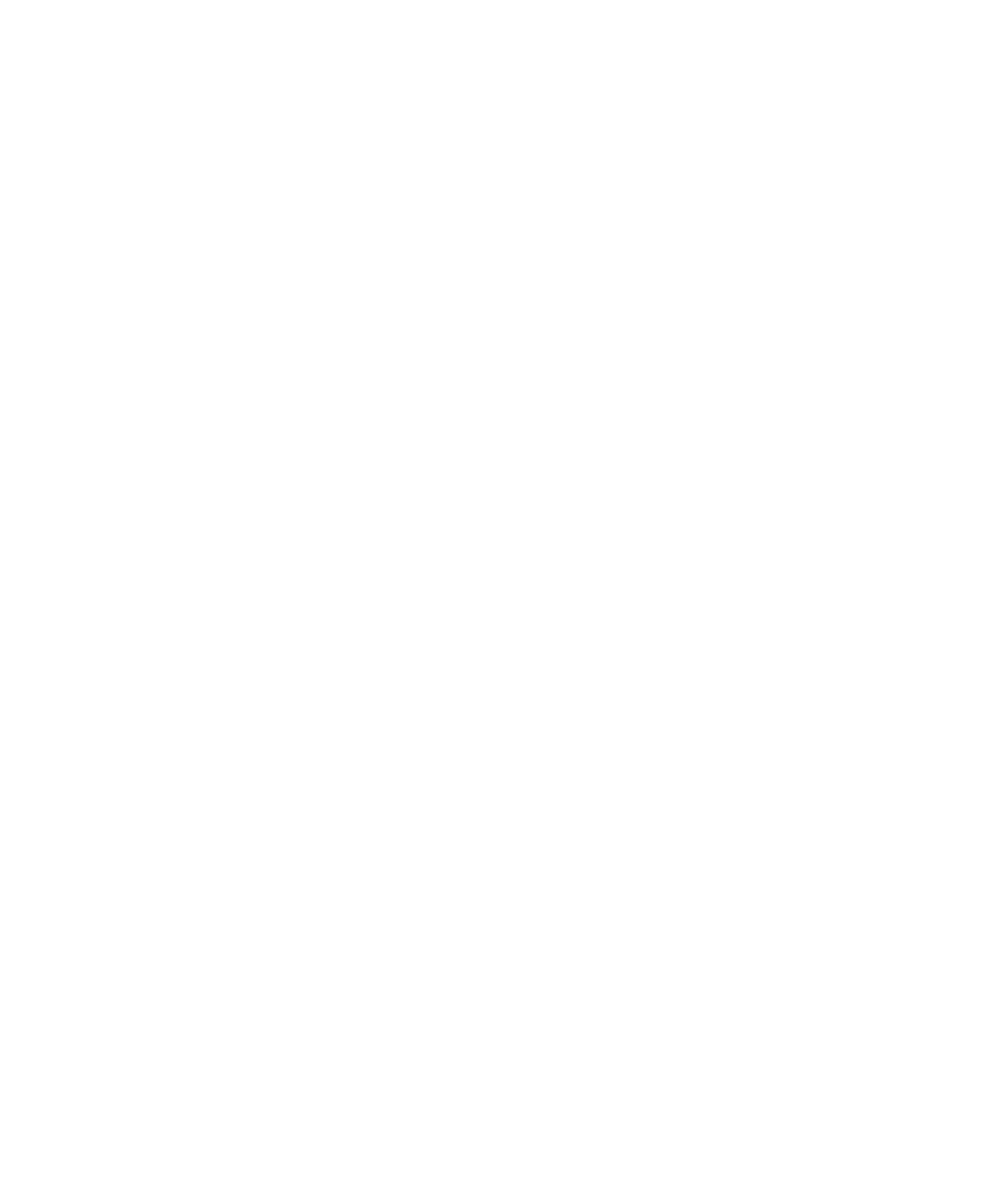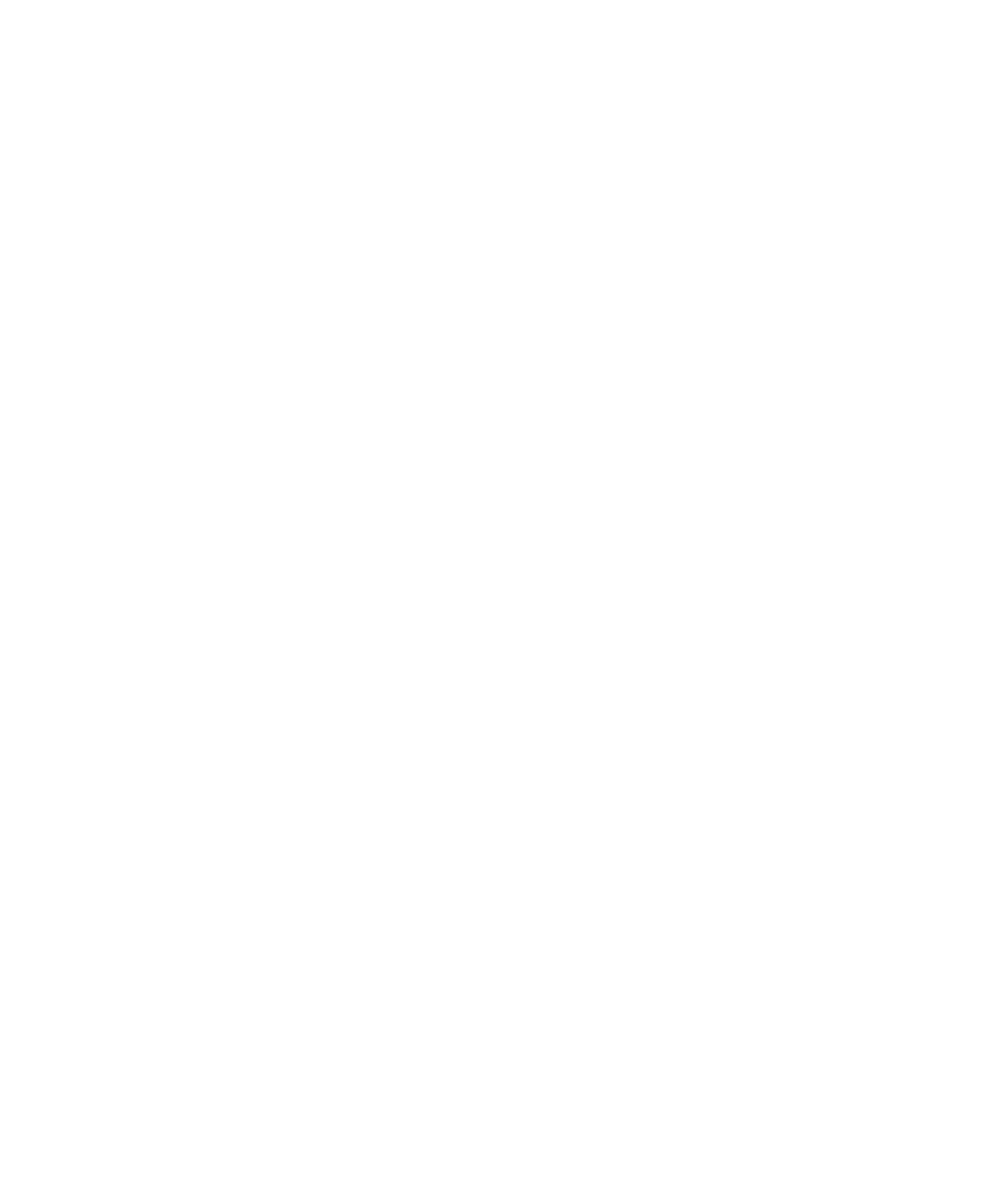
56 Sun Blade X6250 Server Module Windows Operating System Installation Guide • September 2008
▼ To Install Microsoft’s IPMI System Management Driver
(Windows Server 2003 R2 SP2)
Do the following before attempting to use the IPMItool through the Windows
operating system:
1. Install the Microsoft IPMI System Management driver:
a. In Control Panel, open Add/Remove Programs.
The Add/Remove Programs dialog is displayed.
b. Click Add/Remove Windows Components.
The Windows Components Wizard dialog is displayed.
c. Highlight Management and Monitoring Tools component, and then click
Details.
The Management and Monitoring Tools page is displayed.
d. Do one of the following:
■ If the Select the Hardware Management subcomponent check box is
already selected, skip to Step 2.
■ If the Select the Hardware Management subcomponent check box is not
selected, select it. The “3rd Party Drivers” warning dialog appears.
e. Read the warning and then click OK.
The Management and Monitoring Tools page is displayed.
f. Click OK.
The Windows Components Wizard dialog is displayed.
g. Click Next.
The Hardware Management component is installed.
2. Instantiate the IPMI System Management driver.
3. On the Taskbar, click Start, and then click Run.
The Run dialog box is displayed.
4. In the Open list, type:
rundll32 ipmisetp.dll,AddTheDevice
and then click OK.
The IPMI System Management driver is instantiated.
5. To ensure that the IPMI System Management driver is installed, repeat steps 1a
through 1c, above.