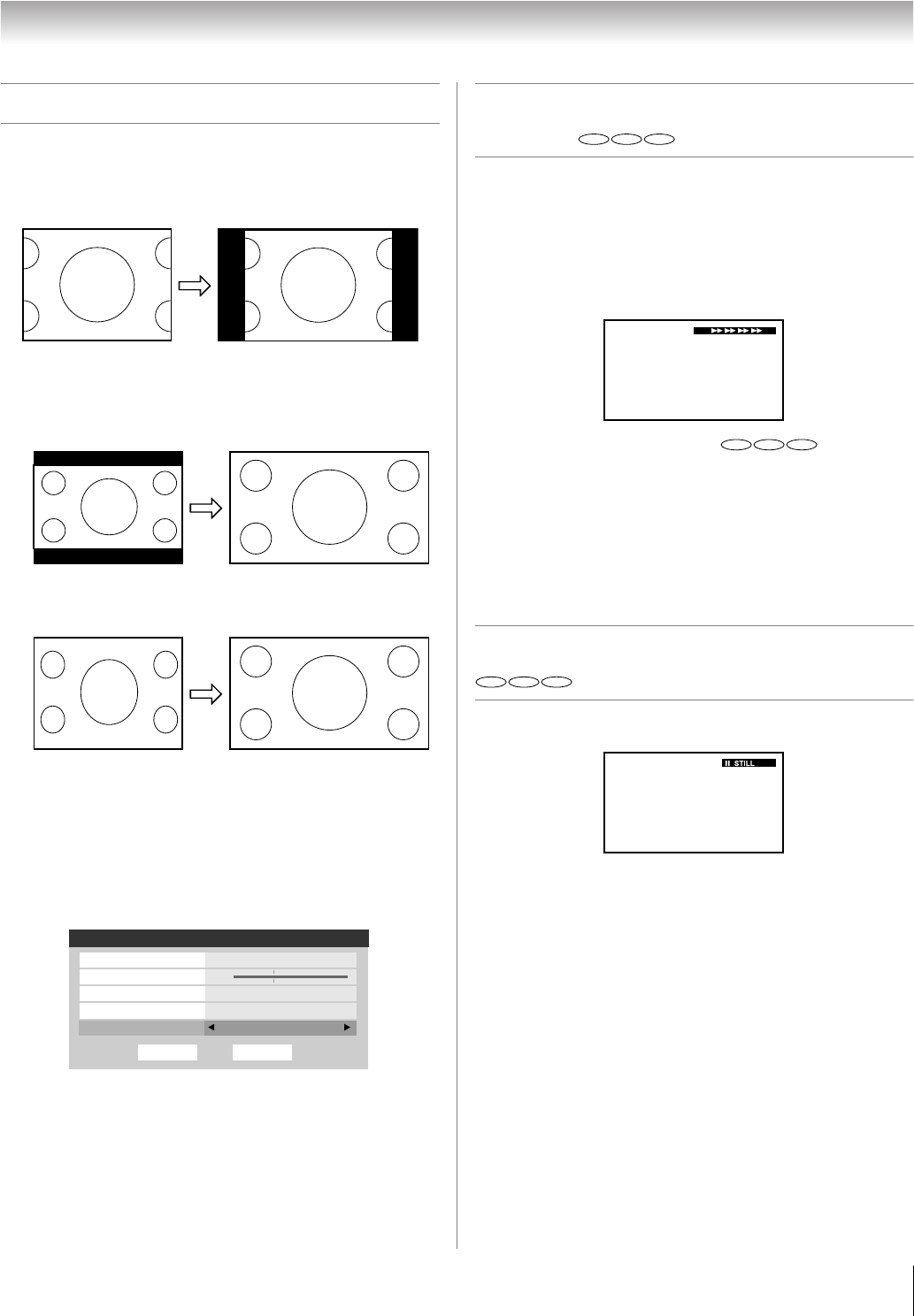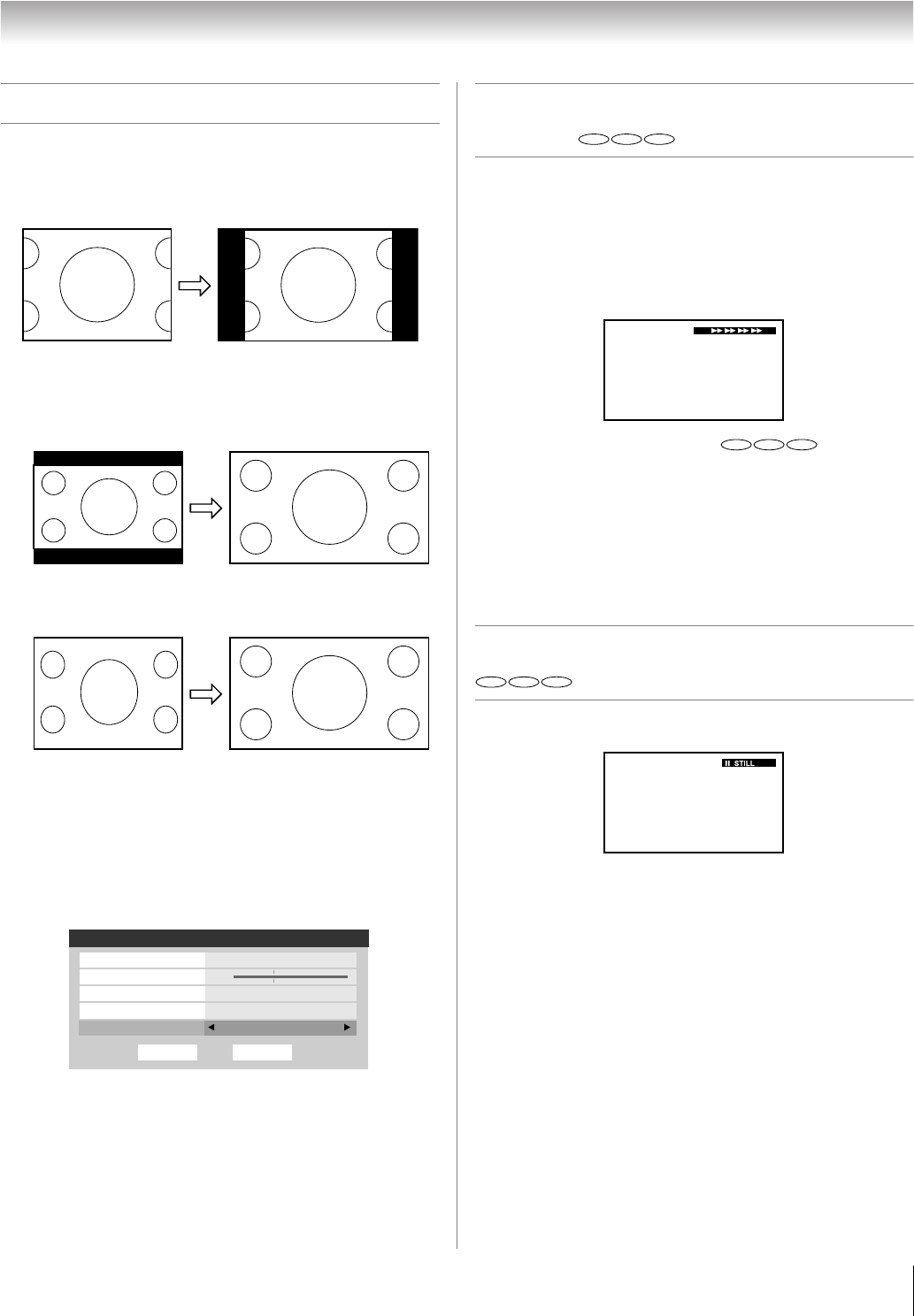
63
LV1737 (E/F) Web 213:276
Chapter 8: DVD Playback
Using the DVD aspect ratio feature
When you view a DVD from the Built-In DVD input, you can
select the DVD aspect ratio, as described below.
• 4:3 Pan Scan: Black bars are visible on right and left sides
of the screen.
• 4:3 Letter Box: The picture is stretched wider and taller to
fill the screen.
• 16:9 Wide: The picture is stretched wider to fill the width
of the screen.
To select the DVD aspect ratio:
1 Press Y and open the Video menu.
2 Highlight Theater Settings and press T.
3 In the DVD Aspect Ratio field, select the mode you
prefer (4:3 Pan Scan, 4:3 Letter Box, or 16:9 Wide).
4 To save the new settings, highlight Done and press T.
To revert to the factory defaults, highlight Reset and
press T.
Note: You cannot change the DVD aspect ratio while you are
viewing a DVD. (You must be in FULL-STOP mode, not
RESUME-STOP mode.)
Playing in fast reverse or fast
forward
Press H or J during playback.
H: Fast reverse playback (DVD/VCD: 2X-64X, CD/MP3:
2X-16X)
J: Fast forward playback (DVD/VCD: 2X-64X, CD/MP3:
2X-16X)
Each time you press H or J , the playback speed changes.
To resume normal playback:
Press S.
Note:
• The TV mutes sound and subtitles during reverse and
forward scan of DVD video discs. However, the TV plays
sound during fast forward or fast reverse play of audio CDs.
• The playback speed may differ depending on the disc.
To pause playback (still playback)
Press A during playback.
To resume normal playback:
Press S.
Note: The sound is muted during still playback.
Picture where both sides of
the original wide screen
image are cropped.
A B C D E F G - - - - - - - - - - - - - - - -
Letter box picture
Squeezed picture
Theater Settings
Picture Size Natural
Picture Scroll --
Cinema Mode Film
Auto Aspect Ratio On
DoneReset
DVD Aspect Ratio 16:9 Wide
DVD
VCD CD
DVD
VCD CD
DVD
VCD CD
32LV1737_EN.book Page 63 Monday, April 23, 2007 1:54 PM