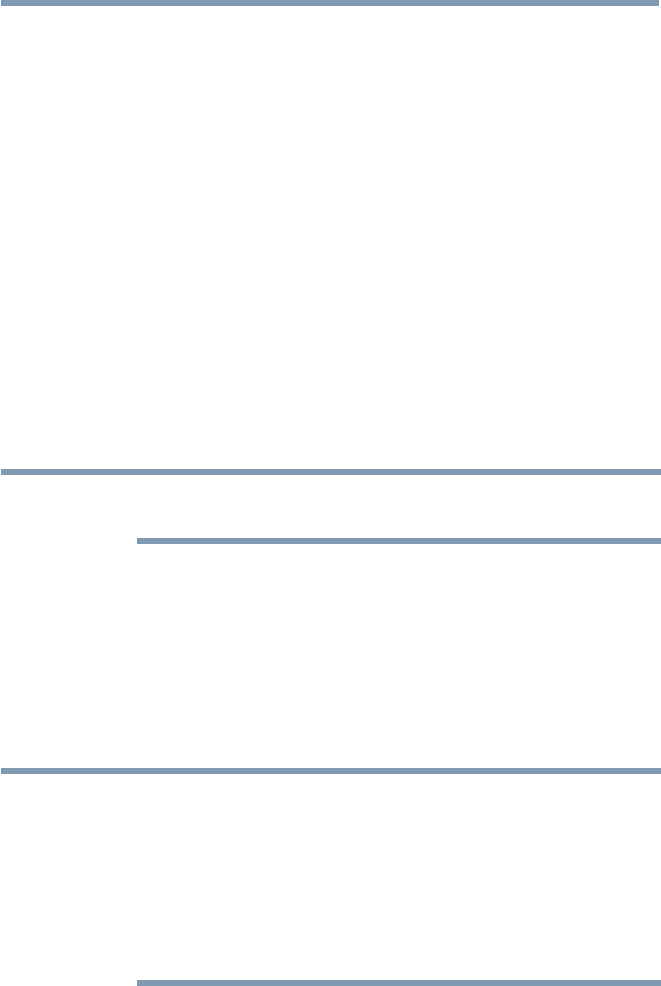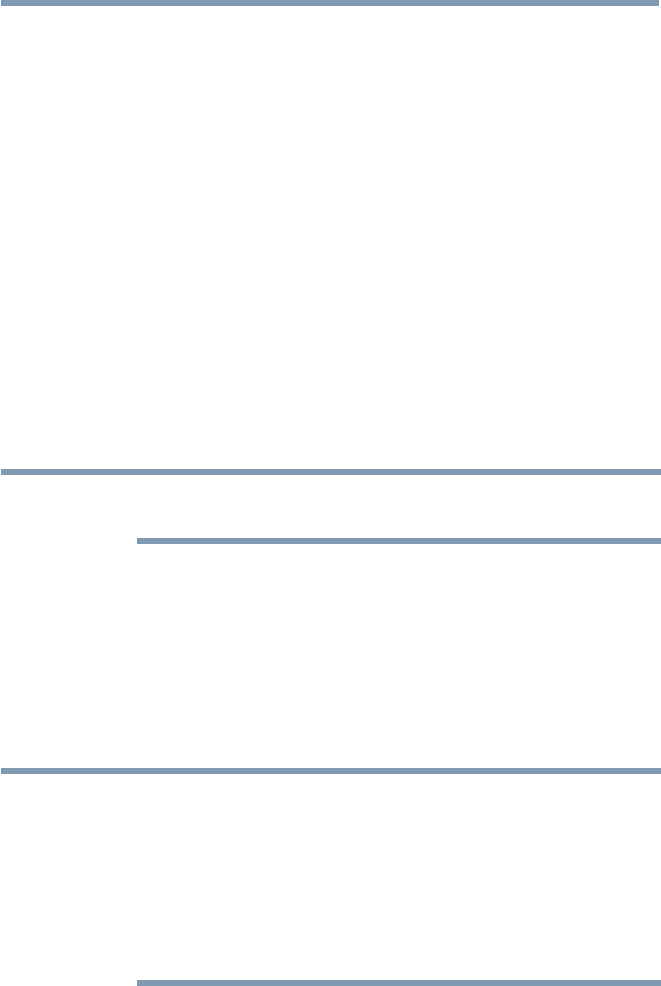
Picture and Sound Controls
113
Selecting the analog audio output format
Set the type of analog audio that is output from the ANALOG AUDIO
OUT terminal.
1 Press the MENU button.
2 Select Sound > Analog Audio Output and press the OK button.
3 Press the
p
/
q
(arrow) buttons to select Fixed or Variable.
Fixed: Audio is output at a constant volume level.
Variable: The volume level can be adjusted on the TV.
4 Press the EXIT button.
Digital Audio Selection
You can switch to DTV broadcast digital audio.
1 Press the MENU button.
2 Select Sound > Digital Audio Selection and press the OK button.
3 Press the
t
/
u
(arrow) buttons to select your preferred language.
4 Press the EXIT button.
NOTE
This operation cannot be performed when receiving ATV broadcasts or
watching externally input video.
Using the Dolby
®
Digital Dynamic Range Control feature
You can further compress Dolby
®
Digital and Dolby
®
Digital Plus
dynamic range so you can switch from digital to analog broadcasts at the
same dynamic range.
1 Press the MENU button.
2 Select Sound > Dynamic Range Control and press the OK button.
3 Press the
p
/
q
(arrow) buttons to select On.
NOTE
This feature is available when Dolby
®
Digital or Dolby
®
Digital Plus is input
to the TV in the following situations:
v
When tuned to a digital RF channel
v
When an HDMI
®
input is used
v
When network devices are used
This feature will also affect Digital Audio Output when the optical audio
output format is set to PCM.
Adjusting the audio