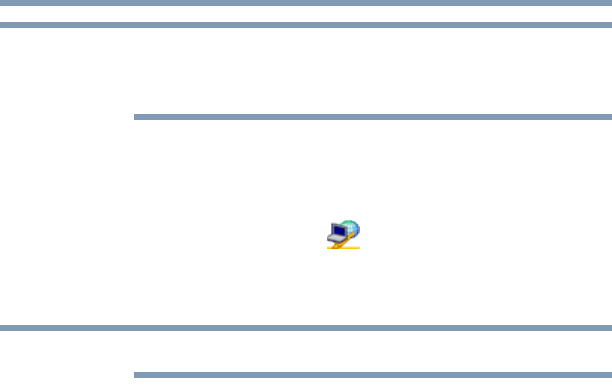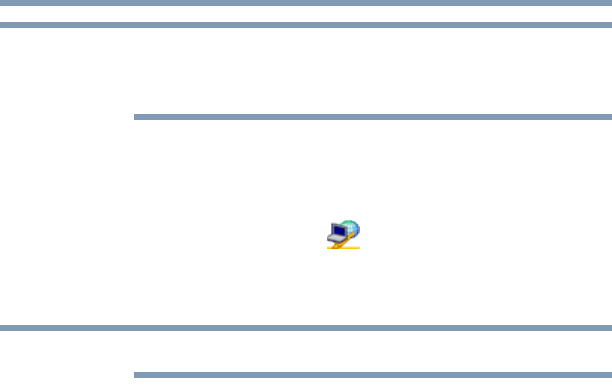
229
Using ConfigFree™ with your Toshiba Computer
ConfigFree Utilities
5.375 x 8.375 ver 2.3
Participating users must be connected by LAN, wireless LAN, or
Bluetooth
®
(PAN). Firewall software may prevent ConfigFree
SUMMIT from working.
Using ConfigFree SUMMIT
To host a ConfigFree SUMMIT:
1 Click the ConfigFree icon on the System Tray.
2 Click SUMMIT. Other users appear on the SUMMIT main
window.
SUMMIT can also be started from the ConfigFree Launcher.
3 Select the appropriate users and invite them to the SUMMIT
meeting. As users join the SUMMIT, their icons appear on the
SUMMIT table.
4 Use drag and drop to share documents with SUMMIT users:
❖ To share a file with one user, drag the file to the user’s
icon.
❖ To share a file with all users, drag the file to the center of
the summit table.
There are other ways to send files to users.
To send files to all SUMMIT users:
1 Right-click the file and select Send to SUMMIT Devices.
2 Click Send.
To send files to a user without creating a SUMMIT meeting:
1 Drag and drop the file to the Wireless radar icon on the
ConfigFree Launcher.
2 Right-click the file and choose a file recipient.
3 Click Send.
An Access Point may not always be available. To find out how to
use Quick Connect to launch ConfigFree Summit, see “Direct Link
Toshiba Device” on page 231.