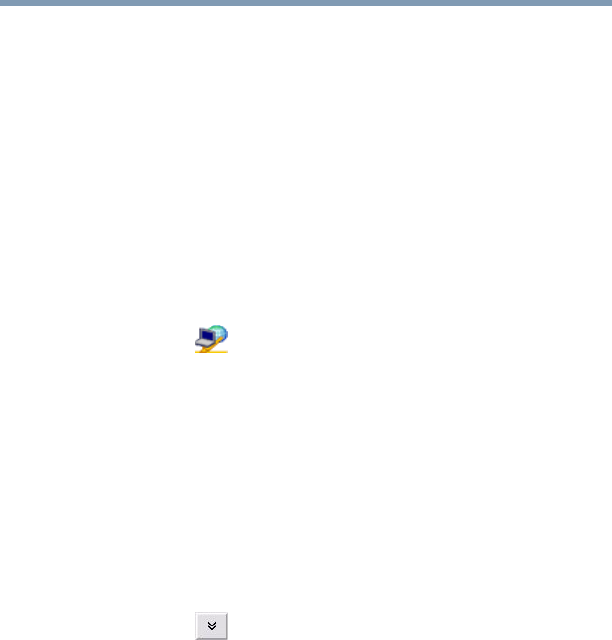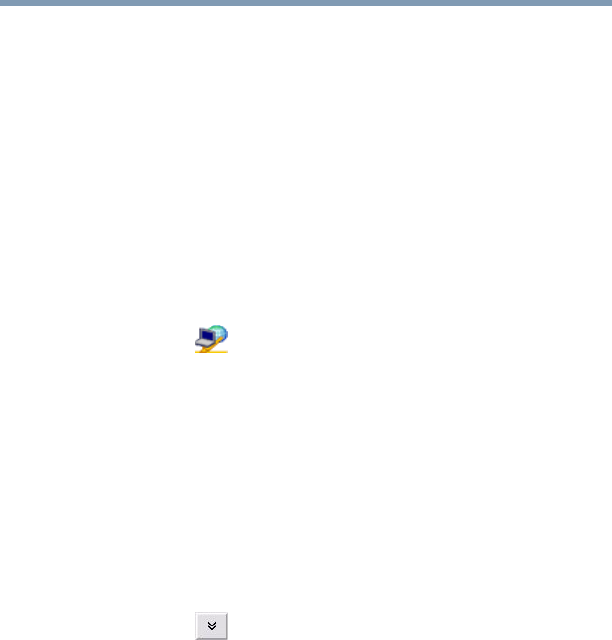
255
Using ConfigFree™ with your Toshiba Computer
ConfigFree Utilities
5.375 x 8.375 ver 2.3
❖ TCP/IP settings—includes DHCP, IP address, subnet
mask, default gateway, DNS server, and WINS server
settings
❖ Personal firewall settings for Internet connections
❖ Dial-up connection settings for the default connection
❖ File and printer sharing settings
❖ Printer settings for the default printer
❖ Bluetooth
®
Security Level (for example, high or medium)
To create a profile:
1 Click the icon in the system tray.
2 Move the pointer to Profile.
3 Click Add. The Add Profile screen appears.
4 Select Capture and click OK. The Add Profile screen
appears.
5 Enter the name of the profile you want to create.
6 Enter any optional comments, if desired.
7 Click Change Icon and select an icon for this profile.
8 Click the icon at the bottom of the screen to display
more capture options.
9 Under Captured Items, select the items you want to
capture for this profile.
10 If connecting with a wireless network, select the desired
Auto Switch Settings. (These options are unavailable if
wireless devices have been disabled.)