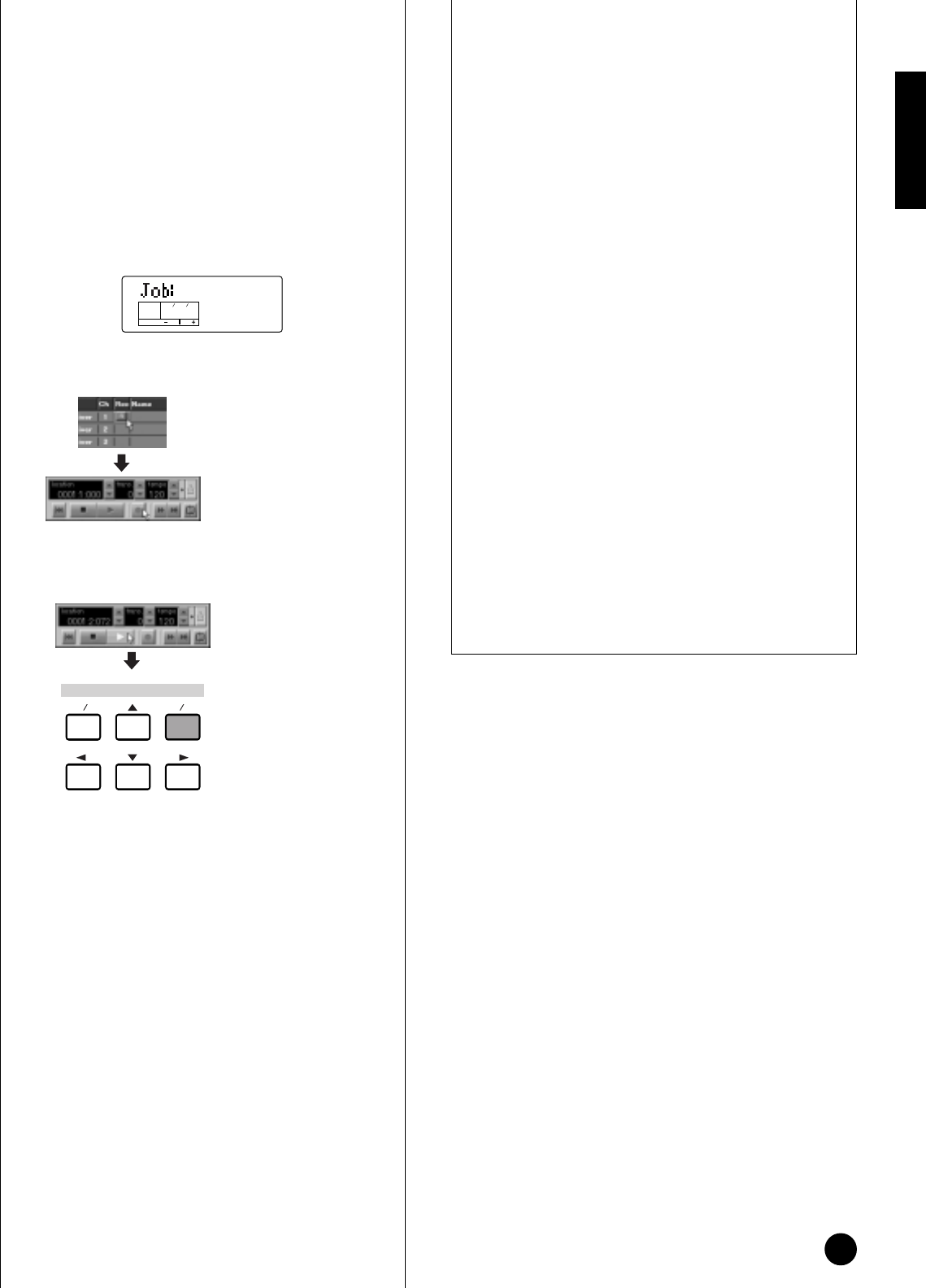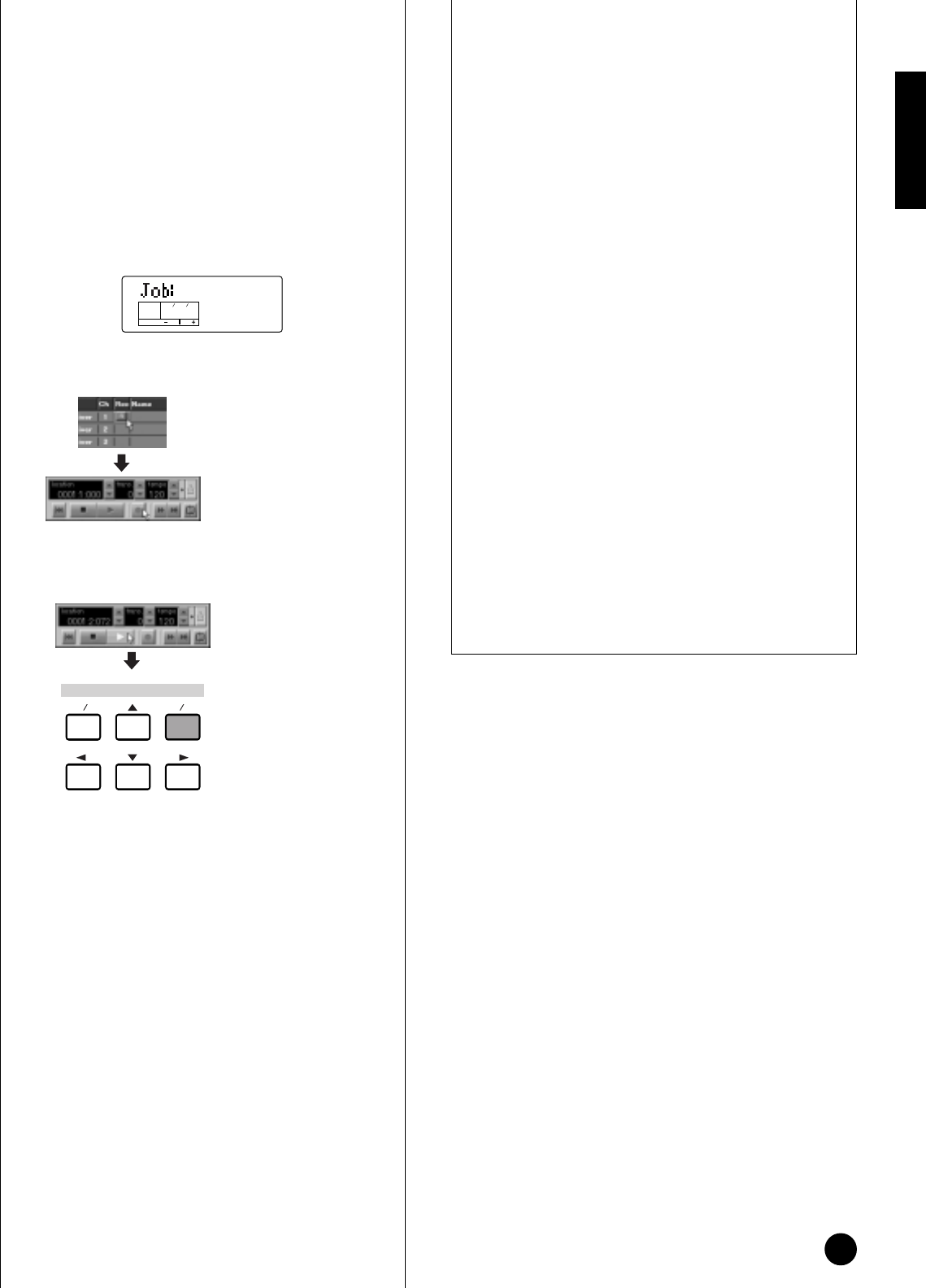
43
Basics Section
1 In the Multi mode, select the S03 Multi you want
to transmit.
2 Press [JOB] to enter the Multi Job mode.
3 From the “BlkDmp” parameter (PAGE 5) in the
Multi Job mode, select the data type for
transmitting. Here, select “Curnt” (Current) to
transmit the currently selected Multi data, then
press the [ENTER] button.
4 In XGworks (lite), specify track 1 for recording.
5 After starting recording on XGworks (lite), press
the S03’s [INC/YES] button to transmit the data.
6 When data transmission is finished, stop
recording on XGworks (lite). Check the List
Window to confirm that the data (shown in
hexadecimal) has been properly received and
recorded by XGworks (lite).
n For information about recording or saving, refer to
the on-line manual included with the XGworks
(lite).
Now, whenever you play back the song file with this
recorded data, the appropriate S03 Multi settings are
sent as System Exclusive messages (page 99) from
XGworks (lite).
n For best results, try to keep the playback tempo at
the same setting as was used for recording.
n When you assign the User Voice to the selected
Multi’s Part, record the User Voice as the same
manner. Select the AllUS (All User Voices) in the
BlkDmp screen (PAGE 3) in the Voice Job mode,
then transmit the bulk data using the same method
as Multi.
n If necessary, S03 system (Utility and MIDI) data
can also be recorded. In the BlkDmp screen of the
Multi Job or Voice Job mode, select “Systm.”
n To save the all S03 settings, transmit all three data
types below, and record/save them to the computer.
• All: All Multis (Multi Job mode)
• AllUs: All User Voices (Voice Job mode)
• Systm: System (Multi Job or Voice Job mode)
KEYELEMPAR T
OCTAVE
PAG E
5
BlkDmp
Sure?
Select the track for recording
Press the Record button to
activate recording standby
Press the Play button
to activate recording
Bulk transmit start
DATA
DEC INCNO YES