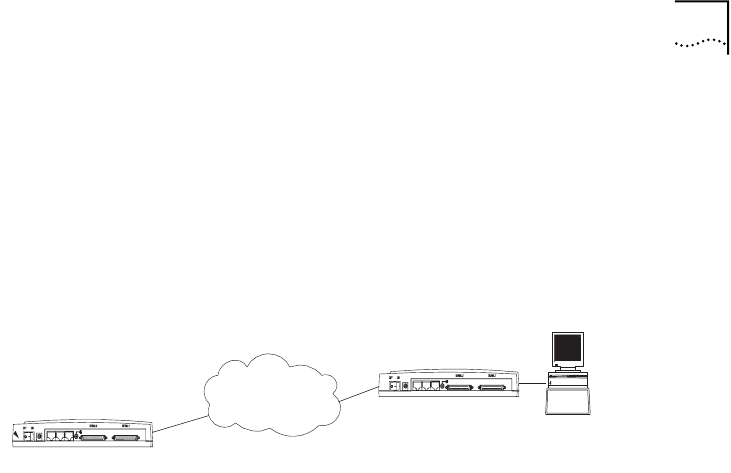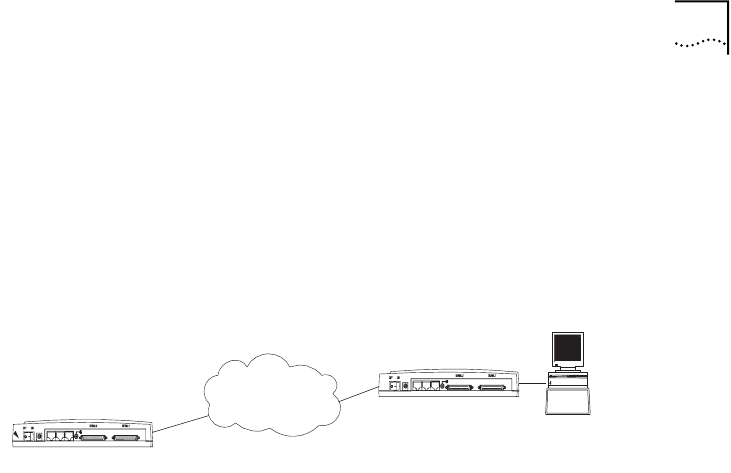
Software Maintenance 43
The IP addresses of the PC network port and of the router’s Ethernet port must be
on the same segment.
4 Copy the application program files to a path, the default is C:\version.
Creating a Remote FTP Upload/Download Configuration
Figure 24 illustrates a remote FTP upload/download configuration
Figure 24 Creating a Remote FTP Upload/Download Configuration
To create a remote FTP upload/download configuration:
1 Connect the PC to any port on the router through a WAN. This procedure does
not require that the IP address of the PC and that of the router be on the same
segment.
2 Copy the application program files or configuration files to a suitable path. The
default is C:\version.
To start the FTP server on the router and to set the user name and password, you
should work with the maintenance personnel at the router site. All FTP client
programs can use the username and password to log on to the FTP server.
To start the FTP server and set the user name and password:
1 Set the authentication mode:
[3Com] aaa-enable
[3Com] aaa authentication-scheme login default local
[3Com] aaa accounting-scheme optional
2 Add the user name and password:
[3Com] local-user user password simple 123 service-type ftp
where user is the user name and 123 is the password.
3 Start the FTP server:
[3Com] ftp-server enable
Uploading or Downloading an Application or Configuration File
To upload or download an application program file or configuration file:
1 In DOS mode, enter the path where the application or configuration files are
located.
2 Execute the FTP command and set up the FTP connection with the router. For
example:
C:\version\ftp 10.110.10.10
If the connection is set up, the following information displays:
Connected to 10.110.10.10
DC12V
100METHCON AUX
Router 3012
WAN
DC12V
100METHCON AUX
Router 3012 (FTP Server)
PC (FTP Client)