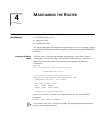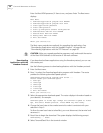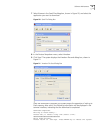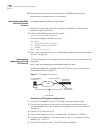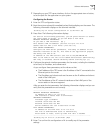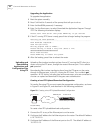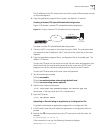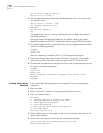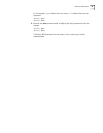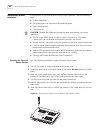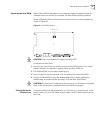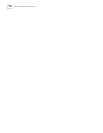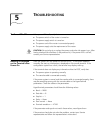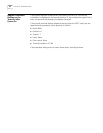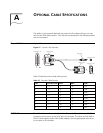44 CHAPTER 4: MAINTAINING THE ROUTER
220 FTP server ready on R3000 at
User(10.110.10.10:(none)):
3 Use the username and password that have already been set on the router to log
on to the FTP server.
User(10.110.10.10:(none)): user
331 Password required for ftp
Password:
230 User ftp logged in
ftp>
The appearance of the ftp> prompt indicates that you can begin the upload or
download operation.
During the upload and download operation, the default name of the router’s
application program is SYSTEM. Configurations file are named CONFIG by default.
4 To upload the application or configuration files, enter the appropriate path and file
name at the following prompts:
ftp>put
local file
remote file
After the uploading is completed, the ftp> DOS prompt displays again.
5 Enter dir to display the name and size of the file on the router. If the upload is
successful, the sizes of the file on the router and on the PC will be the same.
6 To download the application or configuration files, enter the appropriate path and
file name at the following prompts:
ftp>get
local file
remote file
After the upload or download is complete, exit the FTP client
program:
ftp>quit
Creating a New Router
Password
If the router’s Boot ROM password or user password is lost, use the following
procedure:
1 Boot the router.
2 Press Ctrl+B within 5 seconds of the prompt that tells you to do so.
3 Enter 3 at the Boot Menu:
Boot Menu:
1: Download application program with Xmodem
2: Download application program with TFTP
3: Clear application password
4: Clear configuration
5: Start up and ignore Console configuration
6: Exit and reboot
Enter your choice(1-6):3
4 When the Boot menu is shown again, enter 6 to exit the Boot menu and run the
router’s main software.
5 Press Enter in the system view to enter the user password directly.
[3Com] local-user user password simple service-type
exec-administrator 123