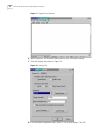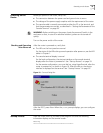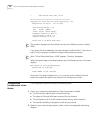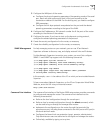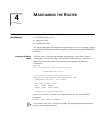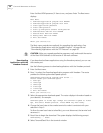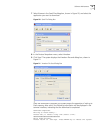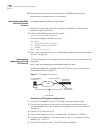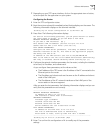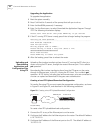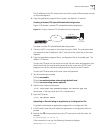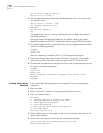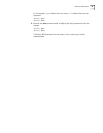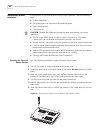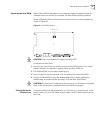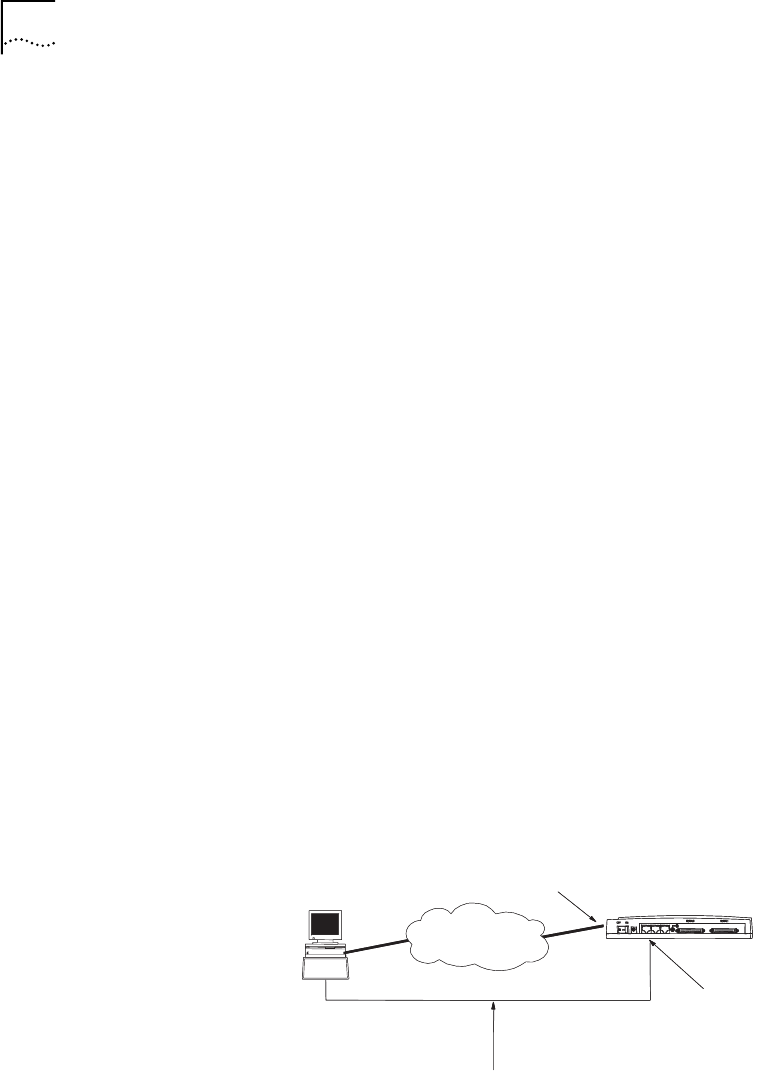
40 CHAPTER 4: MAINTAINING THE ROUTER
10 Restore the baud rate of the console terminal to 9600bps and repeat the
disconnection and reconnection of the terminal.
Downloading BootROM
with the Xmodem
Protocol
To upgrade the Boot ROM by using Xmodem:
1 Power on the router start the POST, and press Ctrl+B within 5 seconds of the
prompt that tells you to do so.
2 Enter the Boot ROM password at the prompt:
Please input bootrom password:
The terminal displays the following menu:
Boot Menu:
1: Download BootRom program
2: Modify BootRom password
3: Reboot
Enter your choice(1-3):
3 Enter 1 and continue with Step 3 in “Downloading Applications with the Xmodem
Protocol” on page 38.
Downloading
Applications with the
TFTP Protocol
TFTP Server software is not provided with your router but you can download a free
copy from:
ftp://ftp.3com.com/pub/utilbin/win32/3ts01_04.exe
To download application upgrades with the TFTP protocol, you must create the
configuration shown in
Figure 22.
Figure 22 TFTP Upgrade Environment
Creating the TFTP Upgrade Configuration:
1 Connect the ETHERNET port to a PC through a crossover network cable.
2 Connect the console port of the router to an external console terminal and
configure HyperTerminal. See
“Setting the Parameters of the Console Terminal ”
on page 29.
3 Install the TFTP Server on the PC.
4 Copy the new application files to a suitable path. The default is C:\R3000.
5 Configure the IP address for the Ethernet port on the PC, and assume that the
address is 10.110.10.13.
6 Start the TFTP Server on the PC. The TFTP dialog box displays.
LAN
PC (TFTP Server)
(TFTP Client)
10.110.10.13
10.110.10.10
Console cable
Ethernet interface
LAN
Router 3012
Console port