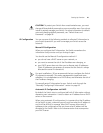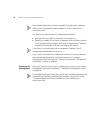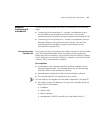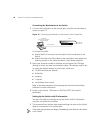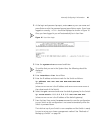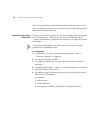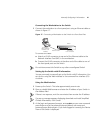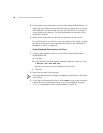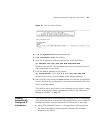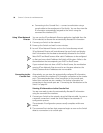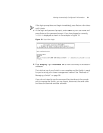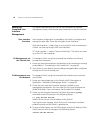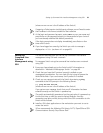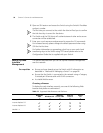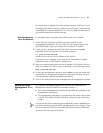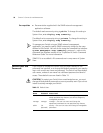Viewing Automatically Configured IP Information 49
Figure 18 User View Login via Telnet
4 Enter the system-view command and Enter.
5 Enter interface vlan 1 and Enter.
6 Enter the IP address and subnet mask for the Switch as follows:
ip address xxx.xxx.xxx.xxx mmm.mmm.mmm.mmm
(where xxx.xxx.xxx.xxx is the IP address and mmm.mmm.mmm.mmm is
the subnet mask of the Switch)
7 Enter the default gateway for the Switch:
ip route-static 0.0.0.0 0.0.0.0 xxx.xxx.xxx.xxx
(where xxx.xxx.xxx.xxx is the IP address of the default gateway)
8 From the User View, enter the save command to save the configuration
to your Switch as the configuration is not saved automatically when the
Switch is powered down.
The initial set up of your Switch is now complete and the Switch is ready
for you to set up your chosen management method. See
“Methods of
Managing a Switch” on page 38.
Viewing
Automatically
Configured IP
Information
If you allow the Switch to automatically configure its own IP information
you need to discover and view the IP information before you can begin to
manage the Switch. You can discover the IP information in two ways:
■ Using 3Com Network Director — this application will auto-discover
the Switch and display the automatically allocated IP information
assigned to the Switch.