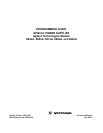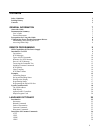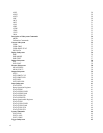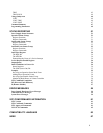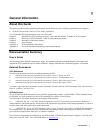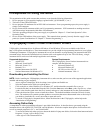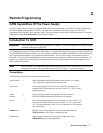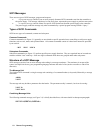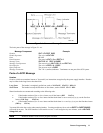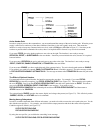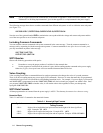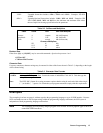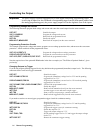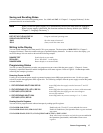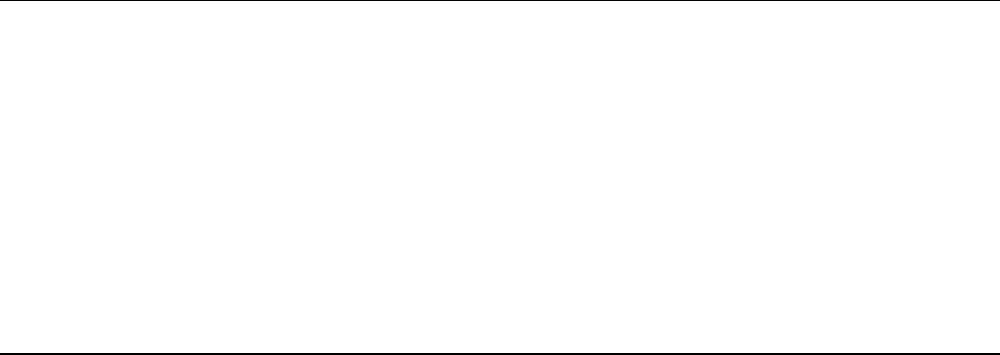
8 Introduction
Prerequisites for Using this Guide
This organization of this guide assumes that you know or can learn the following information:
1. How to program in your controller language (Agilent BASIC, QUICKBASIC, C, etc.).
2. The basics of the GPIB (IEEE 488).
3. How to program I/O statements for an IEEE 488 bus instrument. From a programming aspect, the power supply is
simply a bus instrument.
4. How to format ASCII statements within you I/O programming statements. SCPI commands are nothing more than
ASCII data strings incorporated within those I/O statements.
5. The basic operating principles of the power supply as explained in “Chapter 5 – Front Panel Operation” of the
Operating Guide.
6. How to set the GPIB address of the power supply. This cannot be done remotely, but only from the supply’s front
panel (see System Considerations in “Chapter 2 – Remote Programming”).
VXIplug&play Power Product Instrument Drivers
VXIplug&play instrument drivers for Microsoft Windows 95 and Windows NT are now available on the Web at
http://www.agilent.com/find/drivers. These instrument drivers provide a high-level programming interface to your Agilent
Technologies instrument. VXIplug&play instrument drivers are an alternative to programming your instrument with SCPI
command strings. Because the instrument driver's function calls work together on top of the VISA I/O library, a single
instrument driver can be used with multiple application environments.
Supported Applications System Requirements
a Agilent VEE
a Microsoft Visual BASIC
a Microsoft Visual C/C++
a Borland C/C++
a National Instruments LabVIEW
a National Instruments LabWindows/CVI
The VXIplug&play Power Products instrument driver
complies with the following:
a Microsoft Windows 95
a Microsoft Windows NT
a HP VISA revision F.01.02
a National Instruments VISA 1.1
Downloading and Installing the Driver
NOTE: Before installing the VXIplug&play instrument driver, make sure that you have one of the supported applications
installed and running on your computer.
1. Access Agilent Technologies' Web site at http://www.agilent.com/find/drivers.
2. Select the instrument for which you need the driver.
3. Click on the driver, either Windows 95 or Windows NT, and download the executable file to your pc.
4. Locate the file that you downloaded from the Web. From the Start menu select Run <path>:\agxxxx.exe - where
<path> is the directory path where the file is located, and agxxxx is the instrument driver that you downloaded .
5. Follow the directions on the screen to install the software. The default installation selections will work in most
cases. The readme.txt file contains product updates or corrections that are not documented in the on-line help. If
you decide to install this file, use any text editor to open and read it.
6. To use the VXIplug&play instrument driver, follow the directions in the VXIplug&play online help under
“Introduction to Programming”.
Accessing Online Help
A comprehensive online programming reference is provided with the driver. It describes how to get started using the
instrument driver with Agilent VEE, LabVIEW, and LabWindows. It includes complete descriptions of all function calls
as well as example programs in C/C++ and Visual BASIC.
a To access the online help when you have chosen the default Vxipnp start folder, click on the Start button and select
Programs | Vxipnp | Agxxxx Help (32-bit).
- where agxxxx is the instrument driver.