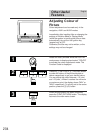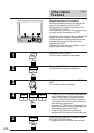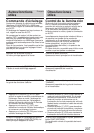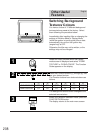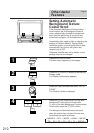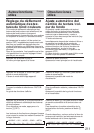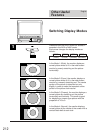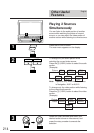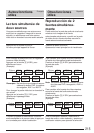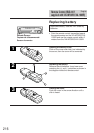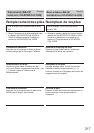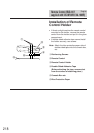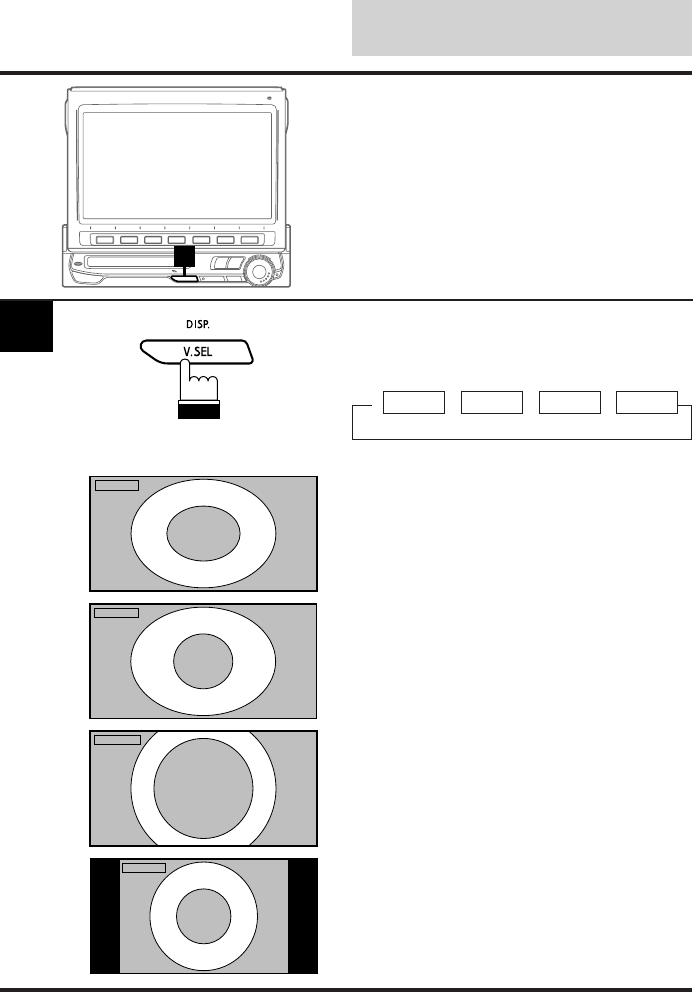
English
212
Other Useful
Features
1
Press and hold the DISP. button for at least 2
seconds in the AUX or NAVI mode.
Each press changes the display modes as
follows:
Switching Display Modes
→ MODE 1 → MODE 2 → MODE 3 → MODE 4
(WIDE) (ZOOM) (CINEMA) (NORMAL)
MODE1
MODE2
MODE3
MODE4
In the Mode 1 (Wide), the monitor displays a
normal picture wider to fit in the wide-screen
monitor by evenly stretching out the picture
horizontally.
In the Mode 2 (Zoom), the monitor displays a
normal picture wider to fit in the wide-screen
monitor by unevenly stretching out. The centre
portion of the picture is stretched out only
slightly in order to make the important centre
portion of the picture look natural.
In the Mode 3 (Cinema), the monitor displays a
normal picture by stretching out the picture
horizontally and vertically. This mode is good
for displaying a cinema type picture with the
proportion of 16 to 9.
In the Mode 4 (Normal), the monitor displays
normal picture at the centre of the screen with a
vertical black belt at each side.
1