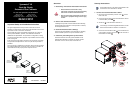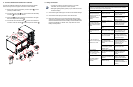2. Connect additional Extended Run Cabinets
Connect each additonal extended run cabinet to the previously installed
cabinet. The Symmetra LX supports a maximum of seven cabinets.
2.1 Remove the screw and UPS battery connector panel from the
previously installed cabinet.
2.2 Connect the power cable from the new cabinet into the battery
connector of the previous cabinet.
2.3 Set the dial of the new cabinet to a number that is one higher
than that of the previous cabinet .
2.4 Connect the communications cable from the communications
connector of the new cabinet to that of the previous cabinet .
3. Verify Connection
3.1 Check that the green status light on the rear of each cabinet will light.
3.2 Check that the front display shows the correct dial number.
3.3 Refer to the status menu on the UPS PowerView display (see the
Symmetra LX Operations Guide) to verify that the number of battery
modules matches the total number of battery modules installed in the
UPS and all extended run cabinets. Also, verify there are no bad
battery modules present.
Note
• To verify the connection, the UPS must be on. For further
information, see the Symmetra LX Start-Up Guide.
• Messages regarding battery quantity may be visible on the UPS
PowerView display.
Troubleshooting
It is assumed that the Symmetra LX is powered and functioning during these startup
procedures. If the problem persists, call technical support. Visit the the APC website at
http://www.apc.com/support
for contact information.
Problem Possible Cause Solution
The green status LED (rear
of frame), and the front
display (front of frame) do
not light after the
communication cable is
installed.
There is no battery power
present at the frame.
Check that the battery cable
and battery modules are
properly installed.
The communication cable is
not installed
Check that the
communication cable is
properly installed.
The green status LED
lights, but the front display
does not show the frame
number.
The display cable is not
connected.
See the Extended Run
Cabinet Physical Installation
Guide for proper cable
connection instruction.
There is a potential hardware
failure.
Call technical support.
The front display
continuously flashes on
and off.
More than one frame is set
with the same frame number.
Check that frame numbers
are not duplicated on the
communication card(s).
An “XR frame failure” is
reported. The front display
flashes an error code.
The “E_O” frame error code
may indicate that the battery
cable is not installed.
Check that the battery cable
is properly installed. If the
error code continues to flash,
call technical support.
The “E_7” frame error code
may indicate that the
communication cable is not
installed
Check that the
communication cable is
properly installed. If the error
code continues, call
technical support.
All other LED error codes
could indicate a potential
hardware failure.
Call technical support and
report the error code.
The front display
alternately flashes the
frame number and either
“Lx” , “Cx”, or “Rx”.
A failed battery module has
been detected in the location
displayed.
Replace the battery module.
To obtain a replacement
battery, see the APC
website.
The number of battery
modules reported is
inaccurate.
One or more battery module
disconnect switches are off
(opened).
Check that the disconnect
switch on all modules is
closed (counter-clockwise).
Battery modules are not
installed correctly.
Check that all battery
modules are properly
installed in the extended run
frame(s).