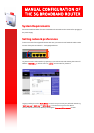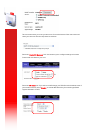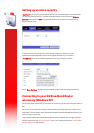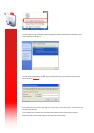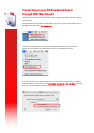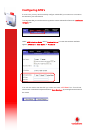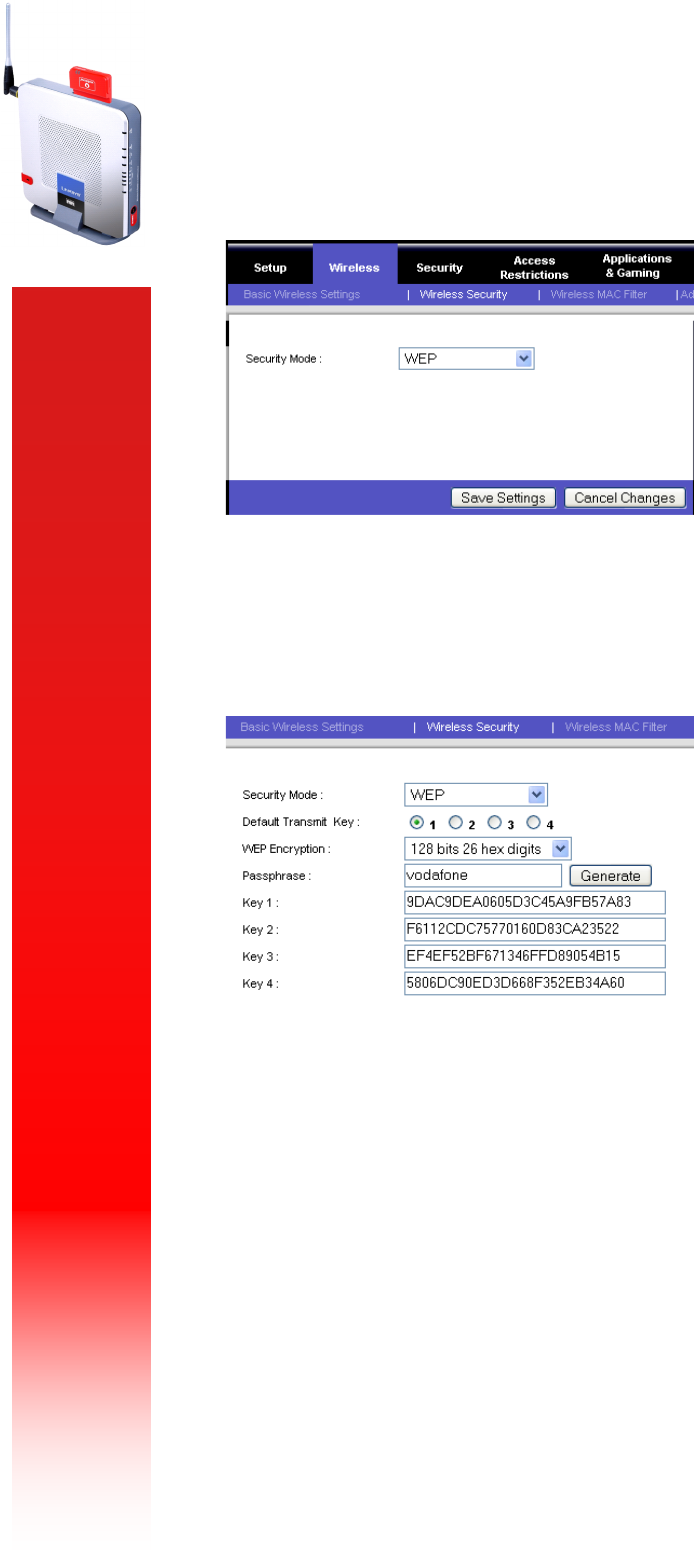
Setting up wireless security
Important: If you are going to have WiFi enabled on your router it is highly recommended that
you also setup wireless security. To enable and setup wireless security select the “Wireless
Security” tab and select “WEP” from the drop-down box (this is the most common form of
Wireless security used).
A new window will now open here you can now either create your own key (10 or 26
alphanumerical digits depending on level of encryption selected), or you can enter a
“Paraphrase” which will automatically generate a key for you. Example as below:
Select “Save Settings” and the key will be applied and the router will restart automatically
Connecting to your 3G Broadband Router
wirelessly (Windows XP)
The following steps outline what you need to do to connect to your securely configured router via
WiFi.
Ensure your router is powered up and you have followed all the steps required to configure and
enable WiFi. You also need to ensure that wireless is both installed and enabled on the device you
wish to connect to the router.
Your computer should automatically detect the new wireless network when in range, to view the
network right-click on the wireless connection icon in your system tray and select “View available
Wireless Networks” as shown below: