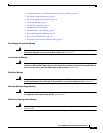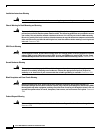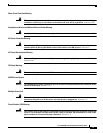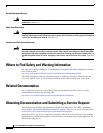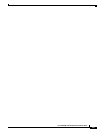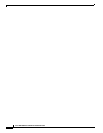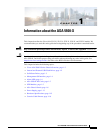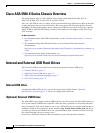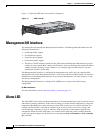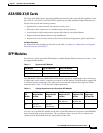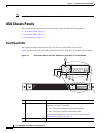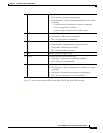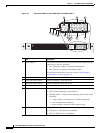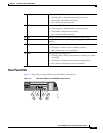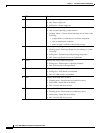1-3
Cisco ASA 5500-X Series Hardware Installation Guide
Chapter 1 Information about the ASA 5500-X
Solid State Drives
Online Insertion and Removal Support
While the ASA back panel has two USB slots, only one is supported for Online Insertion and Removal
(OIR), with priority given to the USB drive that was inserted first. For example, based on the time
sequence, the first inserted USB flash drive is mounted to disk1, regardless of the slot in which you insert
it. When you insert a second USB device, an error message displays on the console to notify you that an
extra, unsupported USB flash drive exists. Removing either one of the USB devices does not change the
priority that you just established. To change the priority you must safely remove the USB device and
begin again to establish the desired priority.
FAT 32 File System
The ASA 5500-X series supports only FAT32 formatted file systems for the eUSB and external USB
drives. If you insert an external USB drive that is not in FAT 32 format, the system mounting process
fails, and you receive an error message. You can enter the format disk1: command to format the partition
to FAT 32 and mount the partition to disk1 again; however, data might be lost.
Viewing Flash Memory
Check the amount of free flash memory on the ASA by doing the following:
• ASDM—Choose Tools > File Management. The amount of available memory appears on the
bottom left in the pane.
• CLI—In privileged EXEC mode, enter the dir command. The amount of available memory appears
at the bottom of the output.
Solid State Drives
You must install a Cisco Solid State Drive (SSDs) for use with the ASA CX SSP. Only Cisco SSDs are
supported. Currently, the ASA CX SSP is the only process that can use the SSD for storage. You can
install one SSD in the ASA 5512-X, ASA 5515-X, and ASA 5525-X. You can install two SSDs in a
RAID 1 configuration in the ASA 5545-X and ASA 5555-X.
Note When you install an SSD for the first time, you must reload the ASA and then reimage the ASA CX SSP.
The SSD is hot-swappable. The SSD resides in a carrier, which you install into the drive bay. You can
use the SSD with an AC or DC power supply.