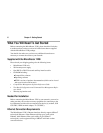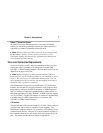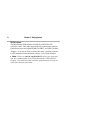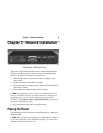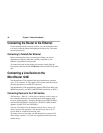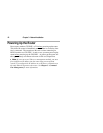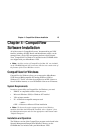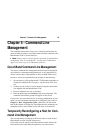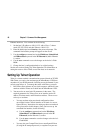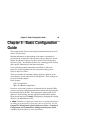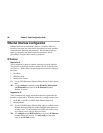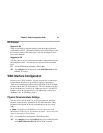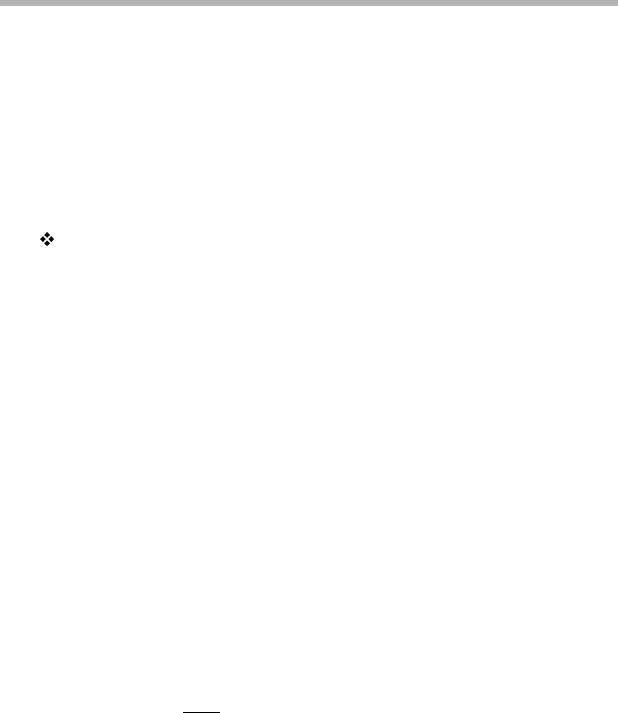
14 Chapter 4 - CompatiView Software Installation
Run the auto-installation program (CV5x file) by double-clicking on it.
The installation program will ask you to select (or create) a directory in
which it should locate CompatiView and its associated files and data-
base subdirectory.
Once the installation is complete, double-click on the CompatiView
icon to open the program. For further information on using Compati-
View, see the CompatiView Management Software Reference Guide
included with your router.
Note: For an up-to-date description of the changes (if any) made to
Windows system files by the installation program, see the
README.TXT file located in the CompatiView installation directory.
Transport Protocols and CompatiView
CompatiView will be able to use the transport protocol (IP or IPX) you
have selected to access Compatible Systems products anywhere on your
internetwork. Depending on your security setup, you may also be able
to use the IP transport option to manage devices across the Internet.
The IP protocol does not provide a method for CompatiView to auto-
matically discover the router. To initially contact the router over IP
using CompatiView, you must first enter a valid IP address into the
router. You can do this either on a console directly connected to the
router or by setting a workstation’s IP address to 198.41.12.2 with a
Class C subnet mask (255.255.255.0) so that it can communicate over
Ethernet with 198.41.12.1 (the shipping default of Ethernet 0). After
setting the router’s IP address, be sure to change the workstation’s
configuration back to its original settings.
The IPX protocol does
allow CompatiView to automatically discover
the router. Compatible Systems devices are configured to autoseed the
two most common IPX frame types upon startup (802.2 and 802.3
(raw)). If CompatiView has the IPX/SPX protocol selected as its trans-
port, it will be necessary to either powerup the router before powering
up the workstation, or reboot the workstation after the router has
completed its boot sequence. This process will ensure that the worksta-
tion and the router have the proper IPX network bindings for communi-
cation.