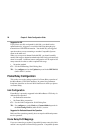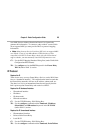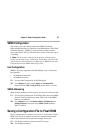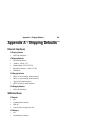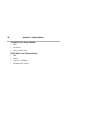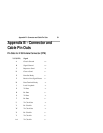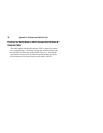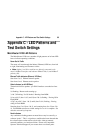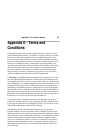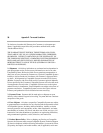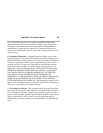Appendix C - LED Patterns and Test Switch Settings 33
Appendix C - LED Patterns and
Test Switch Settings
MicroRouter 1220i LED Patterns
The MicroRouter 1220i uses a number of light patterns on its front LED
bars to indicate operating conditions.
Power On, No Traffic
The router will scan through the lefttwo (Ethernet) LED bars, from left
to right, illuminating one element at a time.
Note: Lights 1 and 10 on each bar are directly connected to the
router’s 10BaseT interface and indicate 10BaseT link (1) and 10BaseT
polarity (10).
Ethernet Traffic Indicators (Ethernet LED Bars)
Scan from 2 to 5: Ethernet transmit packet
Scan from 9 to 6: Ethernet receive packet
Other Indicators (on All LED Bars)
Transmit and receive packets - per WAN interface as marked on front
label.
5,6 flashing: Router stacks starting up
3,4 & 7,8 flashing: No OS loaded. Running from ROM.
5,6 on solid, 2 (bars 1 & 3) and 9 (bars 2 & 4) flashing : Erasing OS in
Flash ROM
4,5,6,7 on solid, 2 (bars 1 & 3) and 9 (bars 2 & 4) flashing : Erasing
config in Flash ROM
Scanning from 2 to 9 (bars 1 & 3), and scanning from 9 to 2 (bars 2 &
4): Flash ROM erase due to switch setting five or six is complete. Set
switch to zero and cycle power.
Panic Indicators
Any continuous flashing pattern not noted above may be caused by a
software “panic.” This is a sign that a condition has been detected that
the software does not know how to deal with: either an unusual
network condition, or a hardware failure. Please call Compatible
Systems Technical Support if your router shows a software panic.