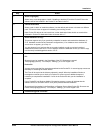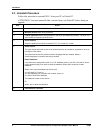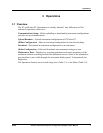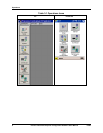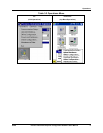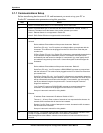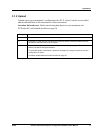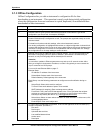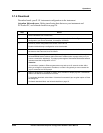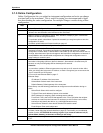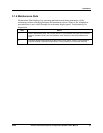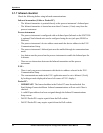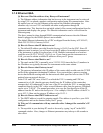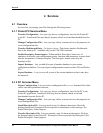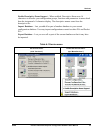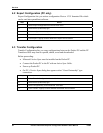Operations
03/06 Process Instrument Explorer Configuration Software User Manual 13
3.1.4 Download
Download sends your P.I.E. instrument configuration to the instrument.
Attention Infrared users: Before transferring data between your instrument and
PC/Pocket PC, see Infrared checklist on page 16.
Step Action
1 Select Download icon or menu item.
2 Available Device Types (process instruments) are shown. Select Device Type whose
configuration you want to download, for example, UDC2500.
3 Previously saved configurations are shown in the File List.
Double-click/double-tap a configuration to be downloaded.
4 Click Start. If using Infrared, first press any instrument button to activate infrared, then aim
the beam at the instrument, then click Start.
5 If the configuration being downloaded includes a change to the instrument’s address (that is,
Infrared/RS4585 device address and/or Ethernet IP address) then a popup asks you if you
want to overwrite the address(s). This helps protect against mismatched addresses between
instrument and the configuration in P.I.E..
Attention:
-In controllers, updates to Ethernet parameters may take up to 60 seconds to take effect.
After you change the instrument’s IP address, to make it recognized you must execute the
“arp-d” command at a DOS prompt.
6 Status of download (% complete) is shown. Also, at bottom of display a green Transmission
Status icon flashes if transmission is normal.
To terminate download, select Abort. If download is successful you are given option to Close
the dialog box.
If infrared download failed, see Infrared checklist on page 16.