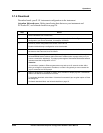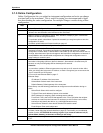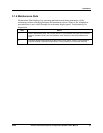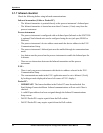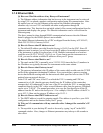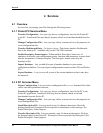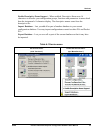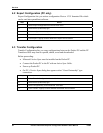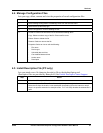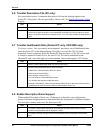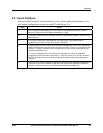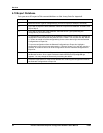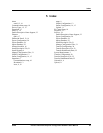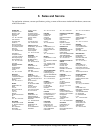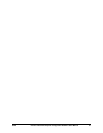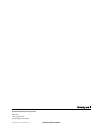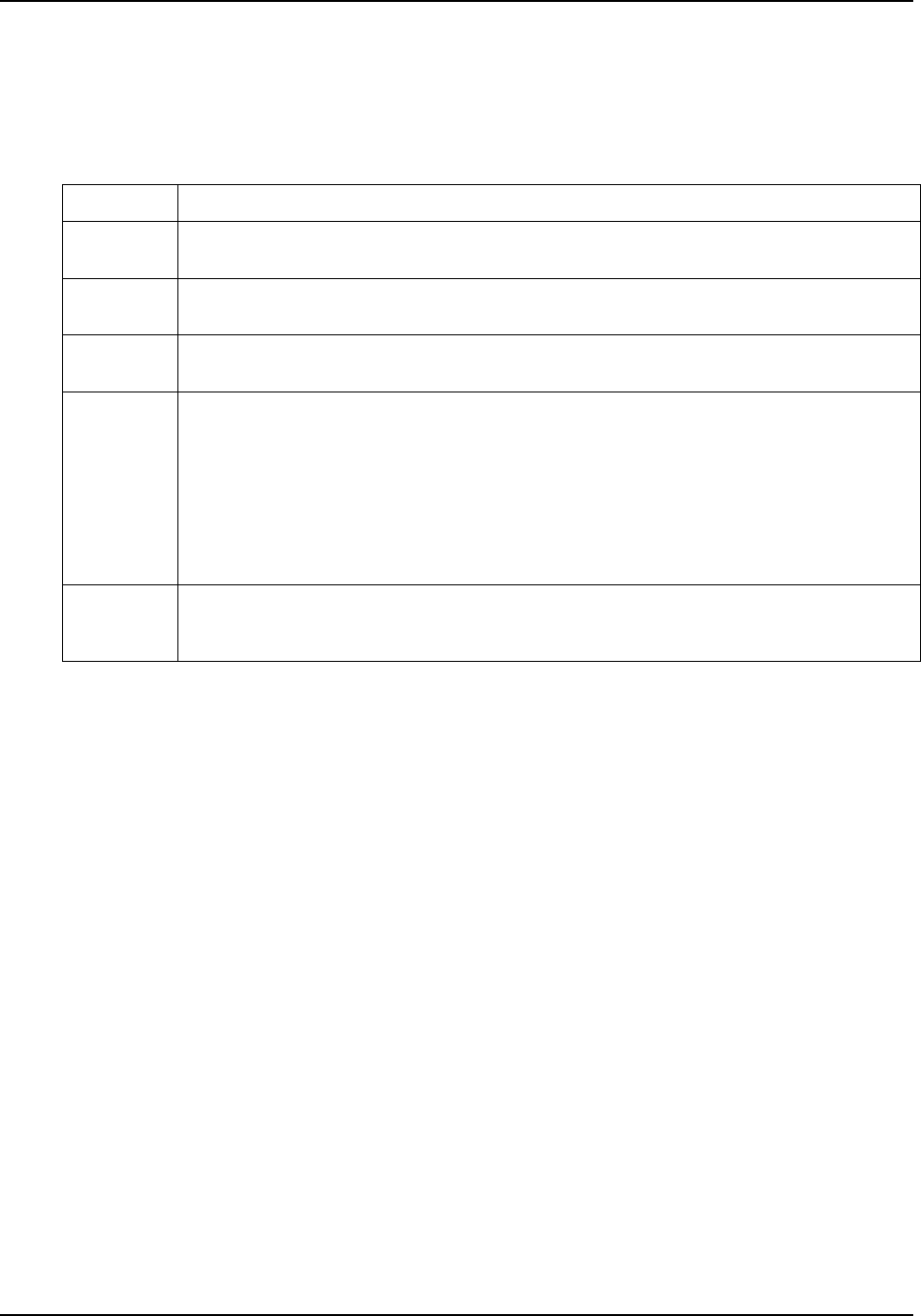
Services
03/06 Process Instrument Explorer Configuration Software User Manual 23
4.9 Import Database
Lets you add all or part of another database to your current configuration database. You
may import configurations created on other PCs and Pocket PCs.
Step Action
1 Enter the name of the database you wish to import using the Browse function. (The file
format for Process Instrument Explorer databases is *.Nge)
2 If you wish to import the entire database, select the “Import Entire Database” checkbox, then
skip to Step 5.
3 If you wish to import part of the database, select the Device Type representing the
configurations you wish to import (for example, UDC2500).
4 To add the files you wish to import to the Selected Configurations to Import list, highlight the
desired configurations in the left column and press the “Add >” button. You may also use the
“Add All >>” button to transfer all of the configuration(s) for the current device type into the
Selected Configuration List.
To remove configurations from the Selected Configurations to Import list, highlighti a
configuration in the right column and press the “< Remove” button. You may also use the <<
Remove All” button to remove all of the configurations from the Selected Configurations to
Import list.
5 Press the Import button to add the configurations appearing in the Selected Configurations to
Import list to your current database. (Note that if the “Import Entire Database” checkbox is
selected, no files will be shown in the Selected Configurations to Import list)