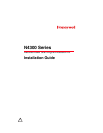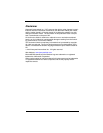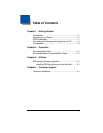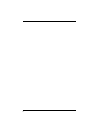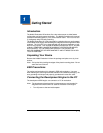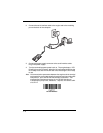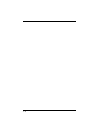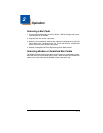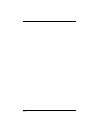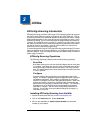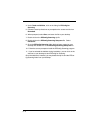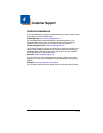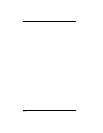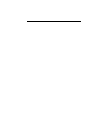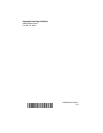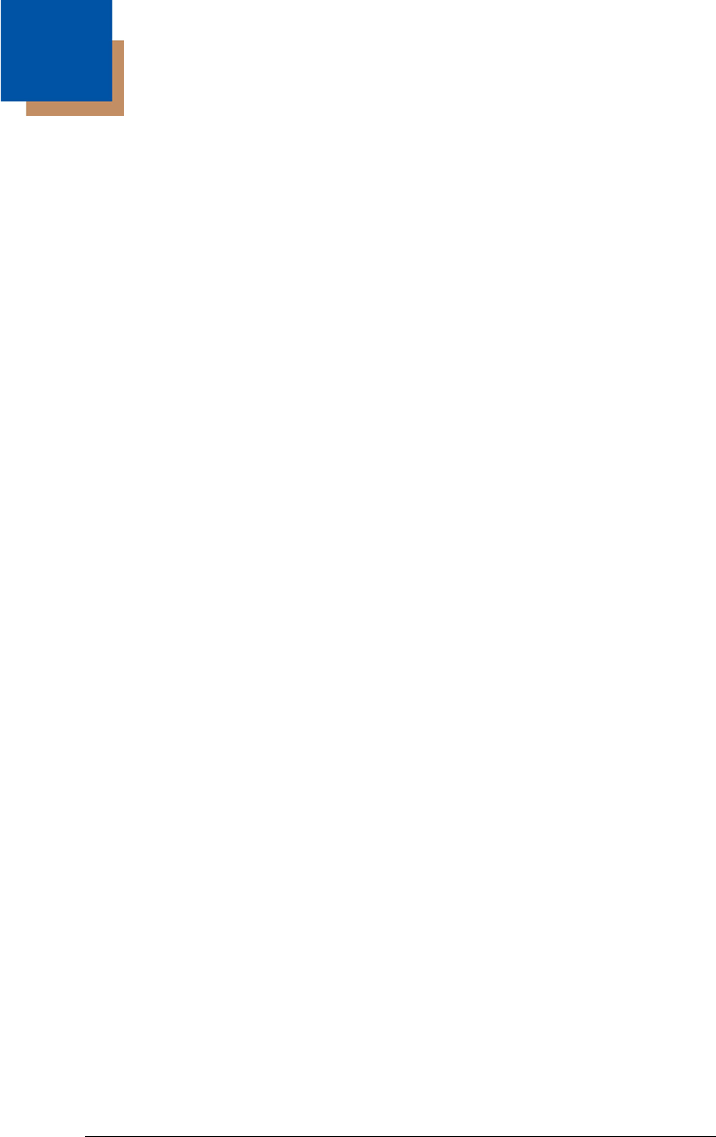
3 - 1
3
Utilities
EZConfig-Scanning Introduction
EZConfig-Scanning provides a wide range of PC-based programming functions
that can be performed on a engine connected to your PC's COM port. EZCon-
fig-Scanning allows you to download upgrades to the engine's firmware, change
programmed parameters, and create and print programming bar codes. Using
EZConfig-Scanning, you can even save/open the programming parameters for
a engine. This saved file can be e-mailed or, if required, you can create a single
bar code that contains all the customized programming parameters and mail or
fax that bar code to any location. Users in other locations can scan the bar
code to load in the customized programming.
To communicate with a engine, EZConfig-Scanning requires that the PC have at
least one available serial communication port, or a serial port emulation using a
physical USB port. If you are using the serial port and RS232 cable, an external
power supply is required.
EZConfig-Scanning Operations
The EZConfig-Scanning software performs the following operations:
Scan Data
Scan Data allows you to scan bar codes and display the bar code data
in a window. Scan Data lets you send serial commands to the engine
and receive engine response that can be seen in the Scan Data win-
dow. The data displayed in the Scan Data window can either be saved
in a file or printed.
Configure
Configure displays the programming and configuration data of the
engine. The engine's programming and configuration data is grouped
into different categories. Each category is displayed as a tree item
under the “Configure” tree node in the application explorer. When one
of these tree nodes is clicked, the right-hand side is loaded with the
parameters' form belonging to that particular category. The Configure
tree option has all the programming and configuration parameters
specified for a engine. You can set or modify these parameters as
required. You can later write the modified settings to the engine, or
save them to a dcf file.
Installing EZConfig-Scanning from the Web
1. Access the Honeywell web site at www.honeywellaidc.com
2. Click on the Resources tab. Select Download.
3. Click on the dropdown for Select Product Number and select the
number of your product.