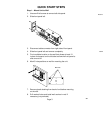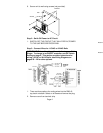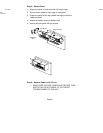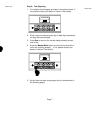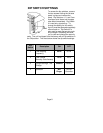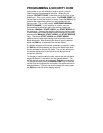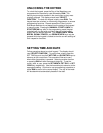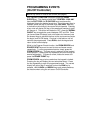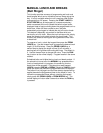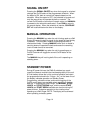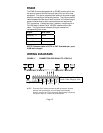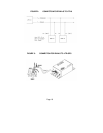Page 11
PROGRAMMING EVENTS
(On/Off Controller)
NOTE: Dip Switch 4 must be set to OFF (see page 8)
With “SELECT FUNCTION” displayed, press the PRGM
EVENTS key. The display should read “CONTROL 12:00 AM.”
Use the FAST FWD and SLOW FWD keys to advance the
displayed time to the desired event time. Once the event time is
reached, press the day of the week keys (Sun, Mon, Tue, etc.)
to indicate on which day(s) the control should operate. Pressing
a key once will display the day of the week and pressing it again
will remove it. The control will default to OFF, press the SIGNAL
ON/OFF key to toggle the control between OFF and ON. Once
you have chosen the day(s) and on/off status for the event, use
the forward keys to advance the time to the next event and enter
the day(s) and On/Off status. Continue in this fashion until all
controls are programmed. Press RUN to lock the keypad and
return to the normal display.
While in the Program Events function, the PRGM REVIEW and
ERASE EVENT keys can be used to scan and erase events,
respectively. To scan programmed events, simply press the
PRGM REVIEW key. The next event in memory will be located
and displayed. Pressing the key repeatedly will scan through all
events sequentially. To erase an event, locate the event and
press the ERASE EVENT key.
PRGM REVIEW may also be used when the keypad is locked.
Pressing the key will display the next scheduled event. Press
the key repeatedly to scan all programmed events. The normal
display will return after 5 seconds or when the RUN key is
pressed. ALL LUNCH and BREAK keys and remote switches
are inactive when using the unit as an On/Off Controller.