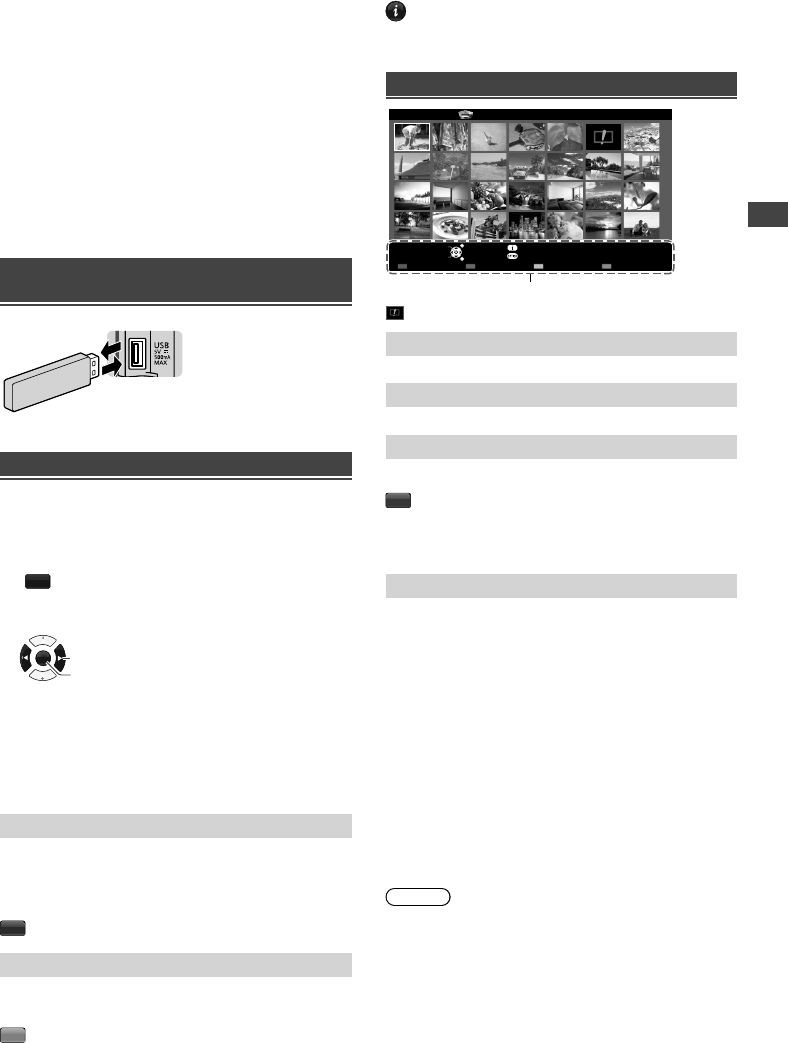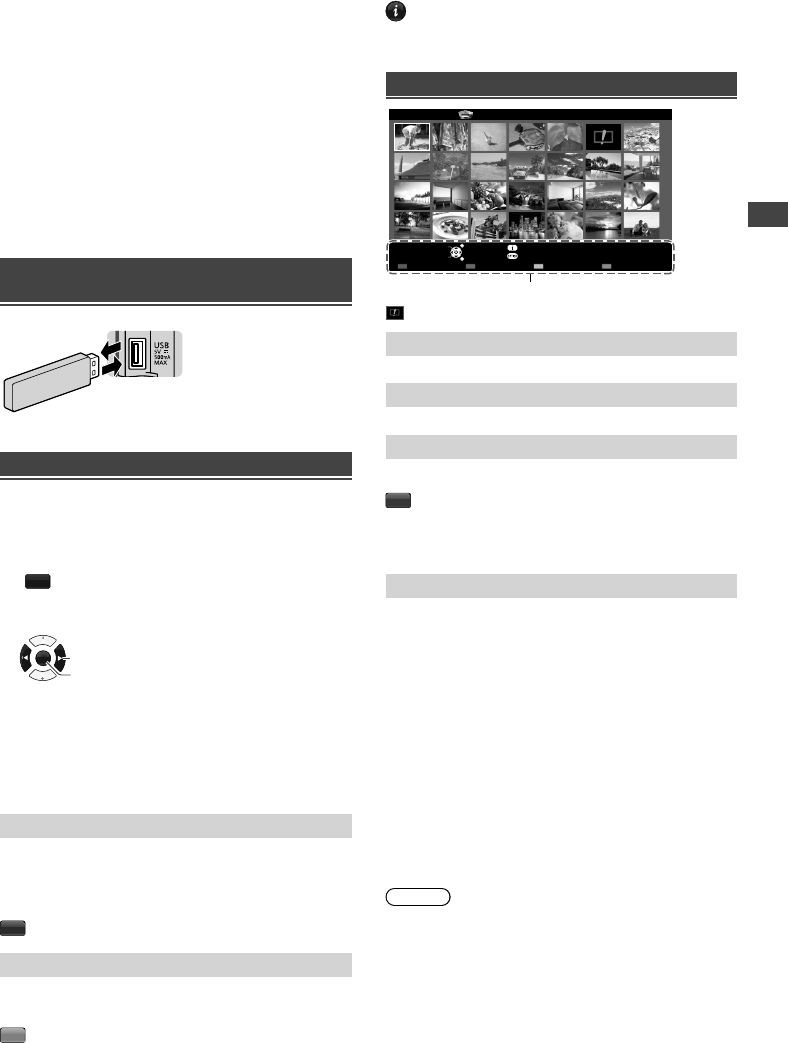
Using Media Player
11
the
/
1
2
4
3
ubject
,
ted
nt
Using Media Player
Media Player allows you to enjoy photo, music or video
recorded on a USB Flash Memory.
●
During the operation, audio signal is output from
DIGITAL AUDIO OUT or HDMI 2 (ARC function)
terminals. To use HDMI 2 with ARC function, connect
an amplifier that has ARC function and set to use
theatre speakers (p. 7).
●
The picture may not appear correctly on this TV
depending on the digital cameras used.
●
Display may take some time when there are many files
and folders in the USB Flash Memory.
●
Partly degraded files might be displayed at a reduced
resolution.
●
The folder and file names may be different depending
on the digital camera used.
Inserting / Removing the USB Flash
Memory
TV
●
Insert or remove
straight and
completely.
Starting Media Player
1 Insert the USB Flash Memory.
2 Start Media Player.
MEDIA
PLAYER
3 Select the mode.
OK
Access
Select
[Photo]: Displays the thumbnail of all photos in the
USB Flash Memory.
[Music]: Displays the thumbnail of music folders in
the USB Flash Memory.
[Movie]: Displays the thumbnail of video titles in the
USB Flash Memory.
[Contents Select]
Switching between modes
When you are in the thumbnail view of any mode,
you can change to the other mode by accessing the
[Contents Select] screen.
B
[Drive Select]
For USB with partition, you can change to the other
partition directly in the same mode.
Y
Follow the operation guide to perform
available operations in each mode.
INFO
●
Displays the information of the highlighted
content.
●
Displays / hides the operation guide.
Photo mode
EXIT
Select
RETURN
Slideshow View Select Drive Select Contents Select
Info
View
Option Menu
USB
Media Player Photo All photos
Operation guide
: Error display
[View]
Enters Single view mode to view photo one at a time.
[Slideshow]
Lets you view all photos in the slideshow mode.
[View Select]
Lets you toggle between all photos view and folder view.
G
[All photos]: Displays all photos.
[Folder view]: Displays the thumbnails grouped by
folder.
[Option Menu]
■ [Slideshow Settings]
– [Transition Effect]: Effect for photo switching during
slideshow. [None] / [Dissolve] / [Wipe right] / [Wipe
left] / [Wipe up] / [Wipe down] / [Box in] / [Box out] /
[Random]
– [Screen Mode]: Screen mode for Single view and
Slideshow. [Normal] / [Zoom]
• In [Normal] screen mode, depending on the photo
size, it may not be fully enlarged to fill the screen.
E.g.: portrait style picture.
– [Interval]: Slideshow interval. [5] / [10] / [15] / [30] /
[60] / [90] / [120] (seconds)
– [Repeat]: Slideshow repeat. [Off] / [On]
– [Back Ground Music]: Background music during
photo viewing. [Off] / [Type1] / [Type2] / [Type3]
Note
●
Picture quality may become lower depending on the
slideshow settings.
TH-50A430AZ_EN.indd 11TH-50A430AZ_EN.indd 11 2/19/2014 5:35:19 PM2/19/2014 5:35:19 PM