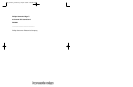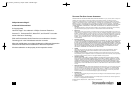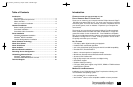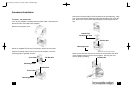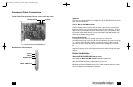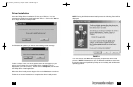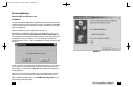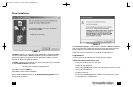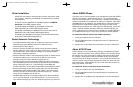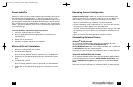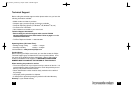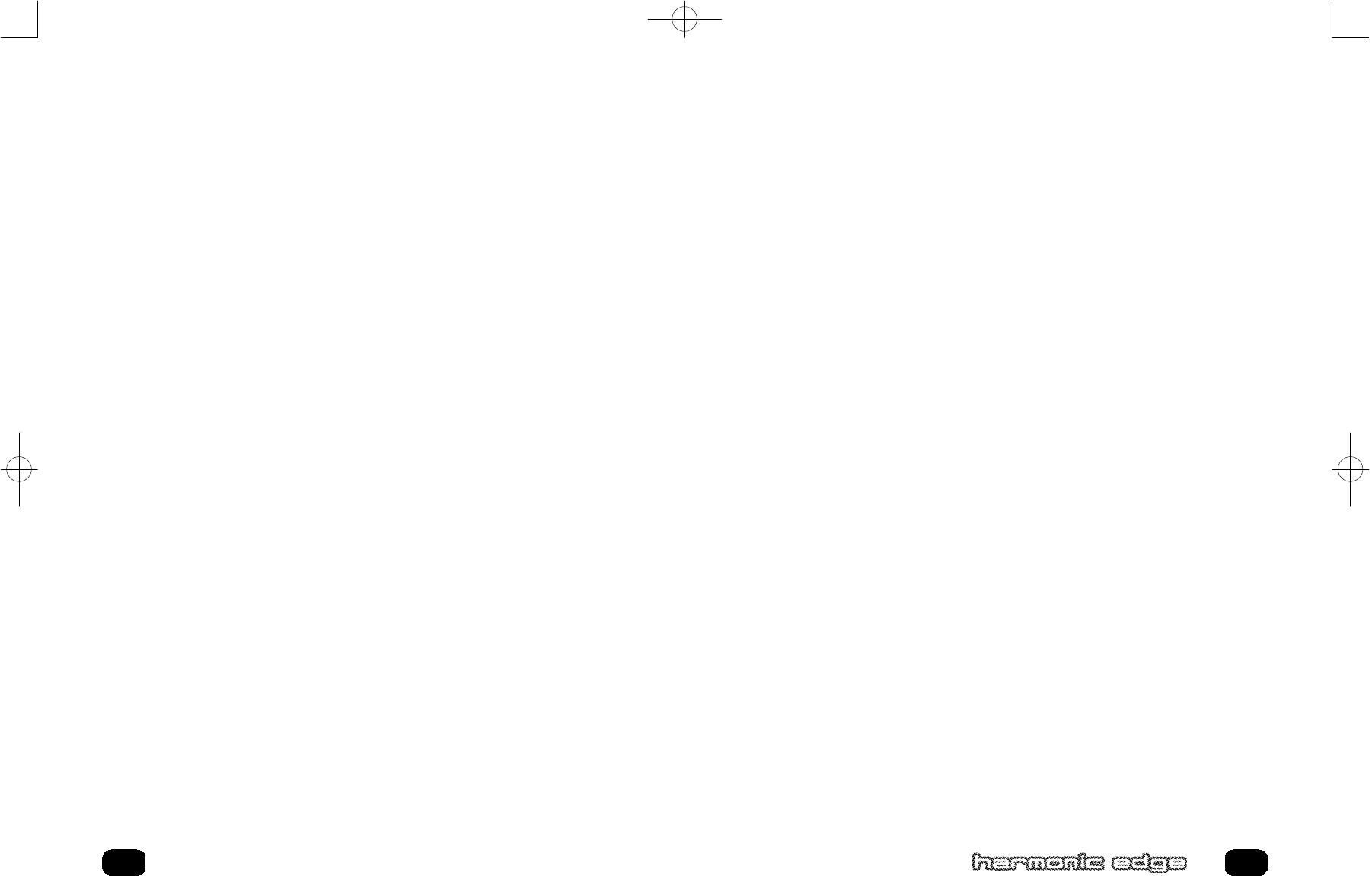
Philips Harmonic Edge™ allows you to record sounds and music from
various input sources (i.e. microphone, audio CD, line in, etc). Before you
start recording, you need to configure the recording source as follow:
• Open the Volume Mixer, go to Options, and select Properties.
• Choose "Recording" under “Adjust Volume for”, and check the recording
source that you want to display in the Recording Mixer.
• Click OK, and the Recording Mixer window will open. Now you can select
the recording source you intend to use and adjust the recording volume
level.
• Open your favorite recording application and start recording.
Uninstalling Software Drivers
Windows
®
95/98 Uninstall
To un-install the PSC602 drivers when using the Windows 95 or 98
Operating System go to the Drivers\Win95\Uninstall or
Drivers\Win98\Uninstall folder on the Philips Installation CD. Double click
on uninstal.exe to start the uninstall program.
Follow the on-screen instructions to complete the driver un-install process.
Windows
®
98SE,ME,2000,XP Uninstall
To un-install the PSC602 drivers when using the Windows 98SE,ME,2000,
or XP Operating System remove the Philips PSC602 Audio Driver entry
from the Add/Remove Programs utility located in the Windows control
panel.
Follow the on-screen instructions to complete the driver un-install process.
21
Recording Source Configuration
AudioPix™ makes it easy to combine digital images with MP3 sound to get
the ultimate multimedia presentation. In just three simple steps you will
have an exciting new MPEG format that can be played back in either of the
popular players, RealPlayer
®
or Windows Media™ Player. Now for the first
time, you don’t have to be a Web Master to create your own unique presen-
tations – just grab an MP3 file, some of your most treasured images and let
your imagination go.
To install AudioPix, follow these simple instructions:
1. Insert your install CD into your CD drive
2. Go to D:\Applications\QSound Labs\AudioPix\ (D represents your
CD-ROM drive)
3. Double click on apixinst.exe
4. Follow the on-screen instructions for installation.
Microsoft DirectX Installation
1. Insert your install CD into your CD drive
2. For Win95, 98 and 98 SE,
Go to D:\DirectX_8\Win9X where D: represents your CD-ROM drive
3. Double click on the appropriate language icon and follow the instruc-
tions
4. For Win2k, ME, and XP,
Go to D:\DirectX_8\WinNT\ where D: represents your CD-ROM drive
5. Double click on the appropriate language icon and follow the instruc-
tions
20
About AudioPix
602_harmonic_usermanual_v14.qxd 10/9/01 5:45 PM Page 20