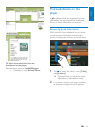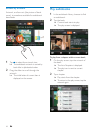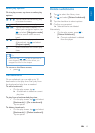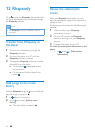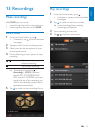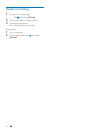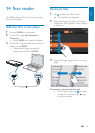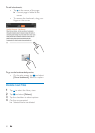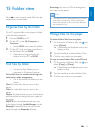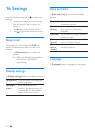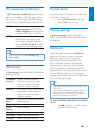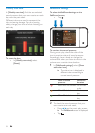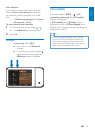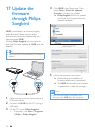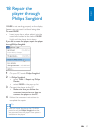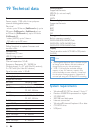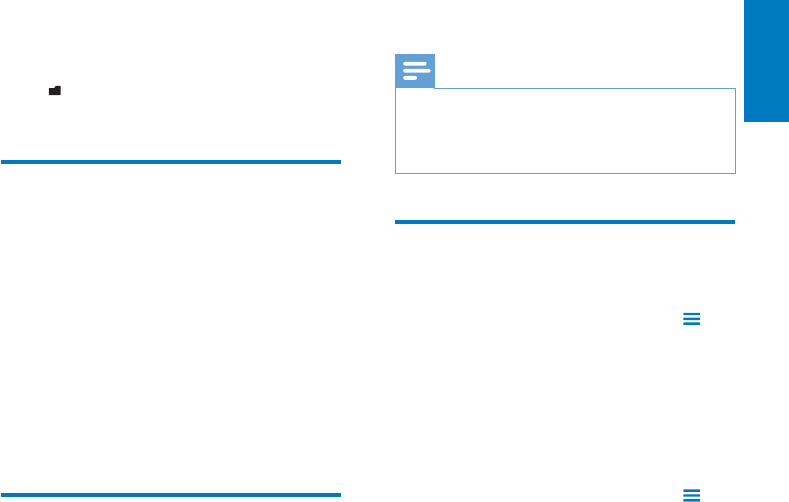
51
English
EN
Recordings: for voice or *FM recordings that
you make on the player.
Note
*The feature of FM radio recording is available •
with some versions only. See the onscreen
menu of the player to find out which features
are available to you.
Manage files on the player
To delete folders/ files from the player,
1 On the screen of folders/ files, tap and
select [Delete].
Checkboxes are displayed next to the »
folders or files.
2 Tap the checkbox to select folders/ files.
3 Confirm your option as prompted.
To copy or move folders/ files to the SD card,
1 On the screen of folders/ files, tap and
select [Copy] or [Move].
Checkboxes are displayed next to the »
folders or files.
2 Tap the checkbox to select folders/ files.
3 Confirm your option as prompted.
15 Folder view
Go to to view and play media files from the
media library on the player.
Organize files by file folder
On a PC, organize files on the player by folder
in the Windows explorer.
1 Connect MUSE to a PC.
2 On the PC, under My Computer or
Computer,
select • MUSE, and create file folders.
3 On the PC, drag and drop music files to
the file folders on the MUSE.
Alternatively, drag and drop file •
folders from the PC to MUSE.
Find files by folder
Locate the files/ folders as you •
organized in Windows Explorer.
To find files that are transferred through the
software for media management ,
Go to the default file folders on the •
player:
Music: for music files that you sync to the
player;
Video: for video files that you sync to the
player;
Playlists: for playlists that you sync to the player,
and the playlists-on-the-go that you create on
the player;
SERVICE: for the audiobooks that you sync
to the player through AudibleManager, or the
Rhapsody channel lists that you sync to the
player through the Rhapsody software;
EN