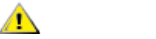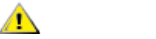
September 2004, ADIC 11
4 Mount the backup media.
a. From the StorNext Storage Manager (SNSM) Home Page, click Media > Library > Mount.
This action enables media to mount without requiring an operator to manually open the library
and place backup media in the drive.
b. Record the drive alias where the media is mounted.
5 Record the serial number of the drive where the backup media is mounted. This information is used
during the restore process (after RHEL is installed). Type:
/usr/adic/TSM/exec/fsconfig -i <drive_alias>
6 Stop the remaining software components. Type:
/usr/adic/bin/adic_control stop
7 Capture and print the following command output so it is accessible after RHEL is installed. Type:
df
grep Node /usr/adic/DSM/config/*.cfg
/usr/cvfs/bin/cvlabel -l
grep cvfs /etc/fstab
/usr/adic/TSM/util/fs_scsi -p
cat /etc/sysconfig/rawdevices
8 Remove the SNMS software. Insert the SNMS installation CD (the previous version that is being
removed) and type:
inst.StorNext -remove
9 Insert the RHEL installation CD in the CD drive.
10 Power off the machine.
11 Disconnect the RAID used for the StorNext FS file systems from the machine.
12 If an internal disk is used for the StorNext FS file system, ADIC recommends that you disconnect it
before installing RHEL so it is not reformatted during the installation process.
Upgrading to RHEL
Use this procedure to upgrade to RHEL.
1 Power on the machine and install RHEL.
During the installation, you are directed through a series of screens and CD changes.
2 Before clicking Finish on the last installation screen, reconnect the RAID.
3 Perform all post-upgrade configuration tasks necessary to complete the RHEL setup.
Post-upgrade tasks can include, but are not limited to, setting up the yellow pages, auto mounts, raw
devices, etc.
CAUTION
If the StorNext FS disk is reformatted, then additional steps are
required to recover any migrated data.