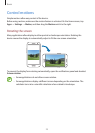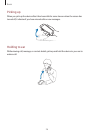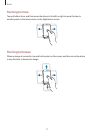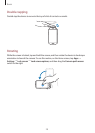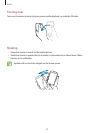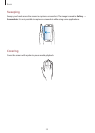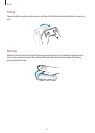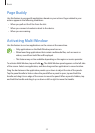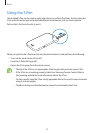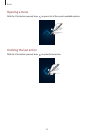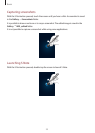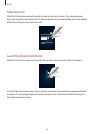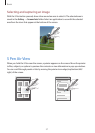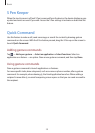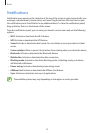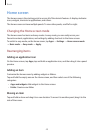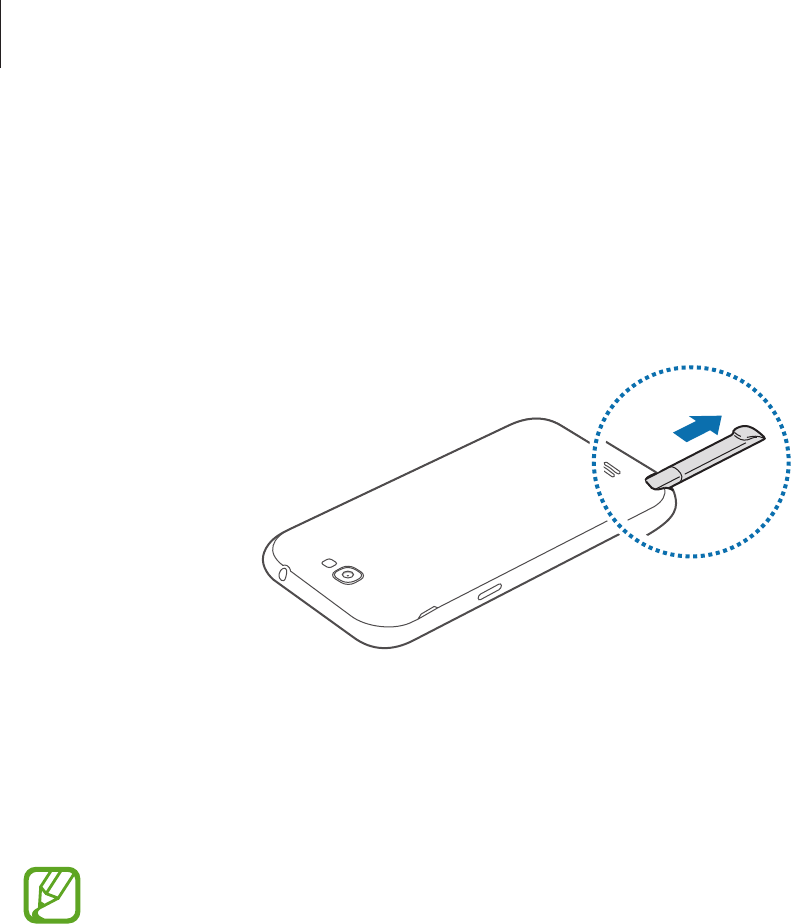
Basics
33
Using the S Pen
The included S Pen can be used to easily select items or perform functions. Actions using the
S Pen with the button pressed provide additional conveniences, such as screen capture.
Pull out the S Pen from the slot to use it.
When you pull out the S Pen from the slot, the device detects it and performs the following:
•
Turns on the touch screen (if it is off).
•
Launches S Note (during a call).
•
Opens the S Pen page (from the Home screen).
•
The tip of the S Pen is not replaceable. If the tip gets dull, purchase a new S Pen.
•
If the S Pen is not working properly, take it to a Samsung Service Centre. Refer to
the Samsung website for more information about the S Pen.
•
For best results, keep the S Pen mostly perpendicular to the touch screen and avoid
using it at sharp angles.
•
The Menu button and the Back button cannot be activated by the S Pen.