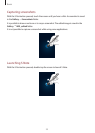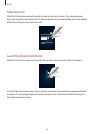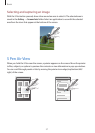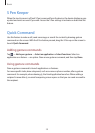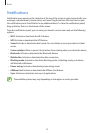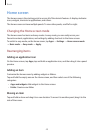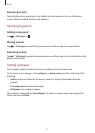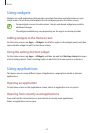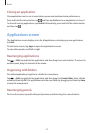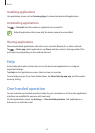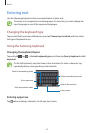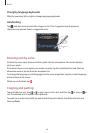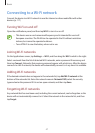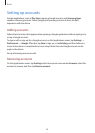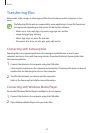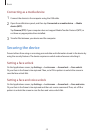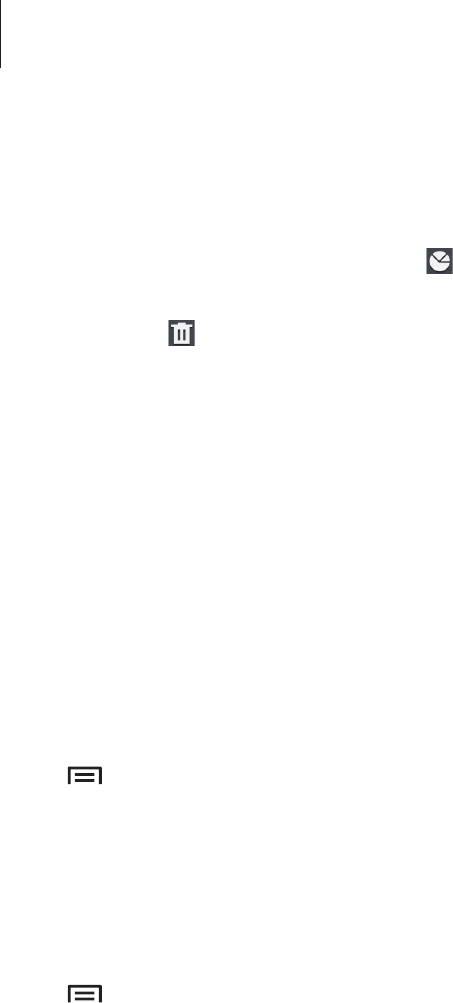
Basics
43
Closing an application
Close applications not in use to save battery power and maintain device performance.
Press and hold the Home button, tap
, and then tap
End
next to an application to close it.
To close all running applications, tap
End all
. Alternatively, press and hold the Home button,
and then tap
.
Applications screen
The Applications screen displays icons for all applications, including any new applications
installed.
On the Home screen, tap
Apps
to open the Applications screen.
To view other panels, scroll left or right.
Rearranging applications
Tap
→
Edit
, tap and hold an application, and then drag it to a new location. To move it to
another panel, drag it to the side of the screen.
Organising with folders
Put related applications together in a folder for convenience.
Tap
→
Edit
, tap and hold an application, and then drag it to
Create folder
. Enter a folder
name and then tap
OK
. Put applications into the new folder by dragging, and then tap
Save
to save the arrangement.
Rearranging panels
Pinch on the screen, tap and hold a panel preview, and then drag it to a new location.