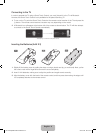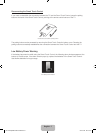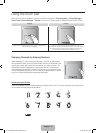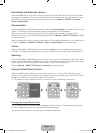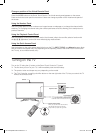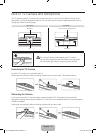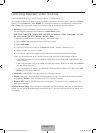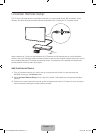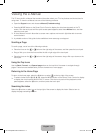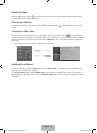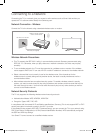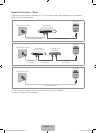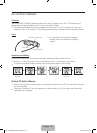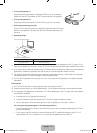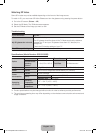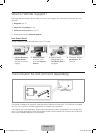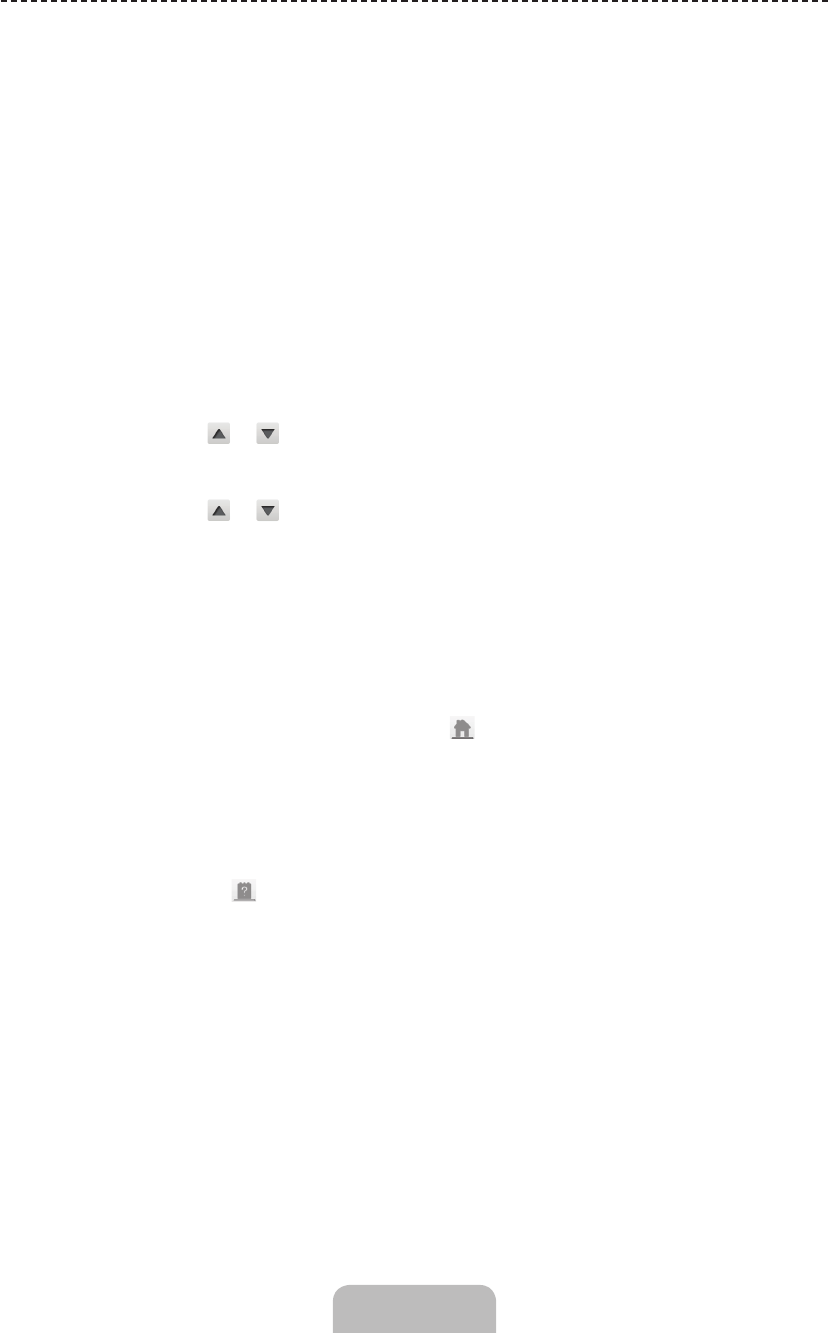
English - 14
Viewing the e-Manual
This TV has a built-in e-Manual that contains information about your TV's key features and instructions for
using them. To view the e-Manual, use one of the following methods:
• Open the Support menu and choose e-Manual (Troubleshooting).
• Press the MORE button on the Smart Touch Control to display the virtual remote panel on the TV
screen. Flick the touch pad until the quick access panel appears, select the e-Manual icon, and then
press the touch pad.
✎
In the e-Manual, words in blue refer to screen menu options and words in light blue refer to remote
control buttons.
✎
A printable version of this guide is also available at www.samsung.com/support.
Scrolling a Page
To scroll a page, use of one of the following methods:
• Place the focus on the
or button at the right edge of the screen, and then press the touch pad.
• Drag or flick up or down the line on either the left or right edge of the touch pad.
• Place the focus on the
or button at the right edge of the screen, drag or flick up or down on the
touch pad.
Using the Top Icons
Use the Back, Forward, and Opened pages icons on the top left of the screen to navigate through
pages. These icons are available after you have viewed two or more pages.
Returning to the Home Page
To return to the home page, select the a button or select on the top right of the screen.
✎
To select a letter button (a, b, {, } ), press the MORE button on the Smart Touch Control to display
to display the virtual remote panel on the TV screen. Flick the touch pad until the playback control
panel appears, select the a button, and then press the touch pad.
Searching the Index
Select the b button or select on the top right of the screen to display the index. Select a term to
display the page containing the term.
Viewing the e-Manual
[UF7500-ZA]BN68-04845A-03ENG.indb 14 2013-04-09 �� 4:31:50