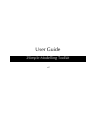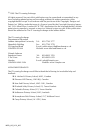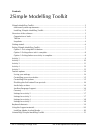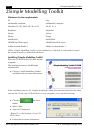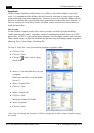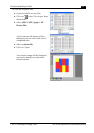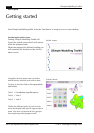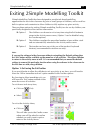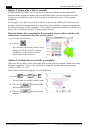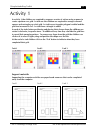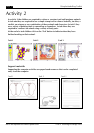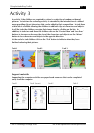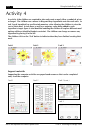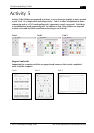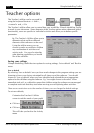2Simple Modelling Toolkit page 3
©
The IT Learning Exchange 2003 not to be reproduced without permission
Overview of the software
2Simple Modelling Toolkit is aimed at the Foundation Stage and Key Stage 1. It consists of
a suite of five core modelling activities, each with three differentiated levels, known as
tasks. Each activity has been designed with opportunities to support core subject areas. It
can be used to teach ICT or as a resource to support Literacy/English,
Numeracy/Mathematics and Science. 2Simple Modelling Toolkit has been developed for
use in classrooms and incorporates a simple options utility that allows teachers to direct
tasks and adopt flexible and creative approaches to support teaching and learning.
2Simple Modelling toolkit does not require children to read large amounts of text and
where text occurs it is always supported by simple and clear illustrations.
Organisation of tasks
2Simple Modelling Toolkit has been designed to support classroom management and
access using a computer. It provides pairs and small groups of children with focussed
learning opportunities. In order to achieve this, specific constraints and task closure
opportunities have been built in.
Across the range of activities in 2Simple Modelling Toolkit the software can be set up to
encourage children to focus on a specific task, for example, in the Teacher options you
could set the program so that children will only be able to explore a task for a limited
number of ‘goes’ before being returned to the Activity menu screen. This is intended to
provide a prompt to the children to finish their computer based activity and create an
opportunity for other children to visit the computer. (For more information see the
‘Teachers Utilities menu’ section).
In summary, there are five core activities; each activity has 3 differentiated tasks. At each
visit to the computer the children can explore any selected task for a specified number of
‘goes’.
The bin
Within the activities the ‘bin’ icon has been used to allow the children to edit choices that
have been made. Within different activities the bin function varies.
Task 1 Task 2 Task 3
Activity 1 Bin Bin Bin
Activity 2 Wipe all Wipe all N/A
Activity 3 Wipe all Wipe all Wipe all
Activity 4 Bin Bin Bin
Activity 5 N/A N/A N/A
Bin: Select an object, move it over the bin icon and it is removed from the work area.
Wipe all:
If the bin is selected the work area will be completely wiped. Once the bin has
been used this action cannot be undone.