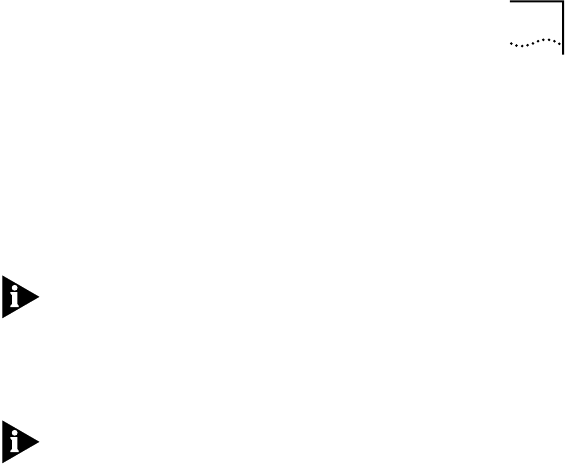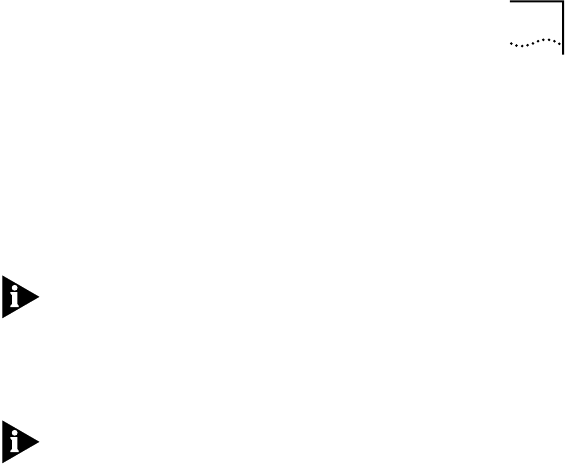
Disabling PC Card (PCMCIA) Support for Windows 95 3-15
4 Click OK.
5 Reboot the notebook to disable PC Card Support.
If prompted, select Do Not Install a Driver. Some
notebooks may re-install the PCMCIA sockets (PC Card
Support) without prompting you. Refer to Windows 95
help on disabling devices to disable PCMCIA sockets.
You must re-enable PC Card Support to use another PC
Card. See “Re-enabling PC Card Support for Windows
95” in this chapter for instructions.
Re-enabling PC Card Support for Windows 95
If you disabled PC Card Support to use the CardBus PC
Card, you must re-enable it to use another PC Card.
1 In the Control Panel, double-click System.
2 Double-click Add New Hardware.
3 Click No to detect automatically.
4 On the Hardware Types list, select PCMCIA Socket
and click Next.
5 On the manufacturer’s list, select the PC Card
Support that you disabled in Chapter 2.
6 Click Next.
7 Click Finish.
8 Reboot the notebook.
9 In the Control Panel, double-click System.
10 In the System Properties window, click Device
Manager and then double-click PCMCIA Socket.
11 Click PCIC or compatible PCMCIA controller.
12 Place a check mark in the check box to enable
the device.
13 Click Change Driver.
14 Follow the Enable PCMICA Support Wizard.
15 Restart the notebook to re-enable PC Card Support.