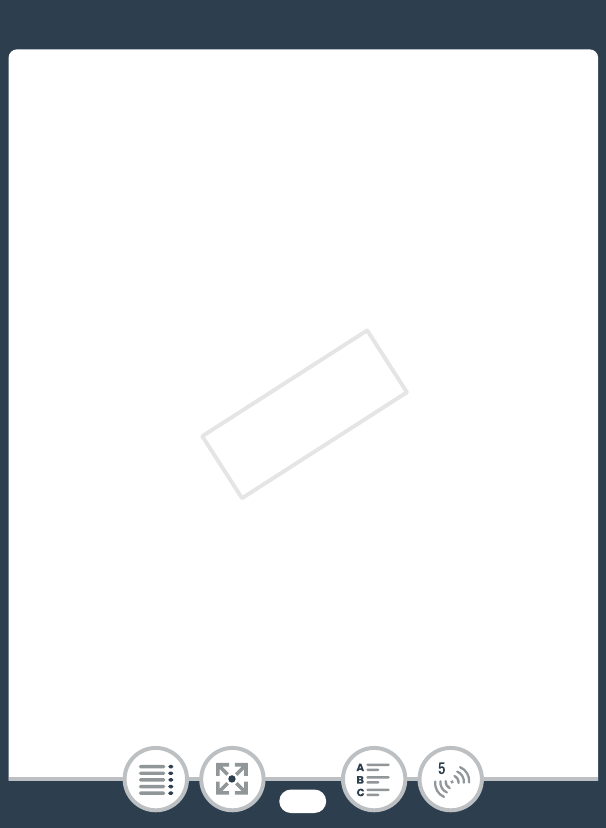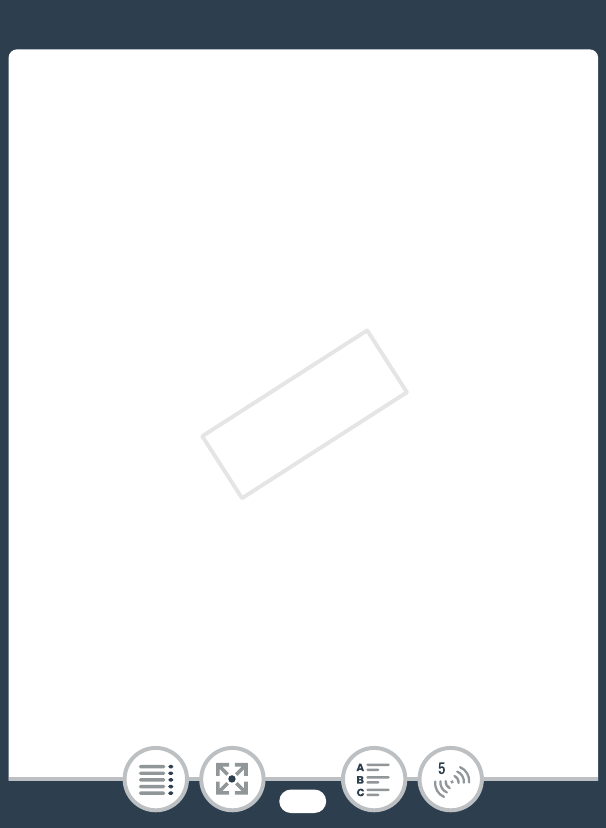
147
Wireless Connections Without an Access Point
3 iOS/Android device: In the Wi-Fi settings screen, turn
on Wi-Fi and select the network name that appears on
the camcorder’s screen (step 2). If necessary, enter the
password that appears on the camcorder’s screen.
• The camcorder’s network name (SSID) should appear in
the list of networks/access points detected by the device.
• As long as you do not reset the camcorder’s Wi-Fi pass-
word, you only need to enter the password the first time
you connect the device.
• When the Wi-Fi connection is correctly established, [Con-
nected] will appear on the camcorder’s screen. To save
battery power, the camcorder’s screen will turn off after
about 1 minute.
4 iOS/Android device: Start the CameraAccess app.
• Use the app’s onscreen controls to operate the camcorder
while viewing the live image on the device.
When you have finished recording
1 Camcorder: Touch [End] to end the wireless connection
and turn off the camcorder.
2 iOS/Android device: Close the CameraAccess app.