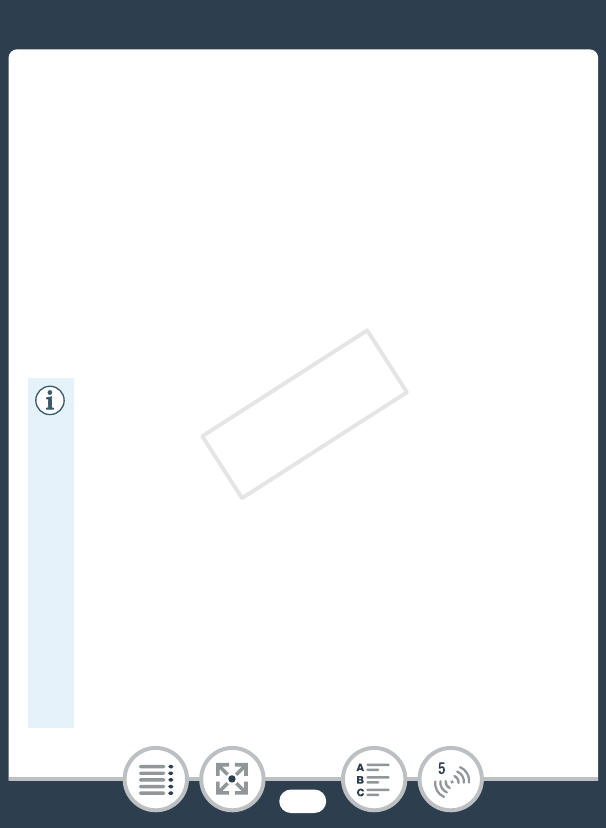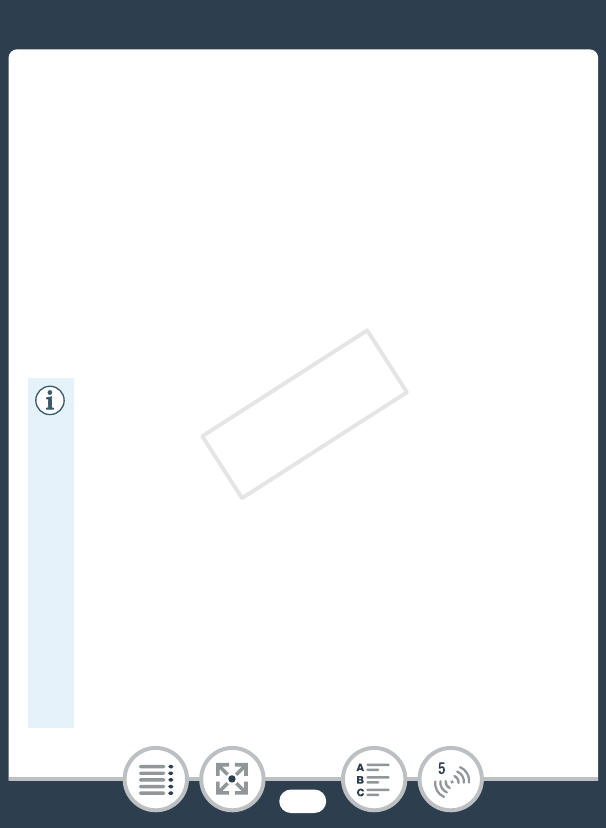
157
Wireless Connections Using an Access Point
5 Computer: Log in to CANON iMAGE GATEWAY and
complete the setup process.
• Follow the onscreen instructions to register the services
you want to use. You will need the account information
(user name, password, etc.) to register some services.
• CANON iMAGE GATEWAY and all other selected Web
services will be set in the camcorder and the CameraWin-
dow menu screen will appear.
6 Computer: Exit CameraWindow and then end the con-
nection between the camcorder and computer.
• Available Web services differ depending on the country/
region of use and may be updated from time to time.
For the latest details about available services and terms
of use, visit your local CANON iMAGE GATEWAY Web
site.
• If the date set in the camcorder is not correct, the cam-
corder cannot connect to CANON iMAGE GATEWAY.
Make sure the date is correct before trying to establish
a connection.
• Once you have set the maximum number of Web ser-
vices in the camcorder, you will not be able to set any
additional services. Delete unnecessary Web services
and then set the desired Web service.