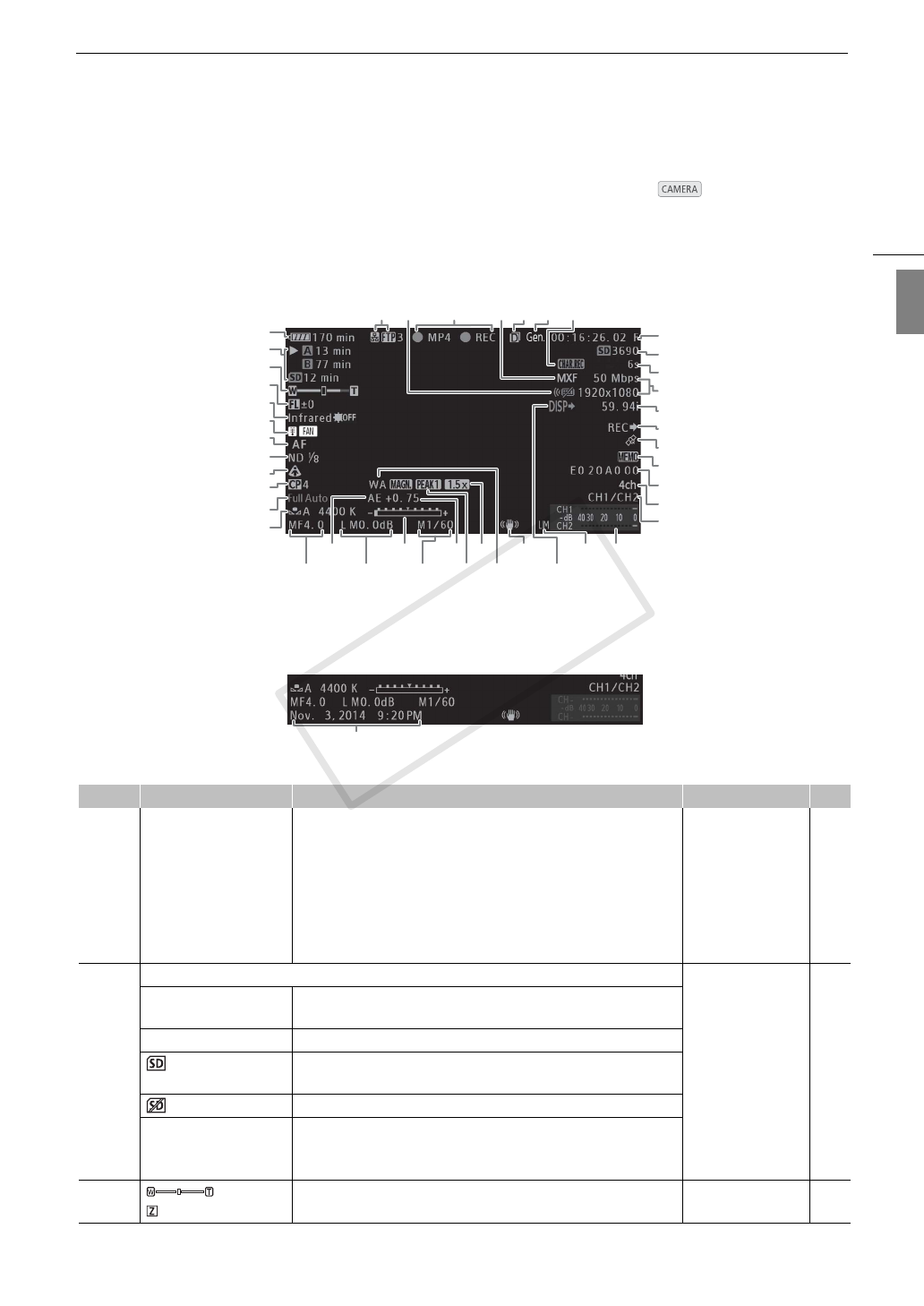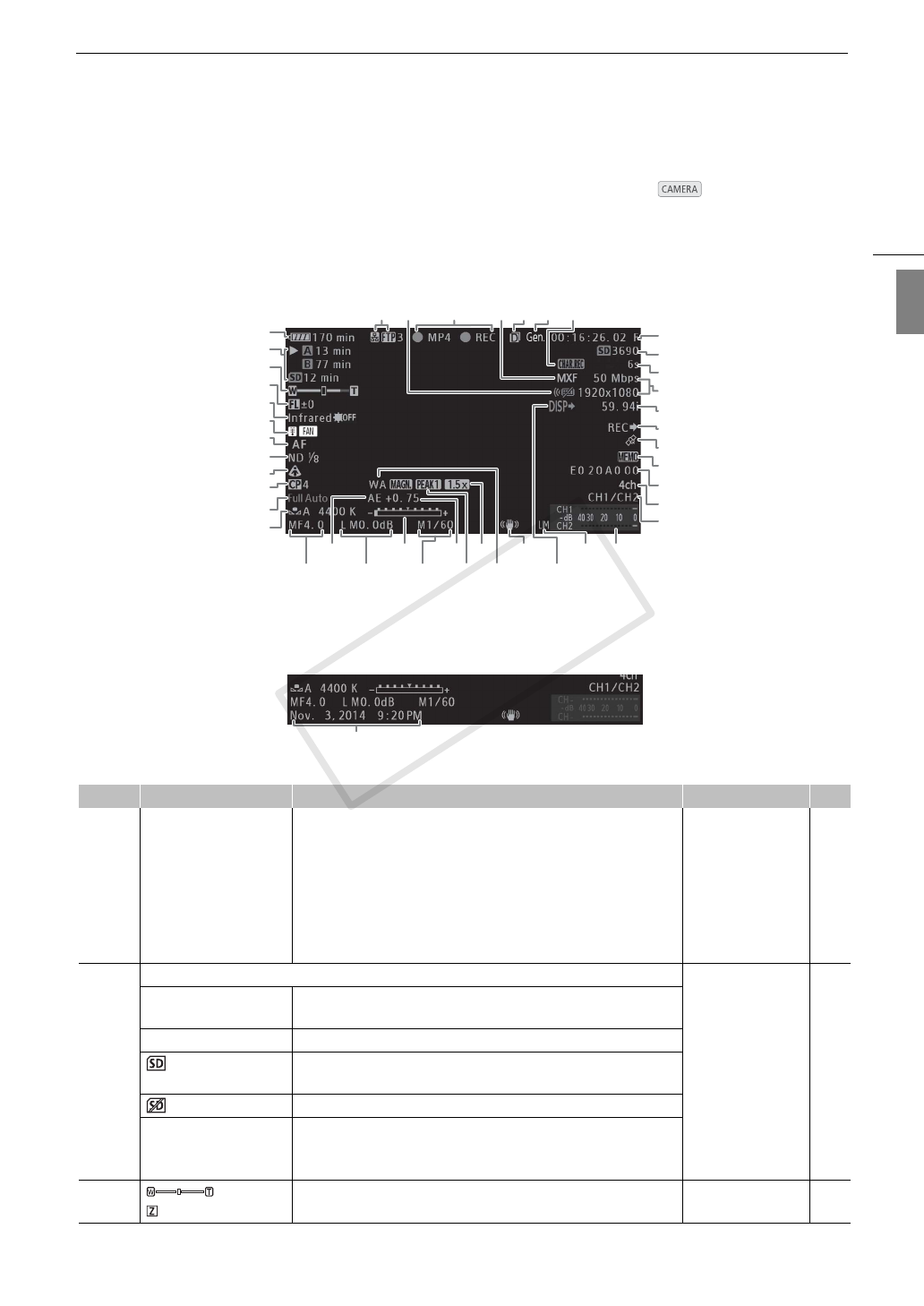
51
Recording Video
English
Onscreen Displays
Refer to this section for an explanation of the various screen displays that appear in mode. You can use
the custom display function (
A 142) to turn off individual onscreen displays if they are not required. The menu
item that controls each display is given in the following table (1: indicates a menu item under [Custom Display 1]
and 2: indicates a menu item under [Custom Display 2]).
When displaying the date and time (A 28):
Number Icon/Display Description Custom Display A
1 è é ê
ë ì (in red)
000 min
Remaining battery charge
The icon shows an estimate of the remaining charge. When using a
battery pack compatible with Intelligent System, the remaining
recording time is displayed, in minutes, next to the icon.
• When ì is displayed, replace the battery pack with a fully
charged one.
• Depending on the conditions of use, the actual battery charge may
not be indicated accurately.
2:
[Remaining Battery]
–
2 Recording media status and available recording time estimate 2:
[Remaining Rec Time]
–
200 min, 300 min MXF recording: in green - can record; in white - reading the CF card.
The CF card selected for recording is indicated with a Ð mark.
4, 5 (in red) No CF card or cannot record on the CF card.
00 min MP4 recording: in green - can record; in yellow - the SD card is almost
full.
(in red) No SD card or cannot record on the SD card.
400 min Remaining recording time for double slot recording (A 42): in green -
can record; in red - cannot record.
• Displayed only when the movie format is set to MXF.
3
00/00
Zoom indicator 1: [Zoom Position] 74,
141
1514 1613
20
4
9
10
11
12
21
22
23
24
25
26
27
28
29
30
1
2
8
5
6
7
3
42 4340
4131
32
33
34
35
36
37 39
38
18 1917
44
C OPY