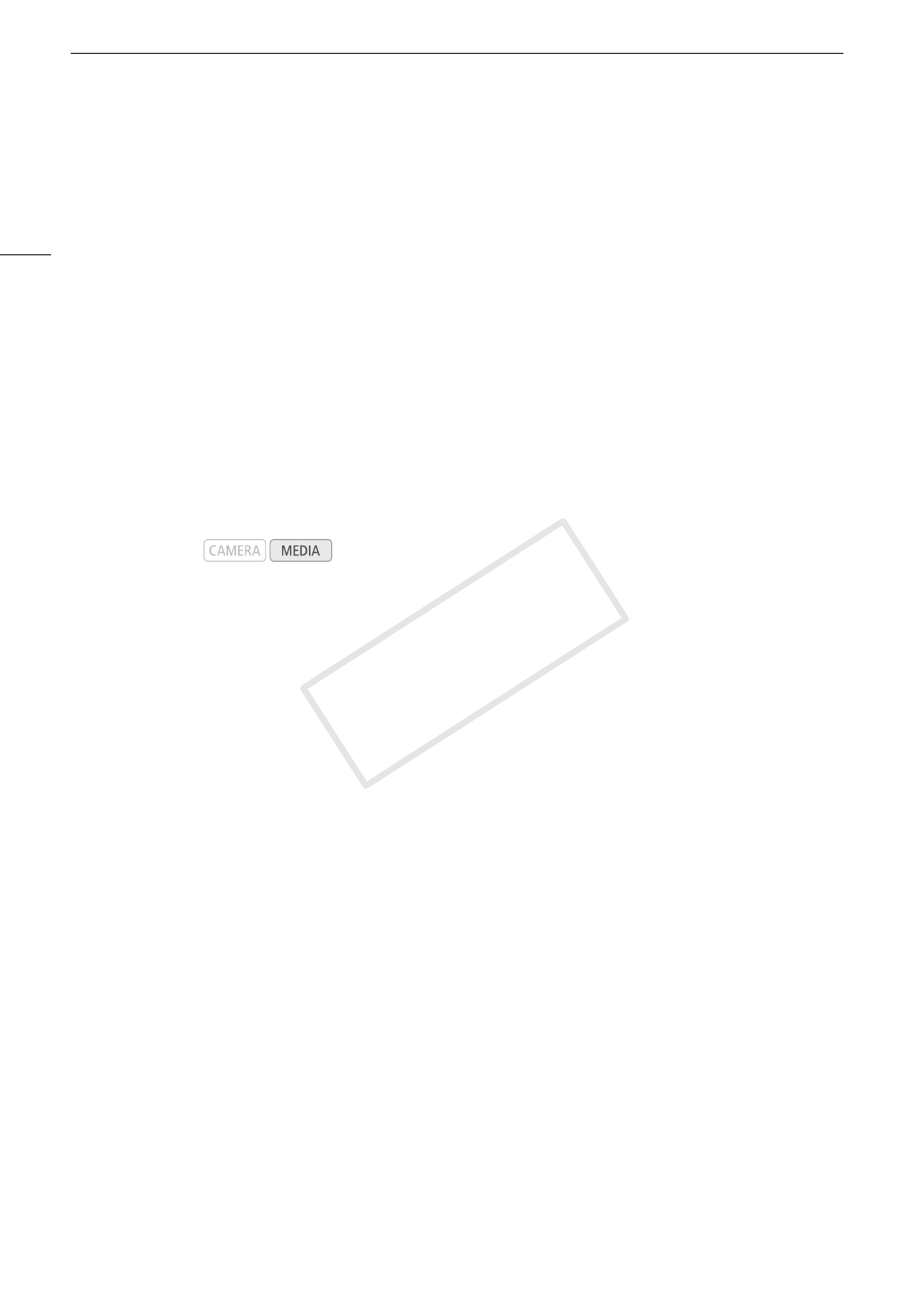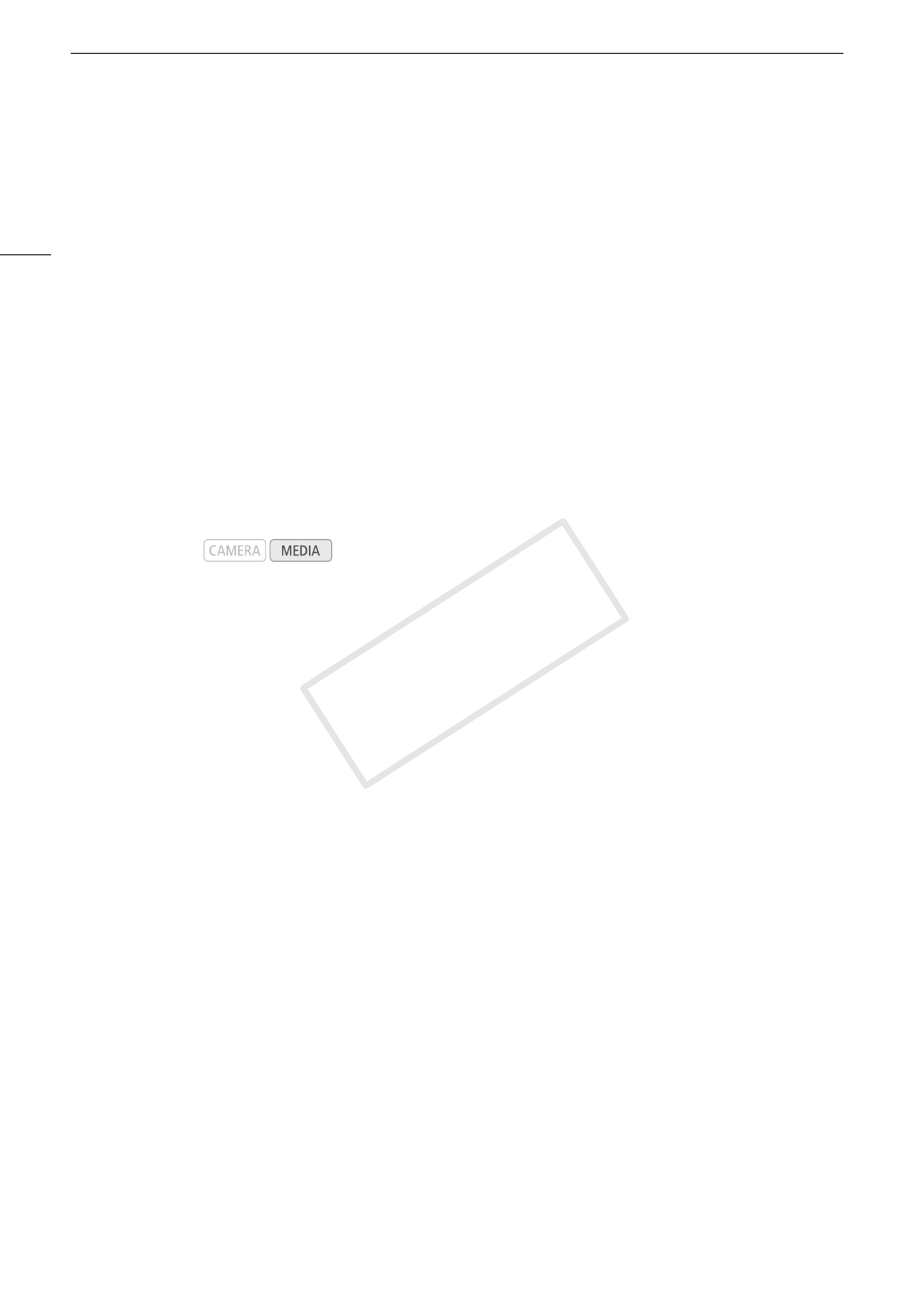
Photo Operations
124
Photo Operations
You can use the photo menu to copy a photo, delete a photo, or copy a custom picture file embedded in a
photo. You can display the photo menu from the [Photos] index screen or photo playback screen.
Using the Photo Menu
1 From the [Photos] index screen, select a photo and then press the joystick.
• If you are viewing a photo, simply press the joystick.
• The photo menu appears. Available functions depend on the photo’s settings.
2 Select the desired function and then press the joystick.
Copying Photos
You can copy photos from one SD card to the other.
Copying a Photo from the Playback Screen
1 Display the photo to be copied (A 123).
2 Press the joystick to open the photo menu.
3 Select [Copy] and then press the joystick.
4 Select [OK] and then press the joystick.
• Select [Cancel] instead to cancel the operation.
• The selected photo is copied.
5 When the confirmation message appears, press the joystick.
Copying a Photo from the Index Screen
1 Open the [Photos] index screen (A 123).
2 Move the orange selection frame to the photo to be copied.
3 Press the joystick to open the photo menu.
4 Select [Copy] and then press the joystick.
5 Select [OK] and then press the joystick.
• Select [Cancel] instead to cancel the operation.
• The selected photo is copied.
6 When the confirmation message appears, press the joystick.
Operating modes: