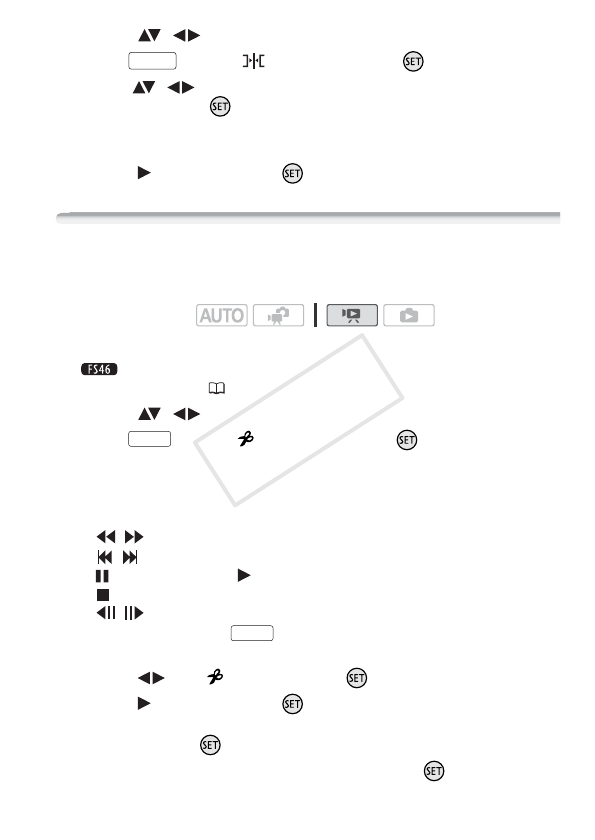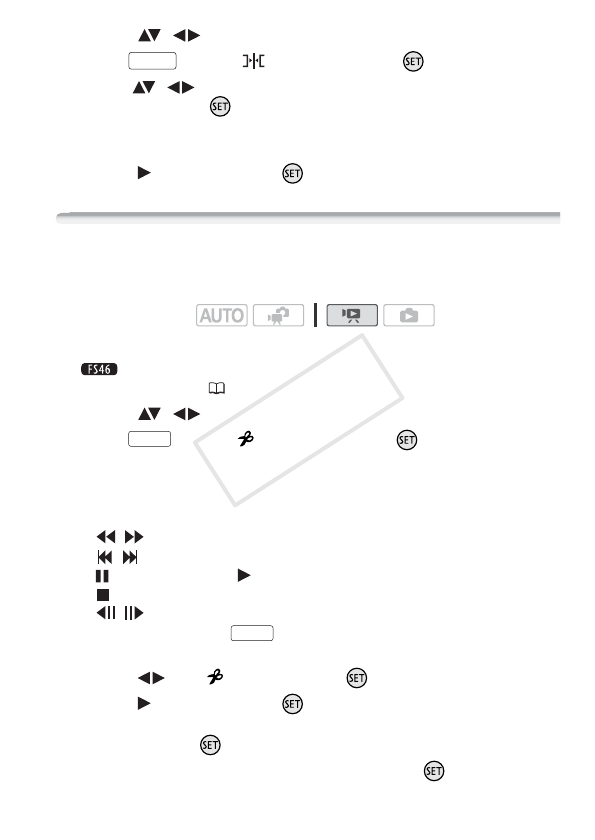
Video 65
2 Select ( , ) the scene you want to move.
3 Press , select [ Move] and press .
4 Move ( , ) the orange marker to the desired position of the
scene and press .
The original position of the scene and the current position of the
marker are displayed at the bottom of the screen.
5 Select ( ) [Yes] and press to move the scene.
Dividing Scenes
You can divide scenes (original scenes only) in order to leave out the
best parts and later cut out the rest.
1 Open the [Movies] index screen.
You can select the original movies in the built-in memory or on
the memory card ( 41).
2 Select ( , ) the scene you want to divide.
3 Press , select [ Divide] and press .
• The scene selected will start playing back. Pause the playback at
the point where you want to divide the scene.
• You can use the following icons to bring the scene to a precise
point.
/ : Search (fast playback) backward/forward.
/ : Skip to the beginning/end of the current scene.
: Pause playback. : Resume playback.
: Stop playback (cancel).
/ : Frame backward/forward (during playback pause).
• You can also press to stop the playback and cancel the
division of the scene.
4 Select ( ) the icon and press to divide the scene.
5 Select ( ) [Yes] and press .
• A progress bar will be displayed on the screen.
• You can press to cancel the operation while it is in progress.
6 When the confirmation screen appears, press .
FUNC.
Operating modes:
FUNC.
FUNC.