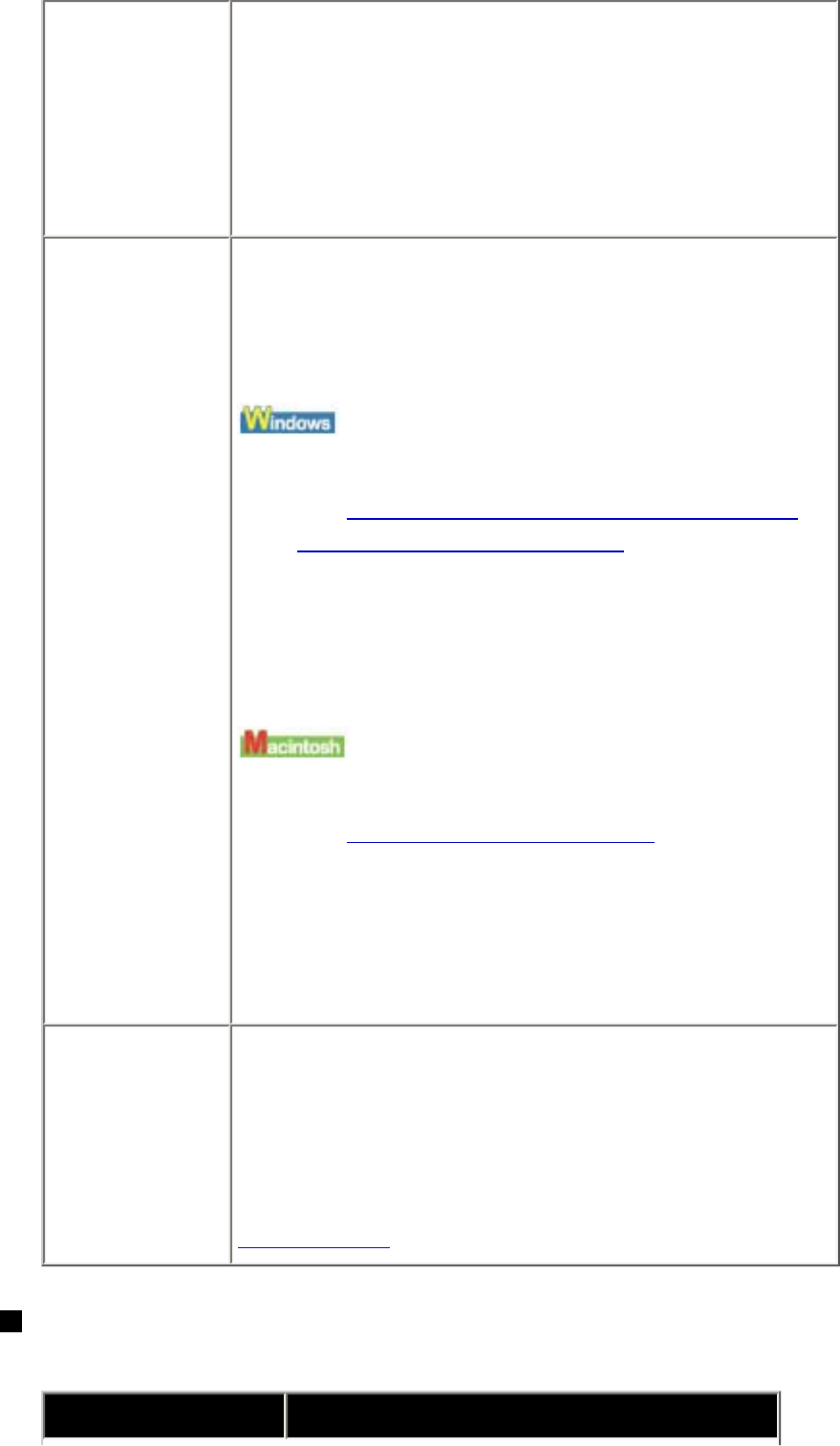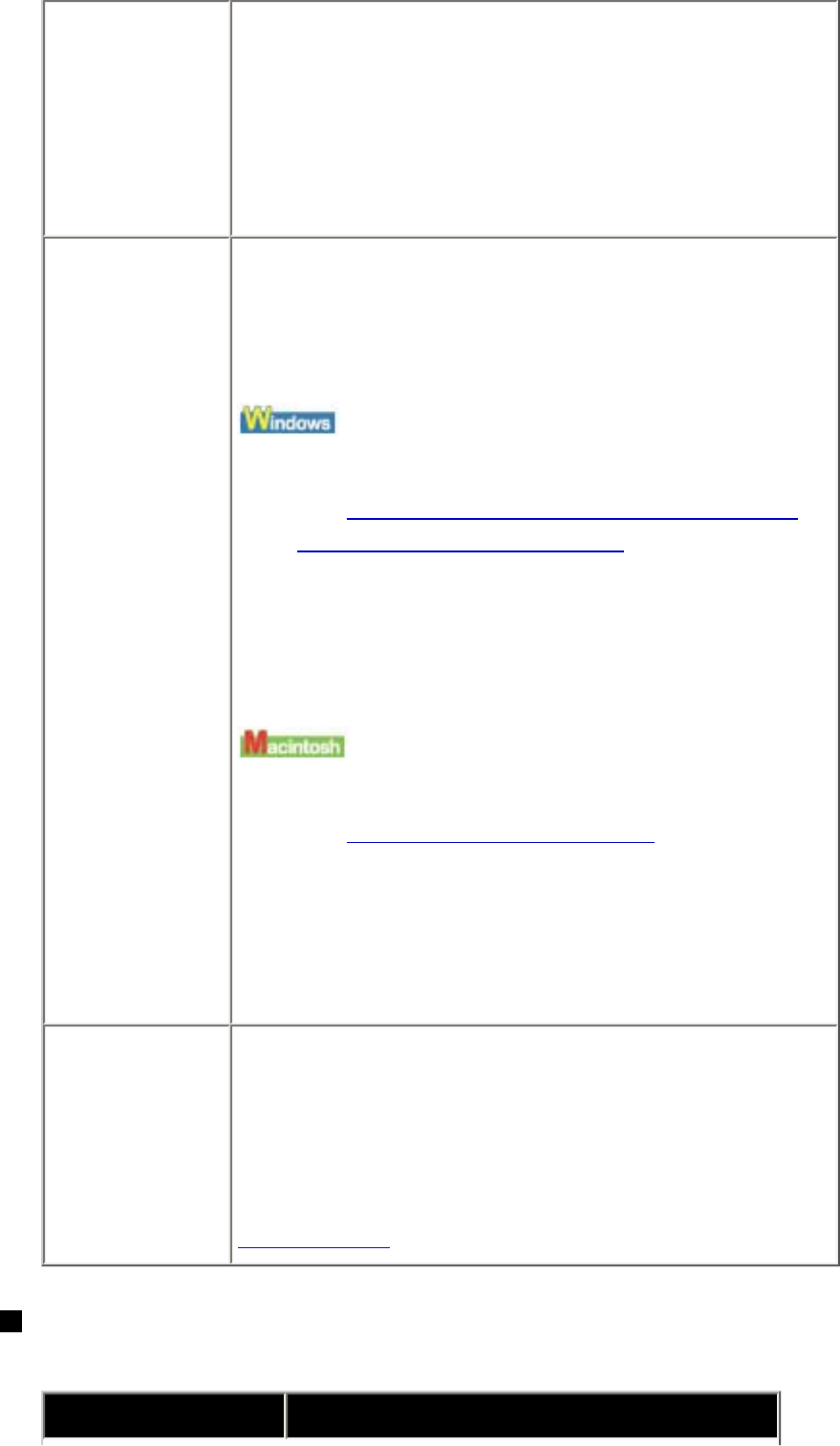
Media Type
setting in the
printer driver
does not
match the
actual type of
paper.
Make sure that the Media Type setting in the
Main sheet (windows) or the Quality & Media in
the pop-up menu of the Print dialog box
(Macintosh) matches that of the paper loaded in
the printer.
Printing
graphics with
Intensity
setting set too
high.
Especially if you are using plain paper to print
images with high intensity, the paper may absorb
too much ink and become wavy, causing paper
abrasion. In this case, reduce the Intensity
setting in the printer driver and try printing again.
(1) Open the printer properties dialog box.
See Opening the Printer Properties Dialog Box
from Your Application Program.
(2) On the Main sheet, select Manual for
Color/Intensity, and then click Set.
(3) Drag the Intensity slide bar to adjust the
intensity.
(1) Open the Print dialog box.
See Opening the Print Dialog Box.
(2) Select Color Options in the pop-up
menu.
(3) Drag the Intensity slide bar to set the
intensity.
Printing
beyond the
recommended
printing area.
If you are printing beyond the recommended
printing area of your printing paper, the lower
edge of the paper may become stained with ink.
Resize your original document in your application
software.
For details on recommended printing area, see
Printing Area.
Colors Are Uneven or Streaked
Cause Action