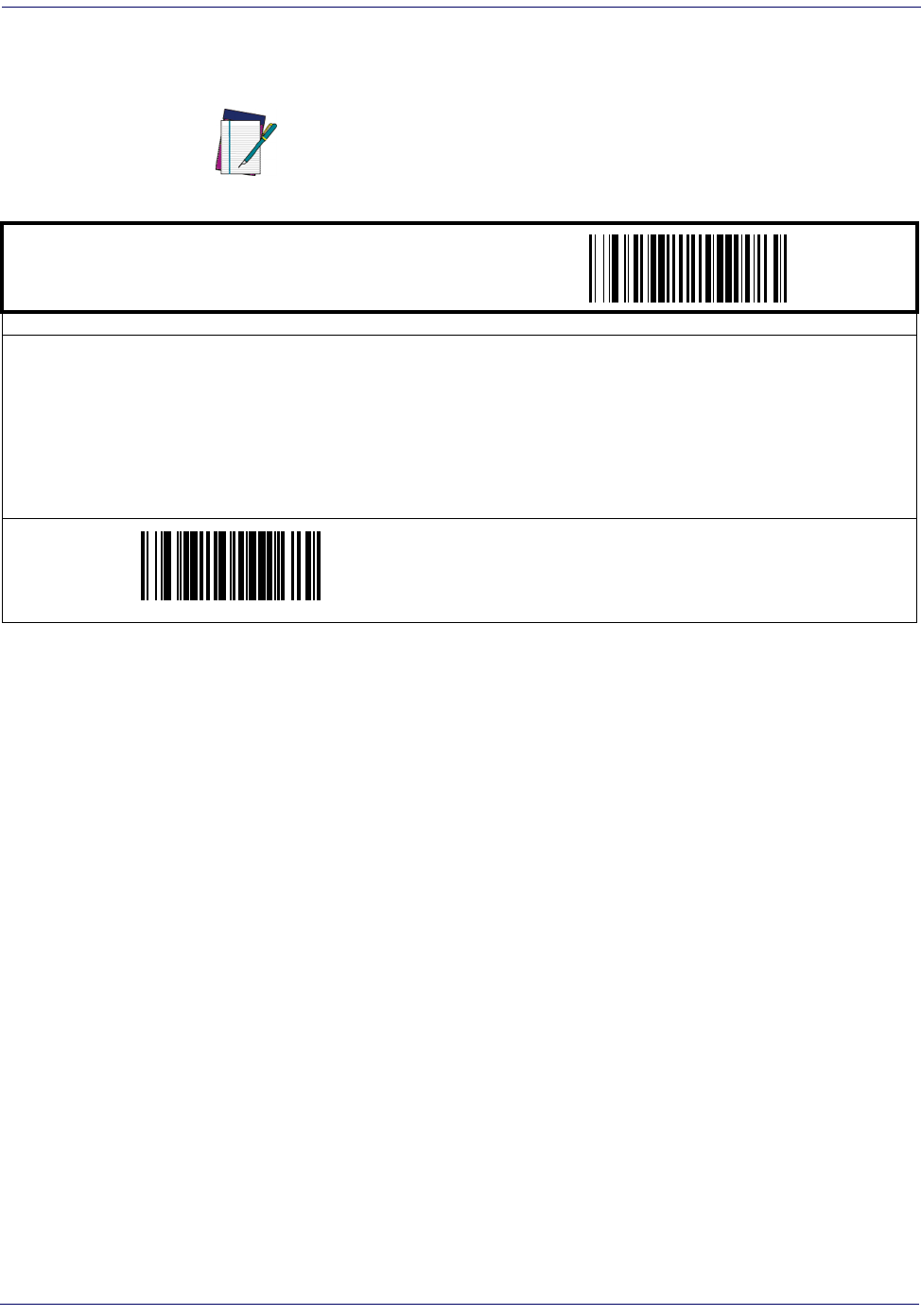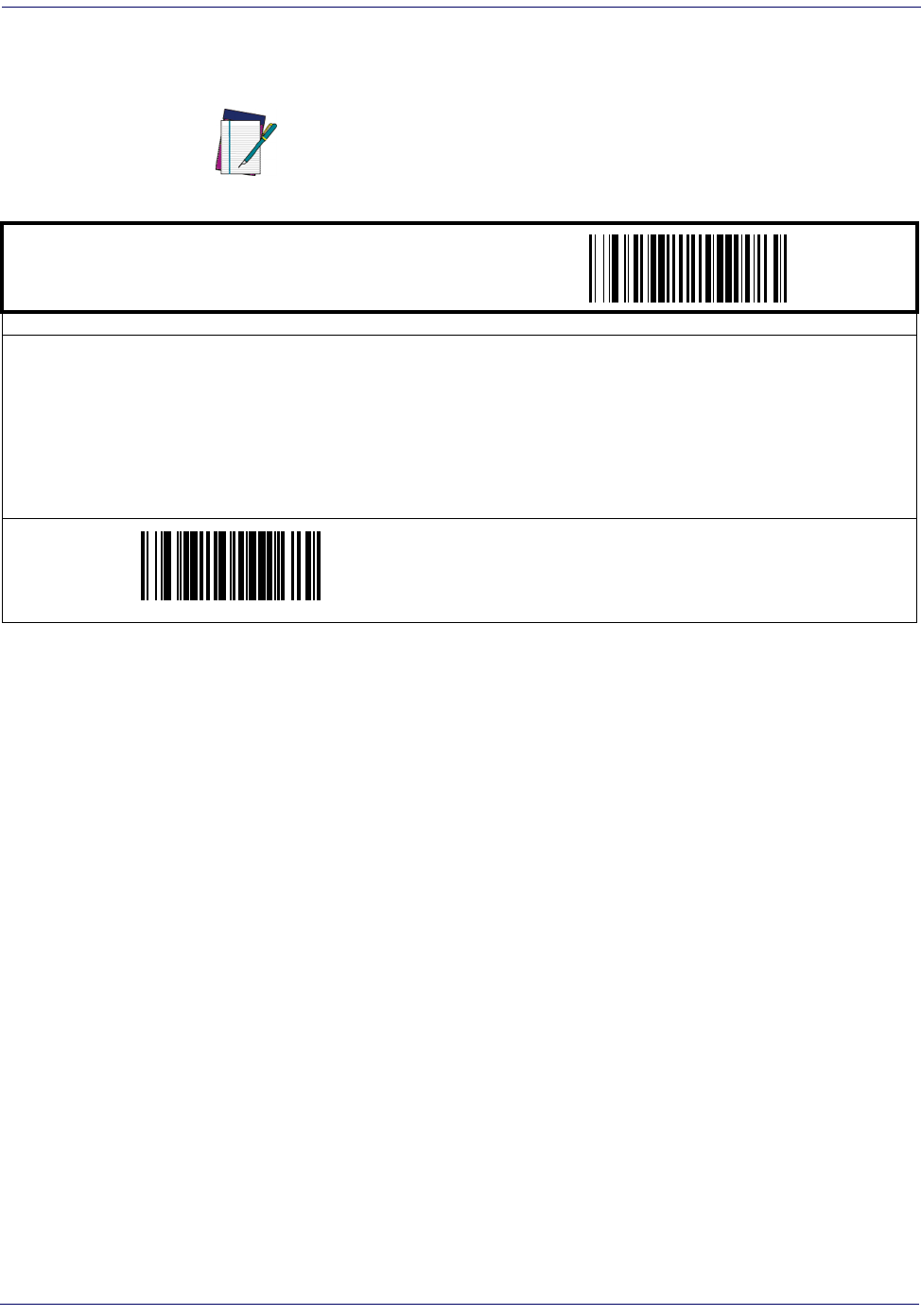
Interface Related Features
3-36 Magellan
®
1000i
Keyboard Wedge — cont.
Intercharacter Delay
USB COM Interface Set-up
This interface uses the Microsoft Windows USB COM driver. Before plugging your reader into
the host PC, please ensure you have already copied the DLS_EUG_CDC_ACM.inf file pro-
vided by Datalogic to your PC and the reader’s interface is set to USB COM.
1. When you first plug the reader into the PC, Windows will bring up the “Found New
Hardware Wizard.” Select “Install from a list” and click on “Next.”
2. Click on “Include this location in the search” and enter the path where the file
DLS_EUG_CDC_ACM.inf file is stored. Click on “Next.”
3. If a message appears that says the software has not passed Windows logo testing, press
“Continue” anyway.
4. Click on “Finish.”
Once the install is complete, reboot the PC.
NOTE
This feature does not apply to the USB Keyboard interface.
START / END
PROGRAMMING BARCODES
One-half of the delay specified below is inserted between scancodes within each character. If the transmission speed is too high, the
system may not be able to receive all characters. You may need to adjust the delay to make the system work properly. Selectable
from 000 to 255 in 10msec increments.
To configure this feature, scan the “START/END” barcode above to place the unit in Programming Mode, then the “Set Intercharacter
Delay,” followed by the three digits (zero padded) from the Alphanumeric table in
Appendix C, Alpha-Numeric Pad representing
your desired length. Exit programming mode by again scanning the “START/END” barcode above/
DEFAULT SETTING FOR THIS FEATURE:
000 (No Delay)
Set Intercharacter Delay