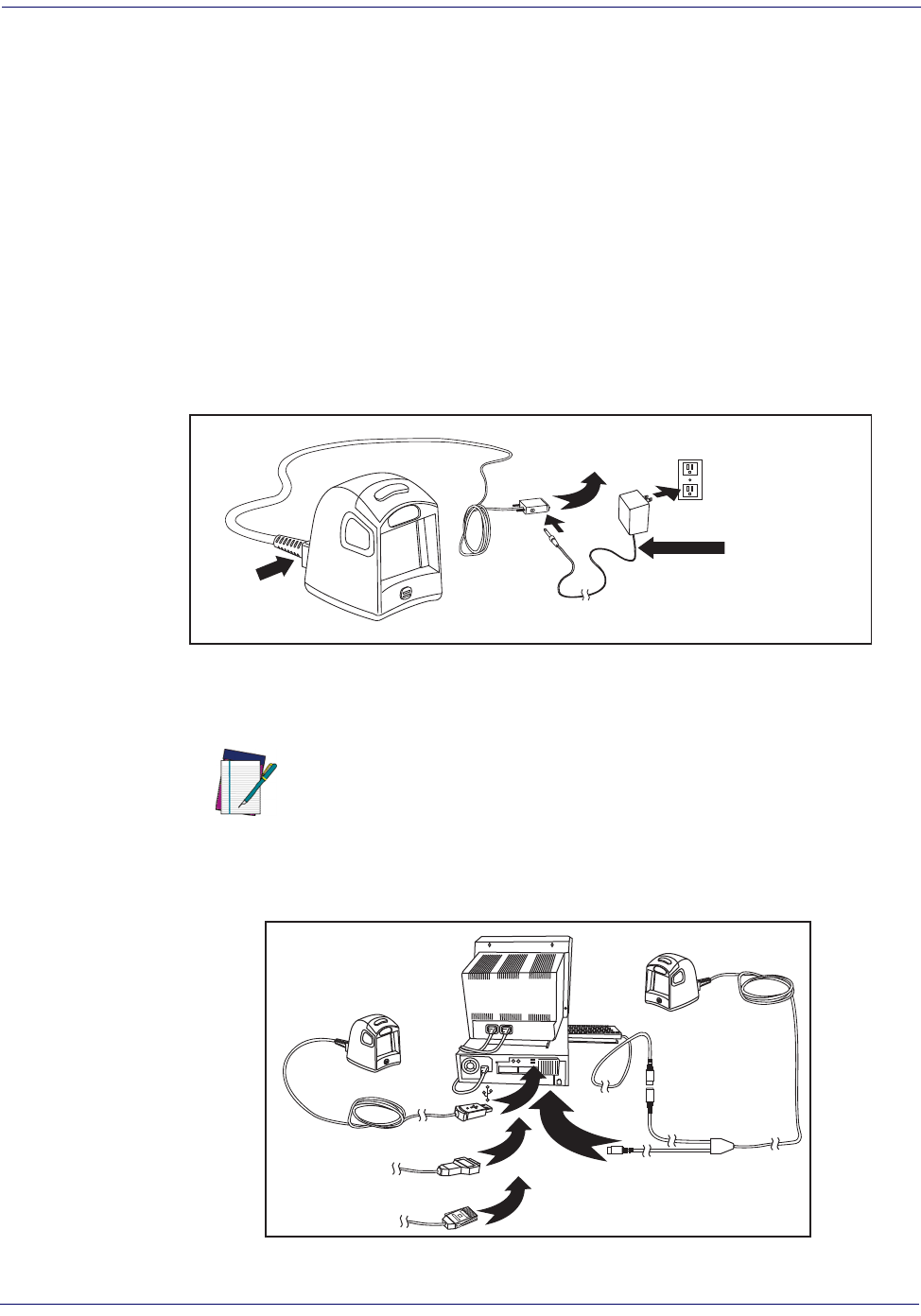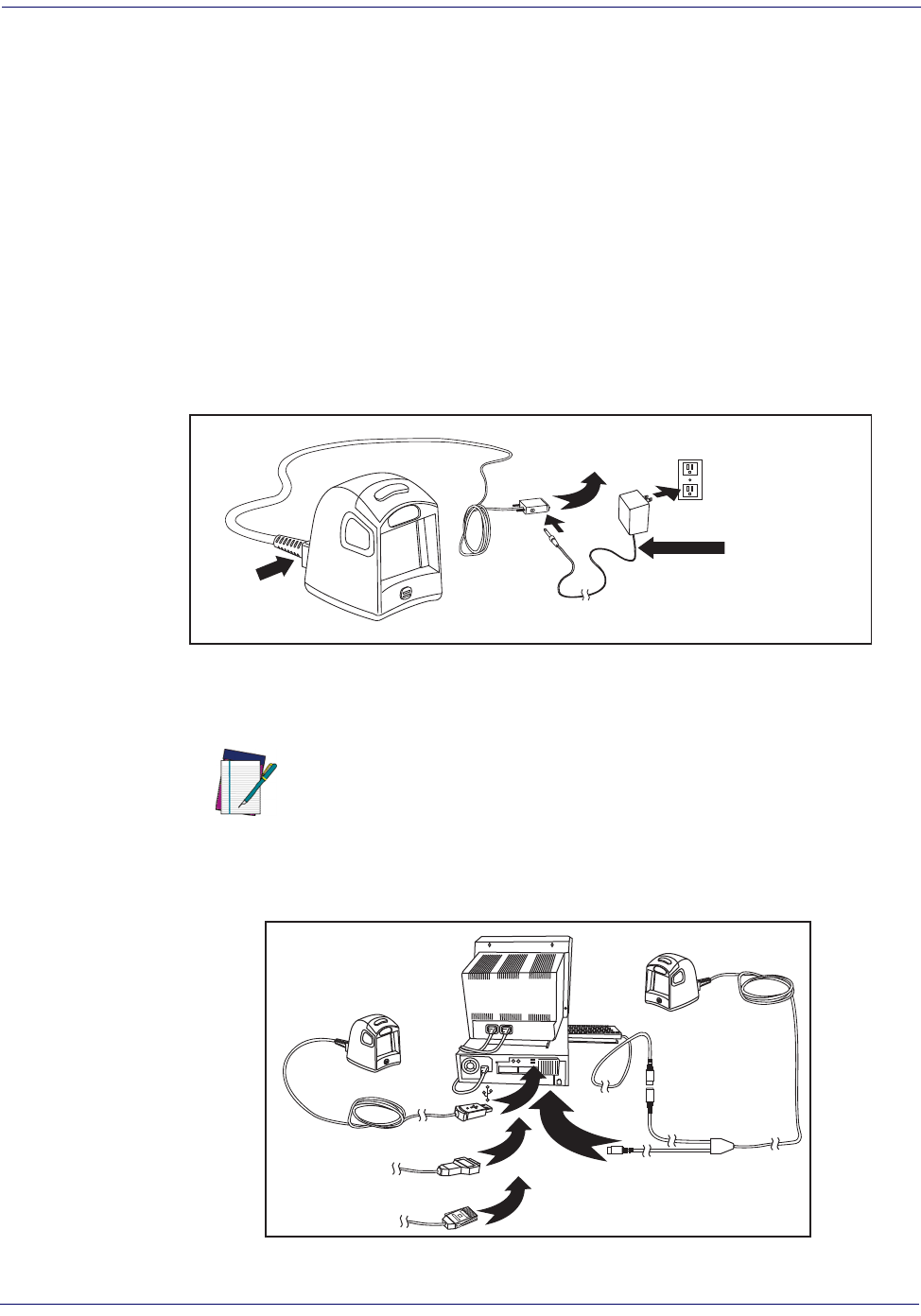
Getting Started
1-2 Magellan
®
1000i
Connecting the Scanner
The scanner kit you ordered to match your interface should provide a compatible cable for your
installation. Use the appropriate instructions below to connect the scanner to the terminal, PC
or other host device.
Upon completing the connection via the appropriate interface instructions below, proceed to
the
Interface Related Features section of this manual and scan the barcode to select the correct
interface type.
RS-232 Serial Connection —
Turn off power to the terminal/PC and connect the scanner
to the terminal/PC serial port via the RS-232 cable as shown in
Figure 1. If the terminal will not
support POT (Power Off the Terminal) to supply scanner power, use the approved power supply
(AC Adapter). Plug the AC Adapter barrel connector into the socket on the RS-232 cable con-
nector and the AC Adapter plug into a standard power outlet.
Figure 1
. RS-232 Serial or USB Connection using A/C Adapter
USB Connection —
Connect the scanner to a USB port on the terminal/PC using the correct
USB cable for the interface type you ordered. Reference
Figure 1 and Figure 2.
Figure 2. Other Connection Types
NOTE
USB installations may require a power connection via
an approved A/C Adapter as shown in
Figure 1. For
example, this would be the case if the scanner is con-
nected along with a number of other devices to a non-
powered USB hub.
I/F Cable
Connect
Here
A/C Adapter
(if needed)
For 220-230 VAC
adapters, the
cord must be
facing down as
shown in the
illustration. If
installed upwards,
it will pose an
undue strain on the
socket outlet.
To Host/Terminal
U
S
B
I
B
M
K
e
y
b
o
a
r
d
W
e
d
g
e
W
a
n
d
or...
or...
or...