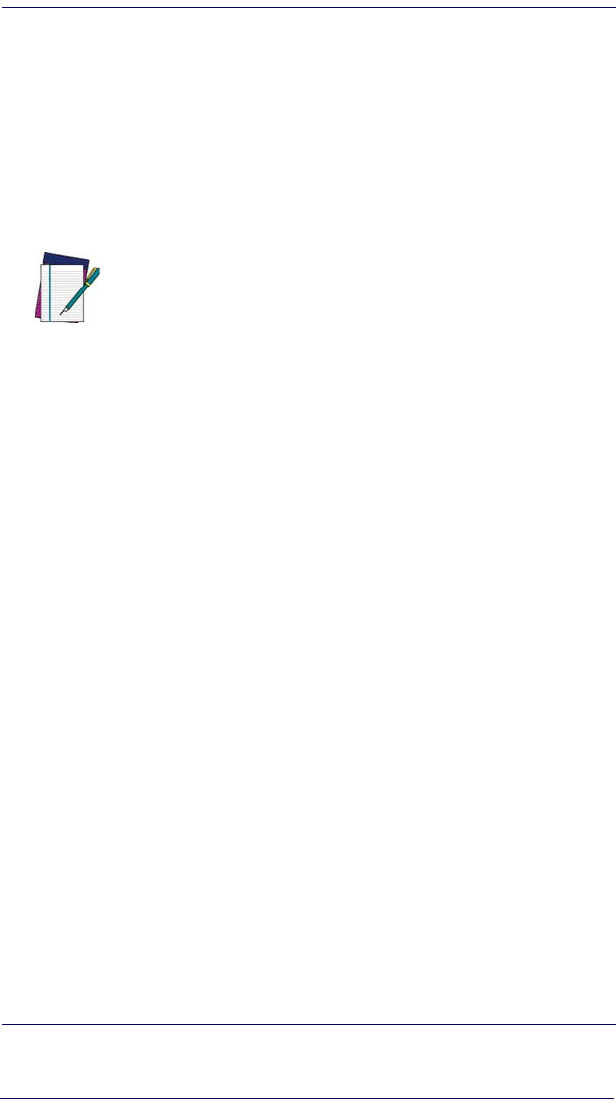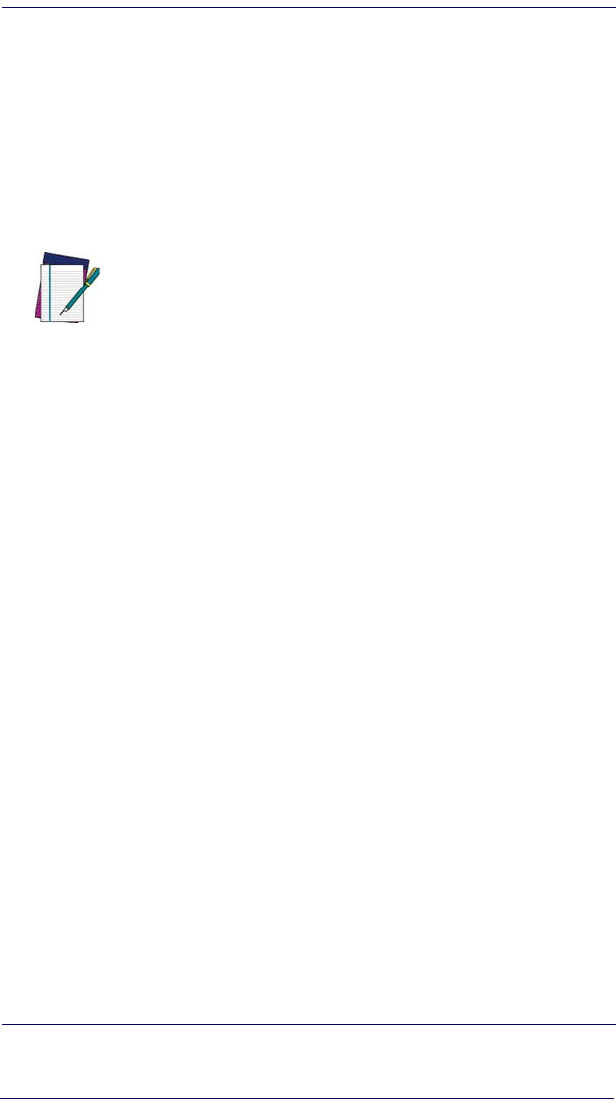
Symbologies
6-78 QuickScan
®
QS6500/QS6500 BT
Pharmacode 39 — continued
Pharmacode 39 Data Group Characters
Once you’ve pre-set your desired Data Group Characters
1
using the Data
Group Characters
feature found in Chapter 5, Data Editing, you can choose
to output up to two of those pre-sets whenever a Pharmacode 39 bar
code is scanned.
To set this feature:
1. Determine which Data Group pre-set(s) to output. You can select
up to two from the following:
Data Group 1 * Data Group 2 * Data Group 3 * Data Group 4
For example, your choice might be Data Group 2 only; Data
Groups 1 and 3; Data Groups 3 and 4; or no Data Groups.
2. Scan the START bar code to place the imager in Programming
Mode.
3. Scan the SET PHARMACODE 39 DATA GROUP CHARAC-
TERS bar code.
4. Turn to
Appendix B, Alpha-Numeric Pad and scan the digits repre-
senting the Data Group designation(s) chosen in the first step
above. A digit of value zero (0) selects “no group.” For example,
scanning 3 and 0 would output only the character(s) set for Data
Group 3 whenever a Pharmacode 39 bar code was scanned. Scan-
ning digits 1 and 2 would output both Data Groups 2 and 3. To
select no Data Groups at all, scan 0, then 0 again.
5. Scan the SET bar code to accept the digits scanned.
6. Scan the END bar code to exit Programming Mode.
1. In that chapter, you can select which character(s) and position(s) to place Data Characters
within scanned data output.
NOTE
The options in this section set Data Group Characters
for the Pharmacode 39 symbology ONLY. If you wish to
enable this feature for additional symbologies, turn to
the options in the section specific to the other symbol-
ogy(s).