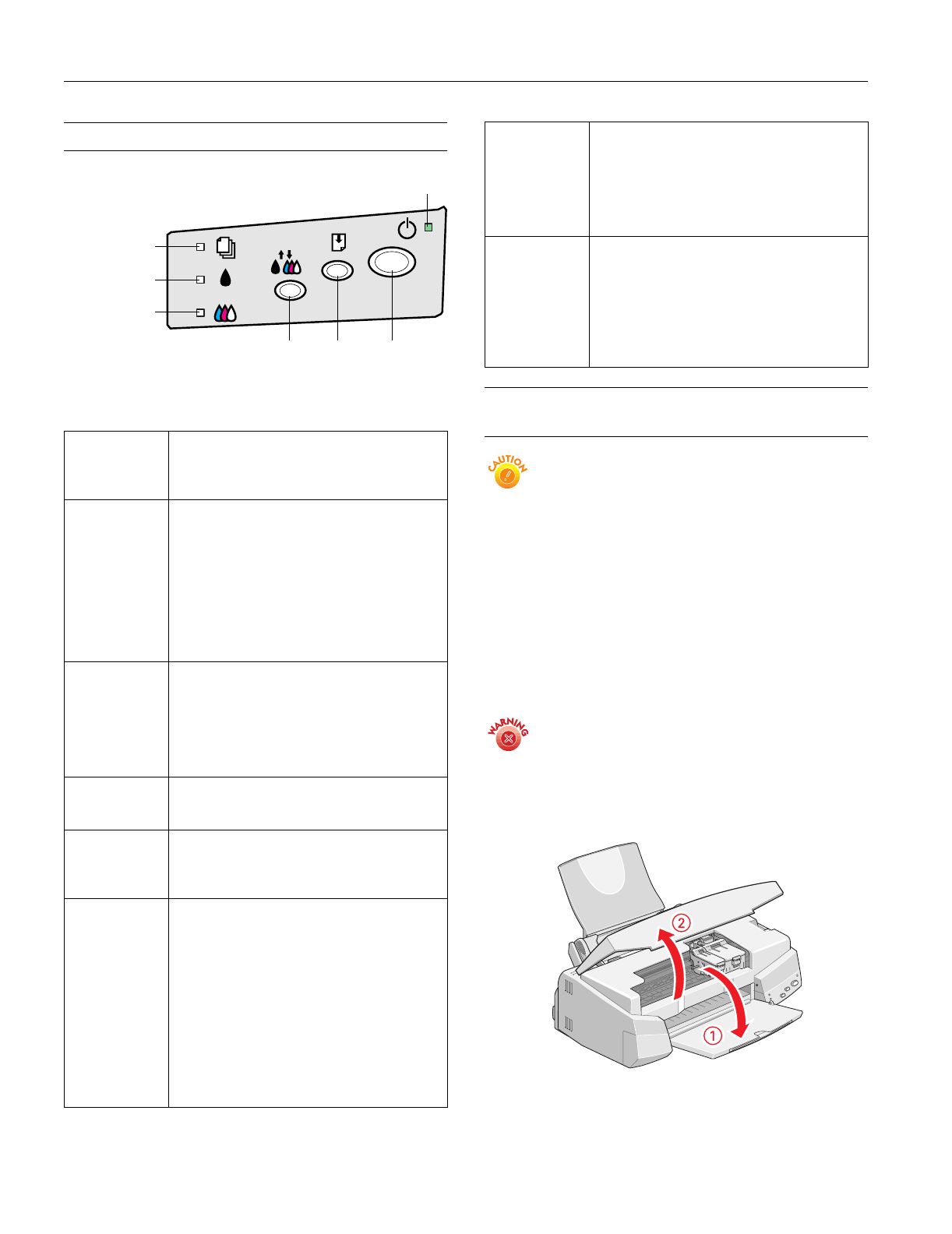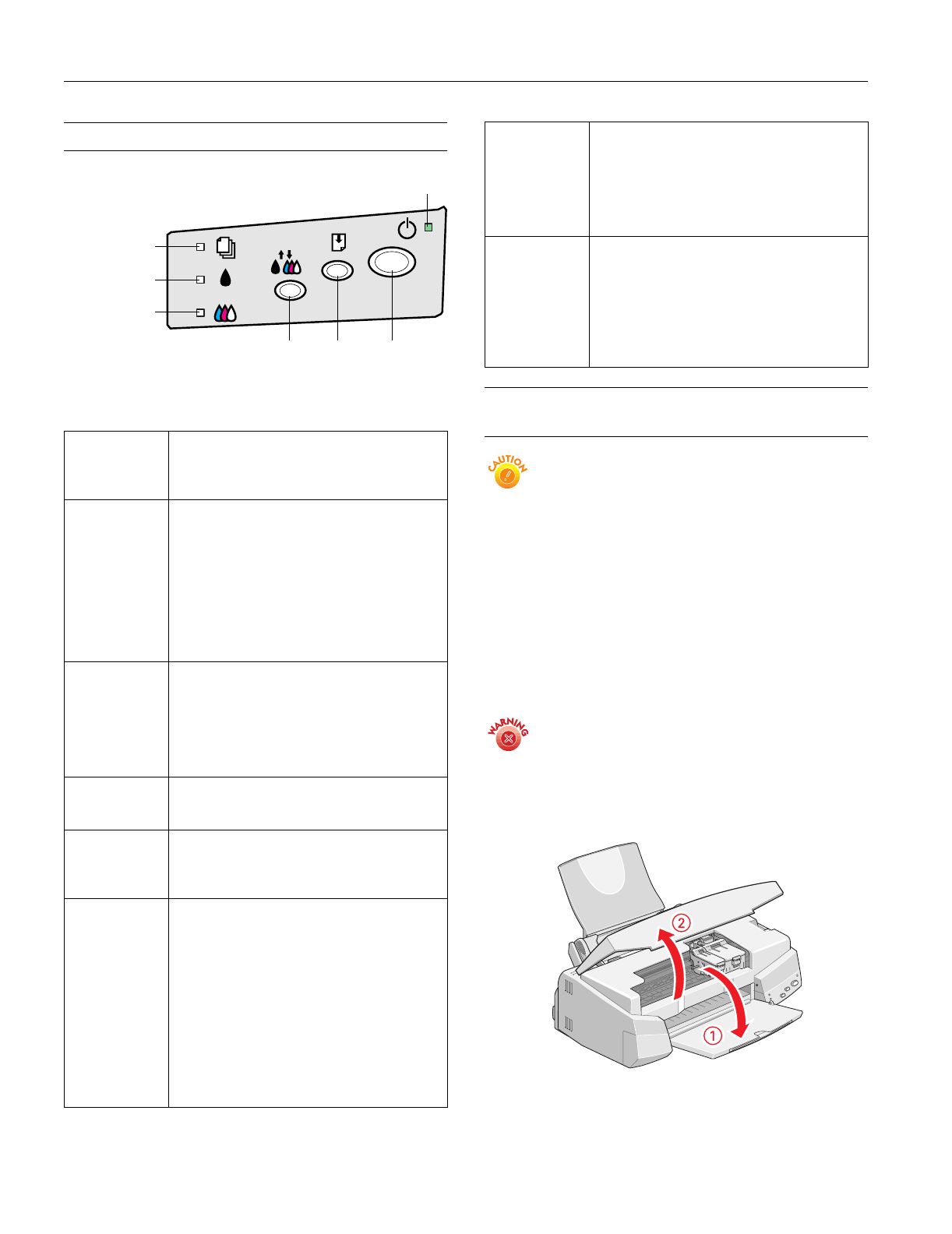
EPSON Stylus COLOR 670
4 -
EPSON Stylus COLOR 670
2/00
Control Panel
Follow these guidelines when you check the control panel
lights.
Installing an Ink Cartridge for the First
Time
Follow these ink cartridge precautions and the others in
the
Printer Basics
book:
❏ Install both ink cartridges, and leave them installed for
all types of printing, or the printer won’t work.
❏ Remove the yellow tape seal from the top of the ink
cartridges or you’ll permanently damage them. Don’t
remove the clear seals on the bottom or ink will leak
out.
❏ Don’t open an ink cartridge clamp to remove a
cartridge except to replace it with a new one. Once
you remove a cartridge, you can’t reuse it, even if it
contains ink.
❏ Never turn off the printer when the
P power light is
flashing, unless the printer hasn’t moved or made any
noise for more than five minutes.
Keep ink cartridges out of the reach of children and
do not drink the ink.
If ink gets on your skin, wash the area thoroughly with
soap and water. If ink gets in your eyes, flush them
immediately with water.
1. Lower the output tray and open the cover.
P
is on The
P
power light is on when the printer is on
and ready to print. It flashes when the printer is
receiving a print job, charging ink, or cleaning
the print head.
S
flashes
and
B
and
A
are on
When the
S
paper out light flashes and both ink
out lights come on, you have a paper jam. Press
the
E
load/eject button to try to clear the jam. If
that doesn’t work, turn off the printer and gently
pull out all the paper. Make sure none of the
sheets are curled, creased, old, stuck together,
or too thin. Then reload the paper against the
right edge guide and slide the left edge guide
against it. Turn on the printer and press the
E
load/eject button to resume printing.
S
is on When the
S
paper out light comes on, your
paper is out or incorrectly loaded. Make sure
none of the sheets are curled, creased, old,
stuck together, or too thin. Then reload the
paper against the right edge guide and slide the
left edge guide against it. Press the
E
load/eject
button to resume printing.
B
or
A
flash When an ink out light flashes, your ink supply is
low. Make sure you have a replacement
cartridge (black S020187, color S020191).
B
or
A
are on When an ink out light comes on, you need to
replace the ink cartridge. Make sure you have a
replacement cartridge (black S020187, color
S020191). See page 6 for instructions.
P
and
S
flash
and
B
and
A
are on
When the
P
power and
S
paper out lights flash
and the
B
black and
A
color ink out lights come
on, jammed paper may be blocking movement
of the print head or you may not have removed
the yellow tape seal from the installed ink
cartridge(s). Turn off the printer, open the cover,
and check inside for any jammed paper. Then
turn the printer back on. If an ink out light
remains on and the print head moves into
replacement position, replace the ink
cartridge(s) as described on page 6. If the lights
still flash and/or come on, contact your dealer or
EPSON.
load/eject
button
cleaning
button
color ink out
light
black ink out
light
paper out light
power light
power
button
P S B A
flash When all the lights flash, your printer may have
an internal error. Make sure you removed all the
packing material as described on the unpacking
sheet in your printer box. Then turn off the
printer, wait a few seconds, and turn it on again.
If the lights still flash, contact your dealer or
EPSON.
P S B A
are off When all the lights are off, the printer is not
receiving power. Try these solutions:
❏ Make sure the printer is turned on.
❏ Turn off the printer, plug in the power cord
securely, and turn on the printer again.
❏ Make sure the outlet is operable and is not
controlled by a switch or timer. If in doubt,
try using another outlet.