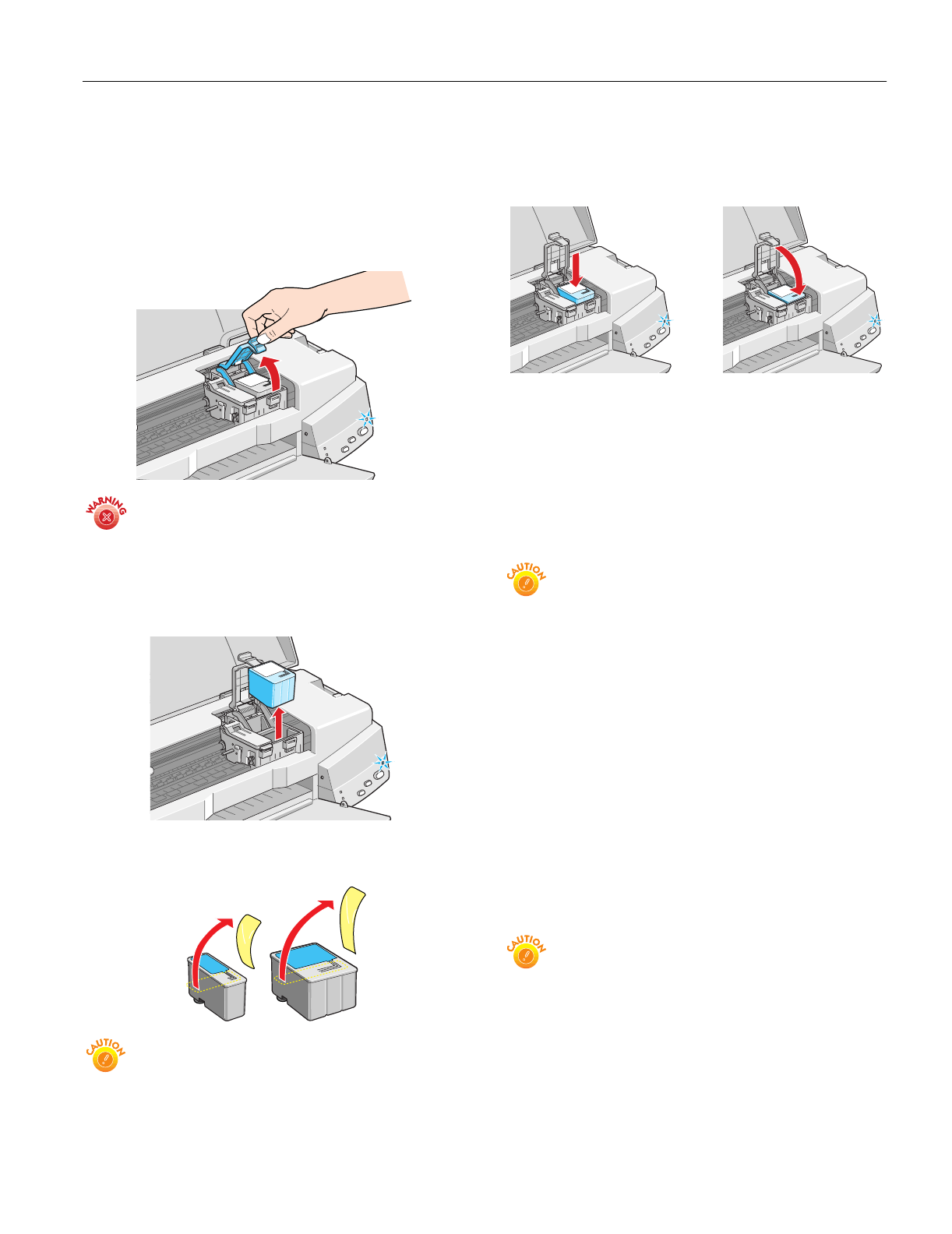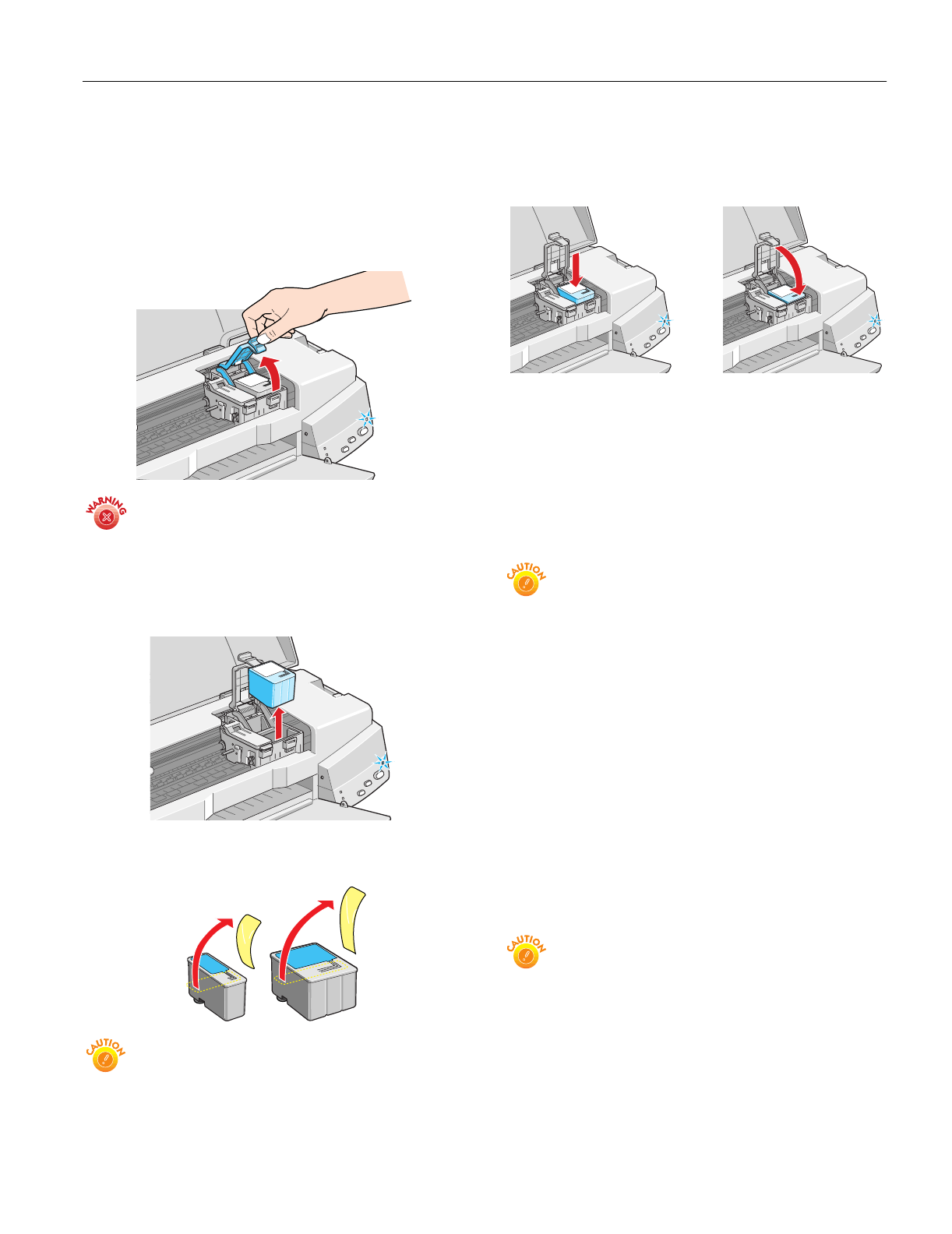
EPSON Stylus COLOR 670
2/00 EPSON Stylus COLOR 670
- 7
2. Press the
R cleaning button and hold it for about three
seconds until the print head moves left and the
Ppower
light begins flashing.
3. Pull up the ink cartridge clamp. The cartridge rises up from
its holder. (The illustration shows color ink cartridge
replacement. To replace the black ink cartridge, lift up only
the smaller clamp on the left.)
Keep ink cartridges out of the reach of children and do
not drink the ink.
If ink gets on your hands, wash them thoroughly with
soap and water. If ink gets into your eyes, flush them
immediately with water.
4. Lift the cartridge out of the printer and dispose of it
carefully.
5. Unwrap the new ink cartridge. Then remove only the yellow
part of the tape seal on top.
You must remove the yellow tape from the top of the
cartridge or you will permanently damage it and a printer
error will occur. Don’t pull off the blue portion or try to
remove the clear seal underneath the cartridge.
6. Lower the new ink cartridge into its holder with the label
facing up and toward the back of the printer. Then press
down the ink cartridge clamp until it locks in place, but
don’t press down on the cartridge itself.
7. If you need to replace the other ink cartridge, repeat steps 3
through 6 before continuing with step 8.
8. Press the
R cleaning button and close the printer cover.
The printer moves the print head and begins charging the
ink delivery system.
The
Ppower light flashes, and the printer makes noise.
Charging takes about 30 seconds. When it’s finished, the
Ppower light stops flashing and stays on.
Never turn off the printer while the
P
power light is
flashing, unless the printer hasn’t moved or made noise
for more than 5 minutes.
Replacing an Outdated Ink Cartridge
When an installed ink cartridge is more than six months old,
you may need to replace it if you notice that your printouts
don’t look as good as they used to. If print quality doesn’t
improve after cleaning and aligning the print head, you can
replace one or both cartridges.
Follow these steps to replace an ink cartridge before the
B black
or
A color ink out light is flashing or on:
1. Make sure the printer is turned on and not printing (the
Ppower light should be on, but not flashing), then open
the printer cover.
2. Press the
E load/eject button and hold it for about three
seconds until the print head moves left and the
Ppower
light begins flashing.
To avoid damaging the printer, never move the print head
by hand. Don’t open the clamp or remove a cartridge
except to replace it with a new one. Once you remove a
cartridge, you can’t reuse it, even if it contains ink.
black cartridge
(S020187)
color cartridge
(S020191)