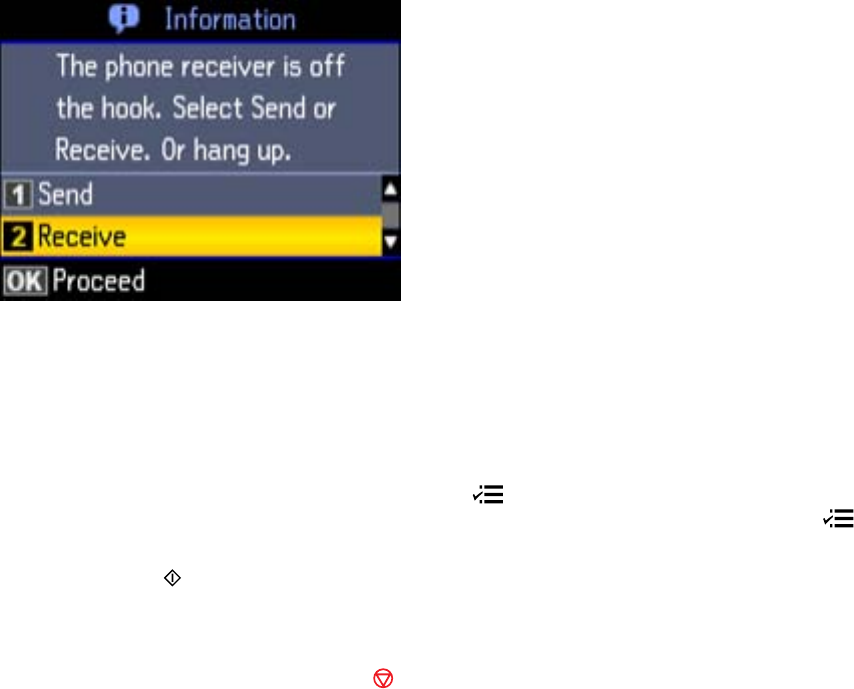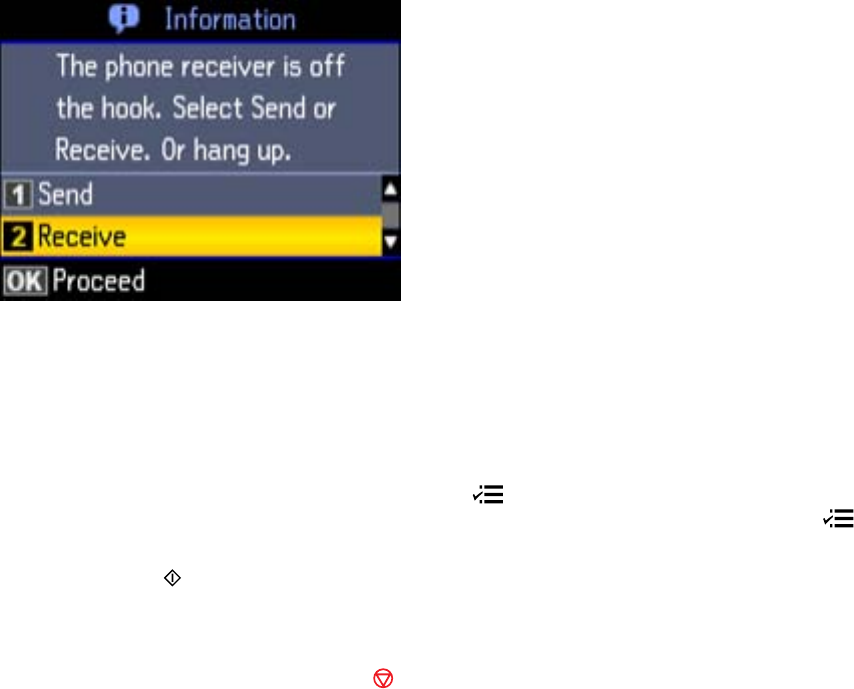
3. Dial the fax number from the connected telephone.
You see this screen:
4. Using your product control panel, select Send and press the OK button.
Note: You product now communicates with the recipient's fax machine. Do not hang up the
telephone.
5. If you need to change any fax settings, press the Menu button, select Fax Send Settings, press
the OK button, and select your settings. When you finish selecting settings, press the Menu
button.
6. Press one of the Start buttons in the Fax section of the control panel. If prompted, select where
you placed your document (Automatic Document Feeder or scanner glass).
Note: If your recipient's fax machine does not print in color, your fax is automatically sent in black-
and-white. To cancel faxing, press the Stop button.
Your product scans your original and prompts you to place additional pages, if necessary.
7. Hang up the telephone.
After scanning your originals, your product sends the fax.
Parent topic: Sending Faxes from the Product Control Panel
183