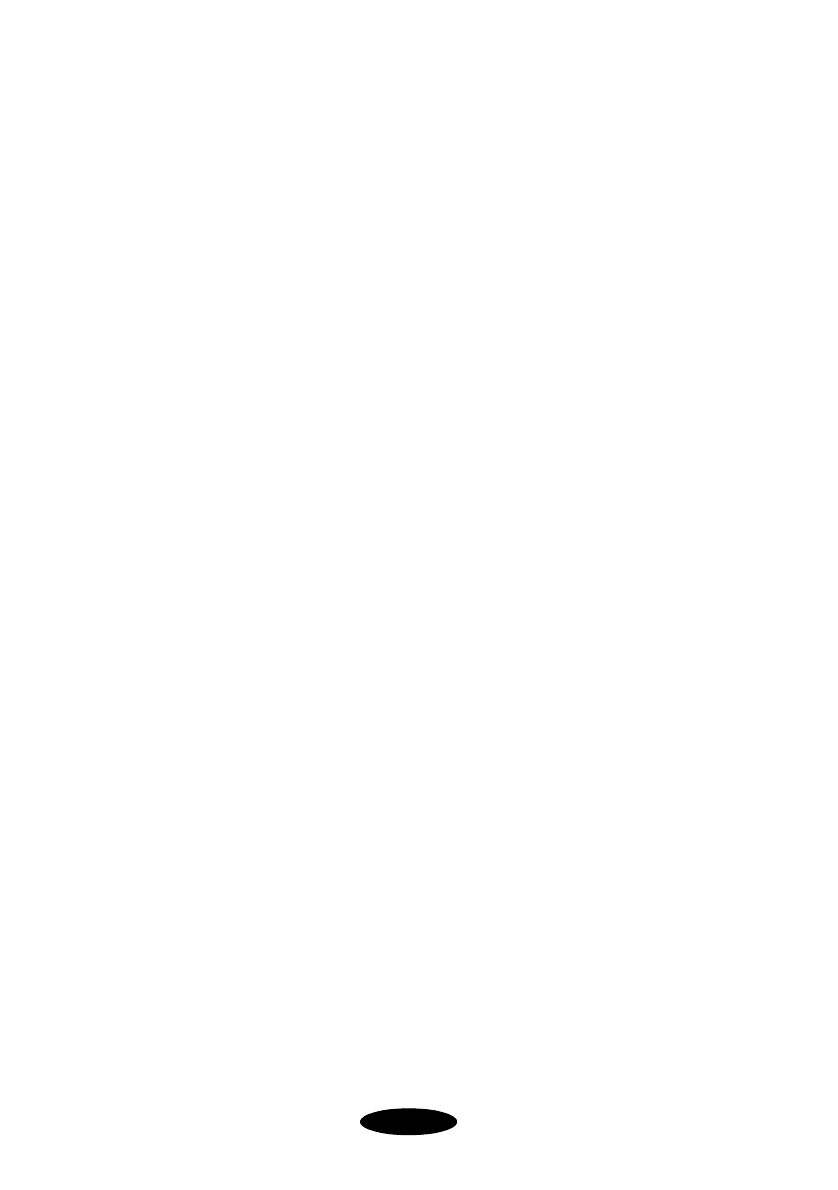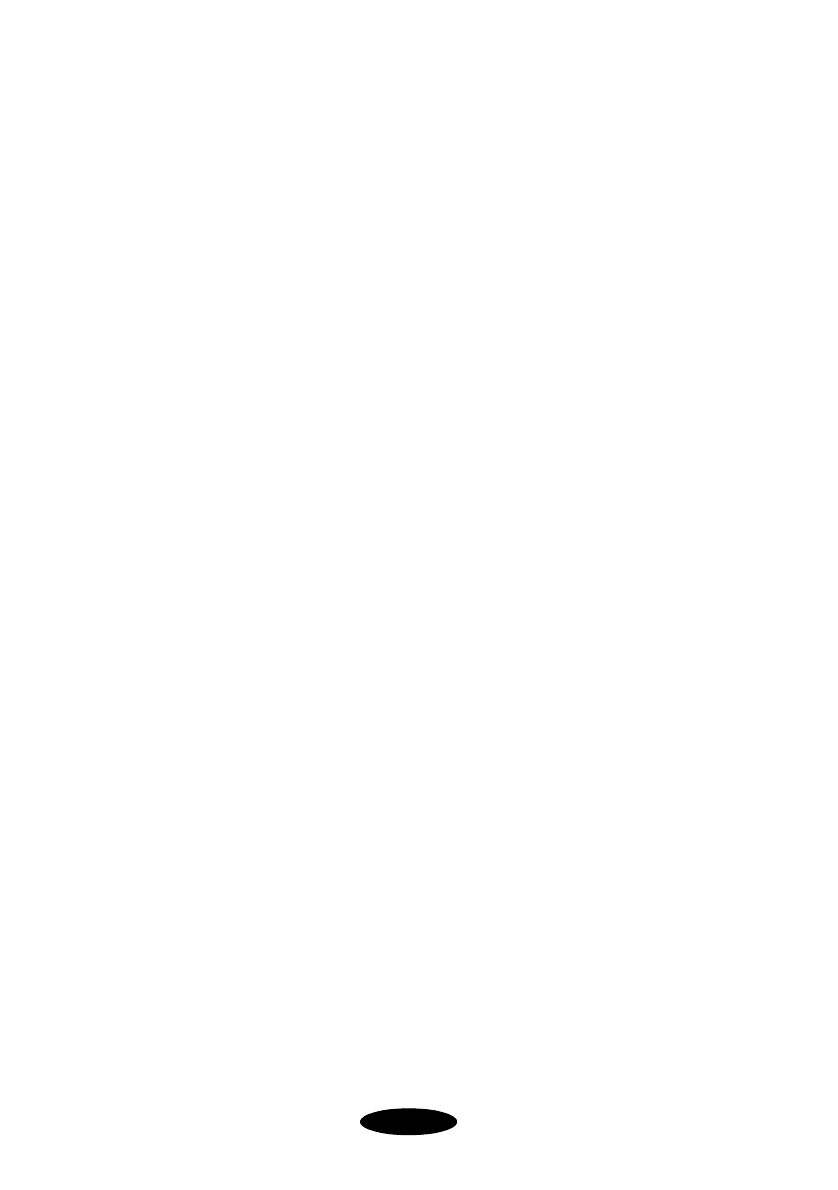
4-12
Printing with EPSON Stylus RIP for Windows
4. Select the preference you want:
◗ Type a new path for the
Temp Directory
if you want
to change the folder where the RIP looks for print files
to process. (You must first create this folder in
Windows.)
◗ Click
Raster Spool Mode if you want to speed up the
printing of multiple copies of the same page. Then
enter a path to the folder in which you want to save the
raster files (if you have more space on another drive, for
example). Raster Spool Mode speeds the printing of
documents where you specify multiple copies of the
same page.
5. Exit Stylus RIP and restart it to enable your changes.
Starting EPSON Stylus RIP Automatically
If you use EPSON Stylus RIP regularly, you can set it up to
start automatically whenever you turn on your computer.
Follow these steps:
1. Double-click the
My Computer
icon on your desktop.
2. Locate the Stylus RIP icon in the following folder:
C:\Program Files\EPSON\Stylus RIP
.
3. Right-click the icon and choose
Create Shortcut from the
pop-up menu. The shortcut appears on your desktop.
4. Move the shortcut into the
C:\Windows\Start
Menu\Programs\StartUp
folder, or wherever the startup
folder is located on your system.
Now whenever you open or restart Windows, the RIP starts
automatically.
Nflight.bk Page 12 Friday, September 1, 2000 8:32 AM