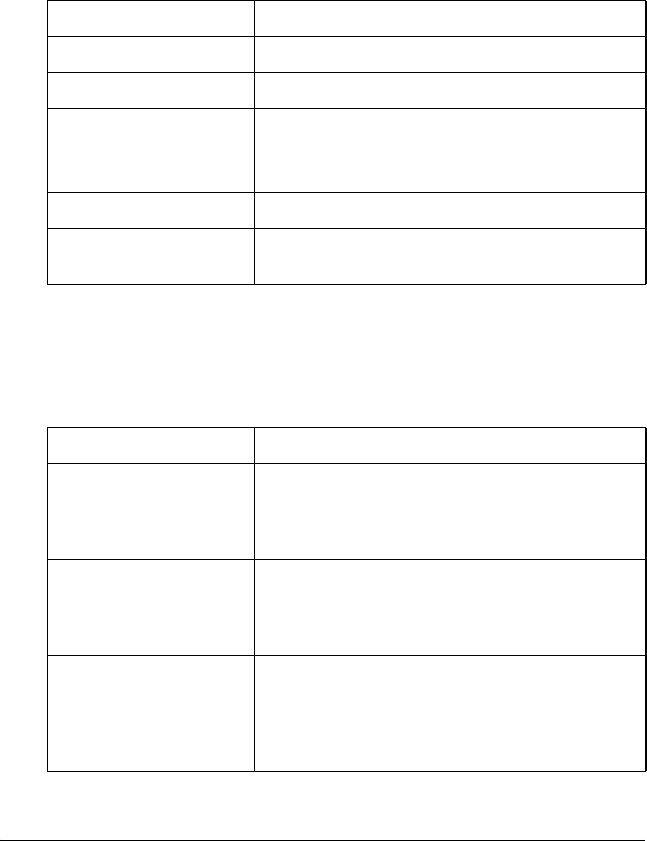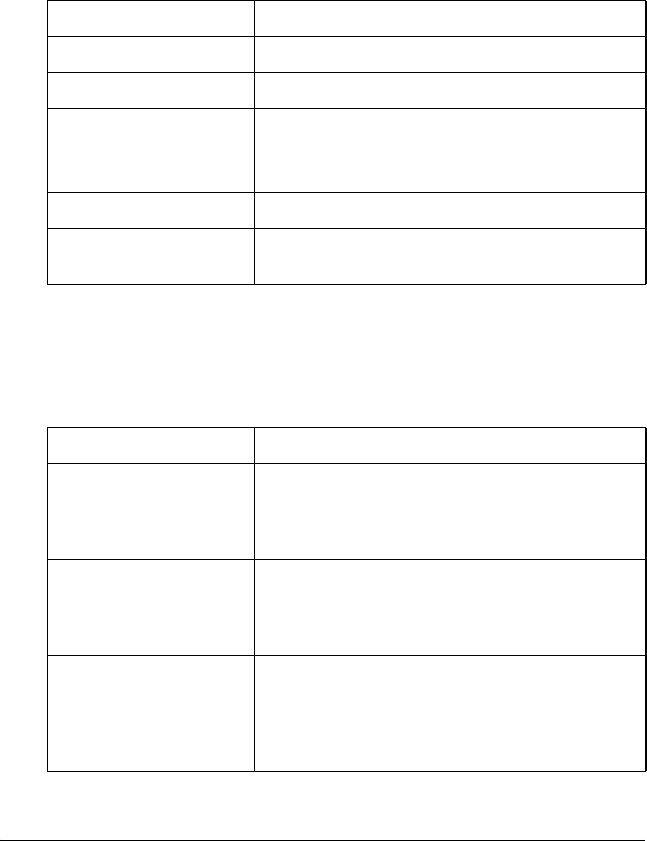
Problems? 29
R
R4CD180
Setup Guide Rev. C
SETUP.FM A5 size
12/18/03
Proof Sign-off:
KOW N.Mizuno S.Koide
H.Kimura
NOC K. Lee
7
Problems?
Checking the lights on the scanner
First, check the indicator light on the scanner.
Troubleshooting
If your problem is listed here, try these suggestions.
Indicator light Description
Flashing green The scanner is warming up or scanning.
Green The scanner is ready to scan.
Flashing red Try restarting your computer and turning the
scanner off, and then on again.
If the red light is still flashing, contact your dealer.
Red Try the scanning operation again.
Off Make sure the scanner is connected to your
computer, and turned on.
Problem Solution
The New Hardware
Wizard appears on
your screen.
Click Cancel, and then follow the steps
described in “Installing the Software” on page
5. Disconnect the scanner before installing the
software.
You see a message
about
a HI-SPEED USB device
on Windows XP.
Click the x in the corner of the message to close
it. Your scanner will work correctly, although not
at maximum speed.
You see an error
message when you try
to scan, or
the scanner does not
scan.
Make sure the scanner is connected to your
computer, plugged into an electrical outlet,
and the power button is turned on.