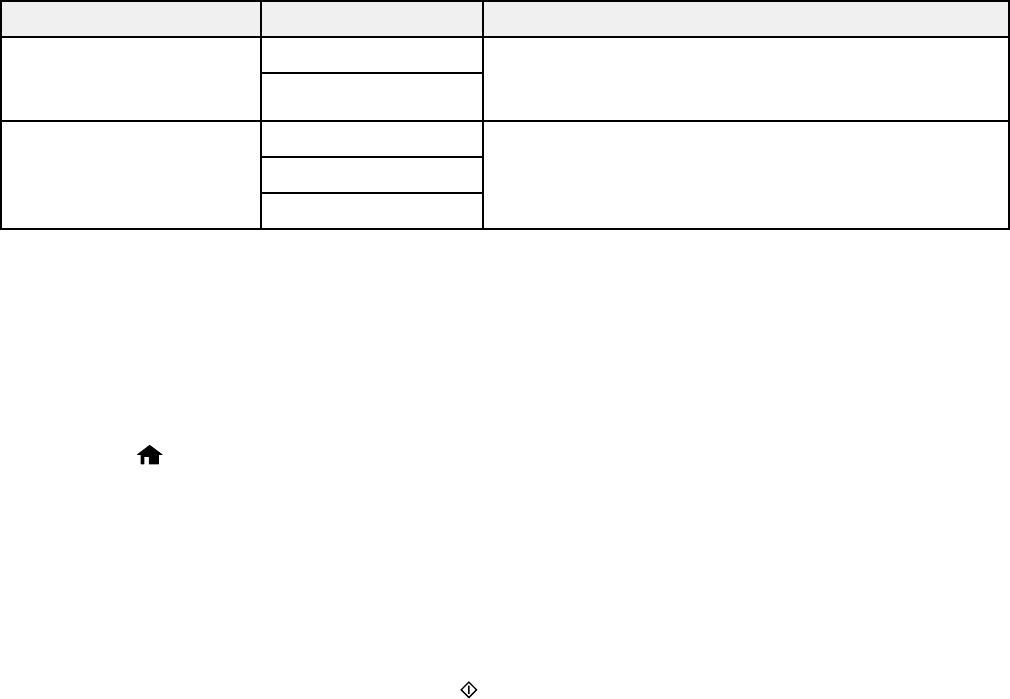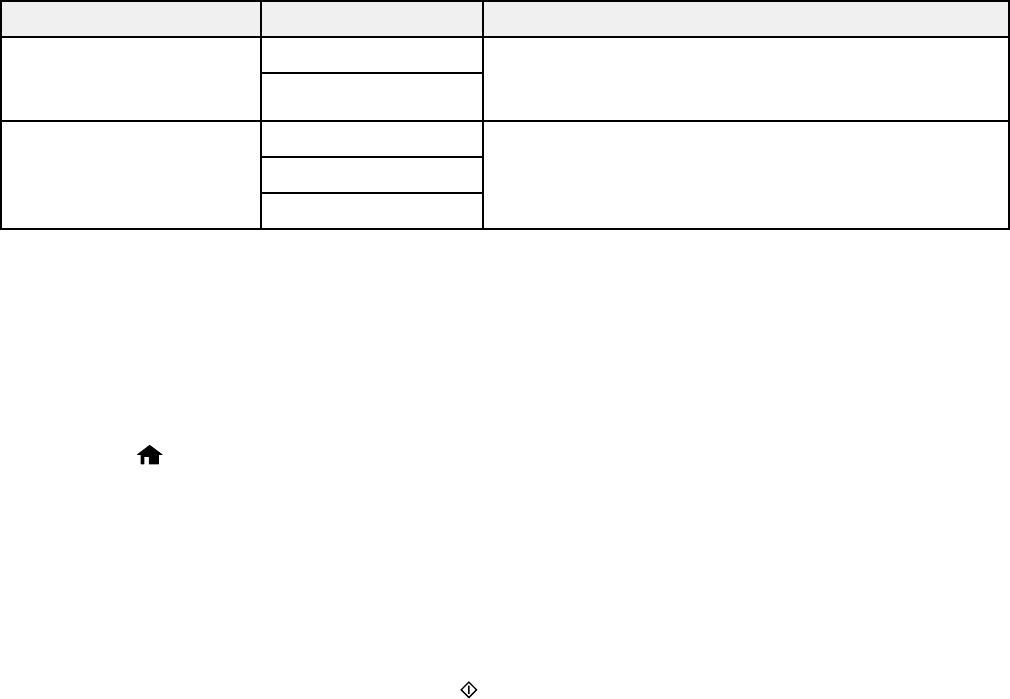
Setting Options Description
Continuous ADF Scan Off Sets the product to ask if you want to scan another
page after a document in the ADF has finished
On
scanning.
Transmission Report Print on Error Lets you select when to print transmission reports.
Print
Do Not Print
Parent topic: Sending Faxes from the Product Control Panel
Dialing Fax Numbers from a Connected Telephone
If you have connected a telephone to the EXT port on your product, you can send a fax by dialing the
number from the connected telephone. If the recipient's phone number and fax number are the same,
you speak to the recipient before sending the fax.
1. Place your original on the product for faxing.
2. Press the home button, if necessary.
3. Dial the fax number from the connected telephone. Speak to the recipient if necessary.
4. Select Send Fax on the LCD screen.
Note: Your product communicates with the recipient's fax machine. Do not hang up the telephone
yet.
5. Select Send on the LCD screen.
6. When you hear a fax tone, press one of the buttons to start sending the fax.
7. Hang up the telephone.
Note: If your recipient's fax machine does not print in color, your fax is automatically sent in black-
and-white.
Parent topic: Sending Faxes from the Product Control Panel
Related references
Fax Send Settings
Related topics
Placing Originals on the Product
196