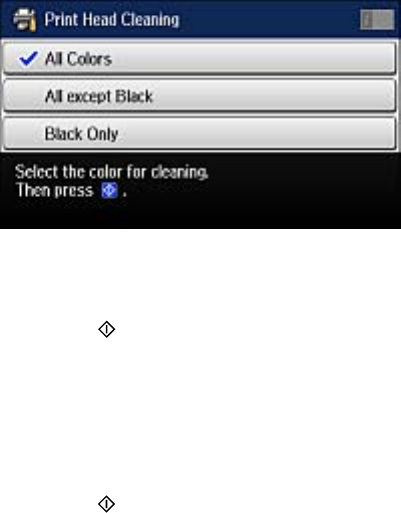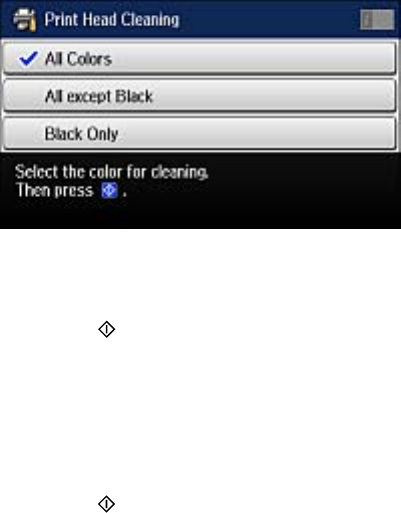
You see a screen like this:
7. Select the cleaning cycle you want to run based on the nozzle check pattern.
8. Press the Color button.
When the cleaning cycle is finished, you see a message on the screen.
Caution: Never turn off the product during a cleaning cycle or you may damage it.
9. Select Print Nozzle Check Pattern.
10. Press the Color button to confirm that the print head is clean.
If you don’t see any improvement after cleaning the print head up to 4 times, wait at least 6 hours. Then
try cleaning the print head again. If quality still does not improve, one of the ink cartridges may be old or
damaged and needs to be replaced.
Parent topic: Print Head Cleaning
Related tasks
Cleaning the Print Head Using a Computer Utility
Checking the Nozzles Using the Product Control Panel
Removing and Installing Ink Cartridges
Cleaning the Print Head Using a Computer Utility
You can clean the print head using a utility on your Windows computer or Mac.
1. Load a few sheets of plain paper in the cassette (or in cassette 1 if your product has two cassettes).
2. Do one of the following:
• Windows: Access the Windows Desktop and right-click the product icon in the Windows taskbar.
247